Browse by Solutions
Browse by Solutions
How to set user permission to select the referred Lead columns(fields)?
Updated on May 10, 2017 05:25AM by Admin
Lead columns or attributes are the nothing but the fields of the Leads database. In Apptivo Leads App, you can select your preferred column names.
However, to be able to choose the preferred columns/fields you should have the required privilege. This privilege is given to the user by the admin.
The users who have privilege for selecting preferred columns, can use “Display Drop down" option found in Leads App.
Lets go quickly go through the steps to set permission to the user to select his preferred leads columns.
Steps to give user permission to select their preferred Lead columns
- Log in and access Leads App from your universal navigation menu bar.
- Click on “More” icon and select “Settings” located at the app header bar.

- Click on “Actions” from security drop down list from left navigation panel.
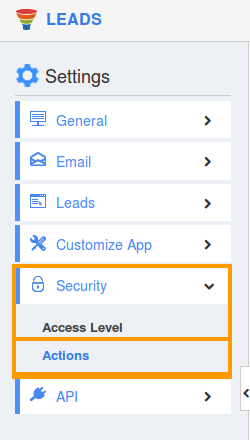
- Locate the “Display Drop down" option from “Object” section and click on privileges drop down list.
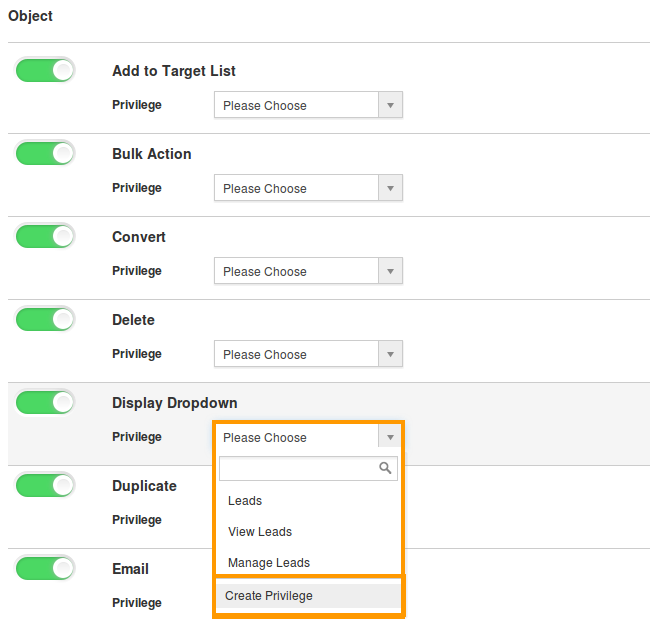
- Click "Create privilege" option found at the bottom of the privilege drop down.
- Create privilege pop up appears. Enter the name and description of the new privilege that you want to add against the “Display Drop down" option.
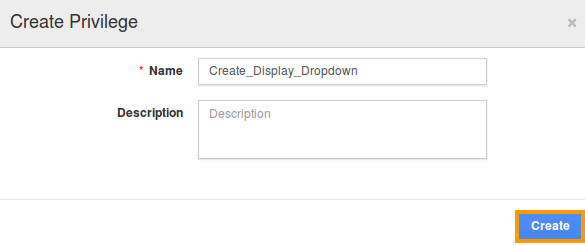
- Click on "Create" button .
- After creating the privilege go to Employees App to give access to particular employees.
- Please refer this link: https://answers.apptivo.com/questions/12694/how-do-i-assign-custom-privilege-to-employee-for-managing-objects-found
- Now, employee Mark Henry has the privilege to select preferred columns on Lead column fields. In Mark Henry login, the “Display Drop down" option will be visible as shown in the image below:
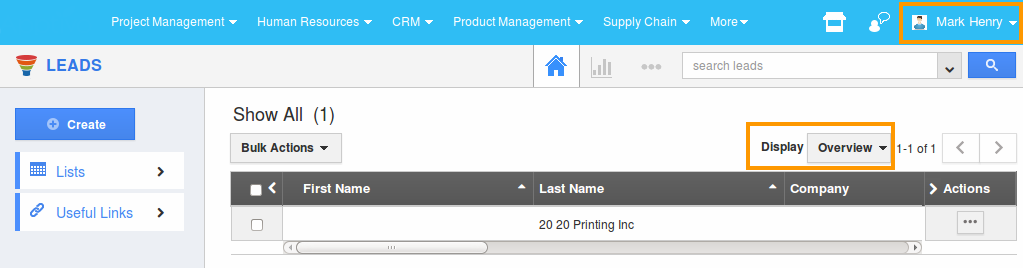
Flag Question
Please explain why you are flagging this content (spam, duplicate question, inappropriate language, etc):

