Browse by Solutions
Browse by Solutions
How to set user permission create duplicate lead records?
Updated on May 10, 2017 06:09AM by Admin
At times there may arise a need to create duplicate records for the selected leads. In Apptivo Leads App, you have the option to create duplicate records.
However, its not wise to give all the users the privilege option of creating duplicate records as it can be lead unnecessary chaos within the sales team. Therefore, set this privilege to the select few trusted users. The users who have privilege for duplicating the Lead, can use “Duplicate” option found in overview page of a Lead.
Let's quickly go through the following steps
Steps to give user permission to duplicate an Lead
- Log in and access Leads App from your universal navigation menu bar.
- Click on “More” icon and select “Settings” located at the app header bar.

- Click on “Actions” from security drop down list from left navigation panel.
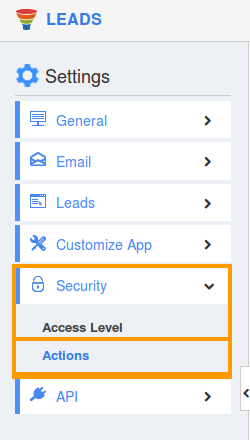
- Locate the “Duplicate” option from “Object” section and click on privileges drop down list.
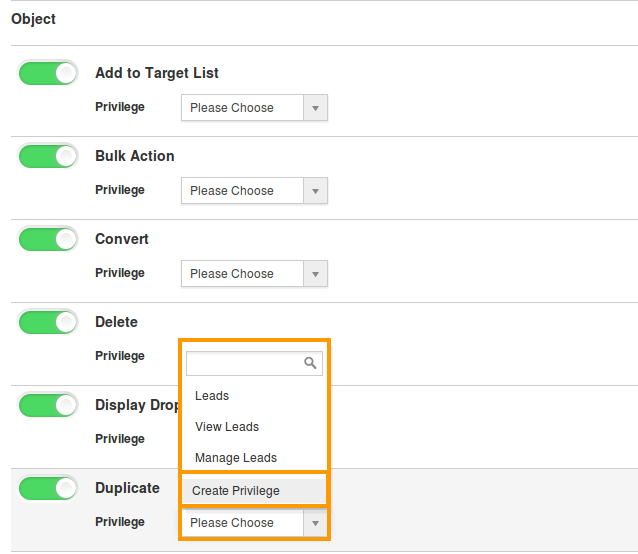
- Click "Create privilege" option found at the bottom of the privilege drop down list.
- Create privilege pop up window appears. Enter the name and description of the new privilege that you want to add against the “Duplicate”button.
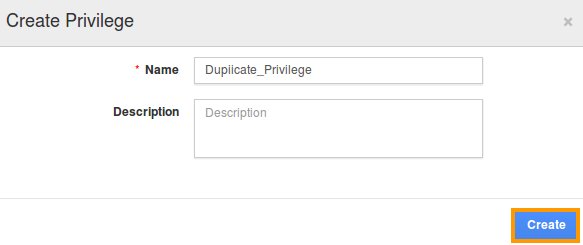
- Click on "Create" button .
- After creating the privilege, go to Employees App to give access to specific employees.
- Please refer this link: https://answers.apptivo.com/questions/12694/how-do-i-assign-custom-privilege-to-employee-for-managing-objects-found
- Now, employee Mark Henry has the privilege to duplicate a Lead. In Mark Henry login, the “Duplicate” button will be visible as shown in the image below:
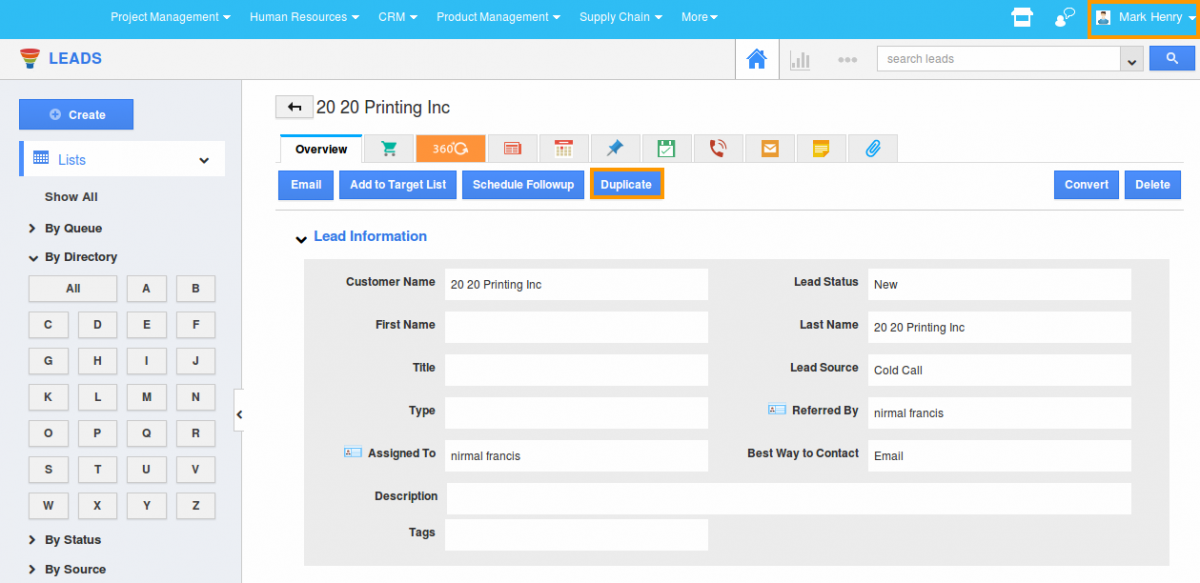
Flag Question
Please explain why you are flagging this content (spam, duplicate question, inappropriate language, etc):

