Browse by Solutions
Browse by Solutions
How do I allow users to schedule a followup to a Lead?
Updated on May 11, 2017 06:30PM by Admin
Sales and Marketing Gurus and Experts opine that clarity , qualification and response times are the crucial and vital linchpin to align the efforts of sales and marketing. As per the study conducted by Harvard Business Review a couple of years ago reports that 71% of the qualified leads are never followed up with. The study also revealed that of the leads that were followed up were only touched on an average of 1.3 times.
This is a scary statistics but sadly a true one. When leads are not followed up on, it leads to loss of huge opportunity costs in form revenue as well as in prospect experience too.
Top 4 Effective Tools for Lead Follow-up
The users who have privilege for scheduling a follow up to an Lead, can use “Schedule FollowUp” option found in overview page of a Lead. However, those with privileges for followup should keep in mind the 4 Ps that is mentioned above while following up with the contact.
Lets quickly go through the steps to give permission to schedule followup.
This is a scary statistics but sadly a true one. When leads are not followed up on, it leads to loss of huge opportunity costs in form revenue as well as in prospect experience too.
Top 4 Effective Tools for Lead Follow-up
- Promptness - You need to respond faster when a prospect shows signs of interest. As per the studies by InsideSales.com, even a small difference between five minutes and thirty minutes can create a huge impact in garnering the prospect and qualifying the lead.
- Personalization - If you can personalize the emails send, its more likely that the recipient will open, click through the links or respond.
- Persistence - Persistence is the key to success when it comes to sales. The more number of times you try, more chances are there for you to make contact with the lead. A study by Yesware, confirms that continuous attempt to reach out even up to an eight times and beyond is likely to generate a higher response rate.
- Performance - Performance matters. You cannot have your follow-up emails ending up in the junk folder. If you do not want your efforts to go in vain , avoid link laden and graphics heavy emails.
The users who have privilege for scheduling a follow up to an Lead, can use “Schedule FollowUp” option found in overview page of a Lead. However, those with privileges for followup should keep in mind the 4 Ps that is mentioned above while following up with the contact.
Lets quickly go through the steps to give permission to schedule followup.
Steps to give user permission to schedule a follow up to a Lead
- Log in and access Leads App from your universal navigation menu bar.
- Click on “More” icon and select “Settings” located at the app header bar.

- Click on “Actions” from security drop down list from left navigation panel.
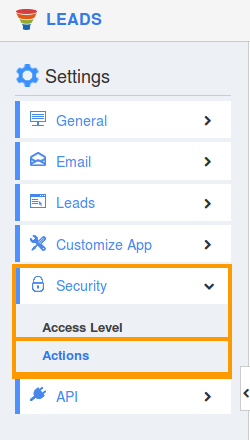
- Locate the “Schedule Follow Up” option from “Object” section and click on privileges drop down list.
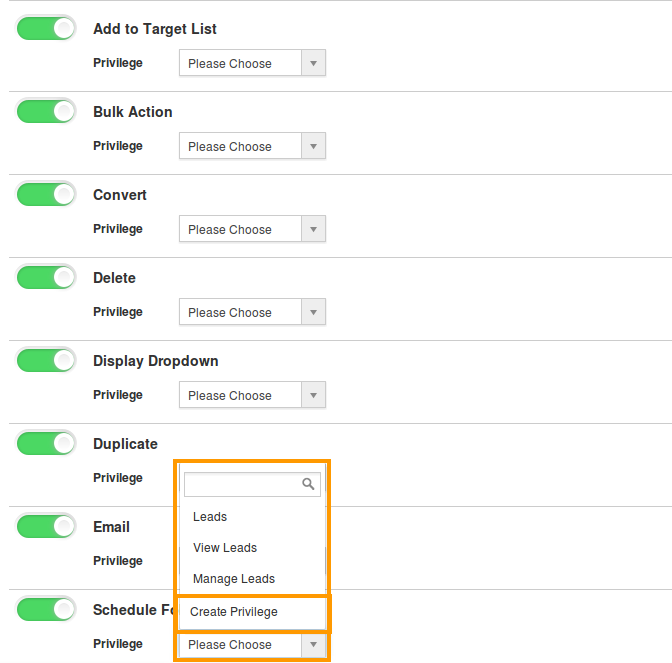
- Click "Create privilege" option found at the bottom of the privilege drop down list.
- Create privilege pop up window appears. Enter the name and description of the new privilege that you want to add against the “Schedule Follow Up” option.
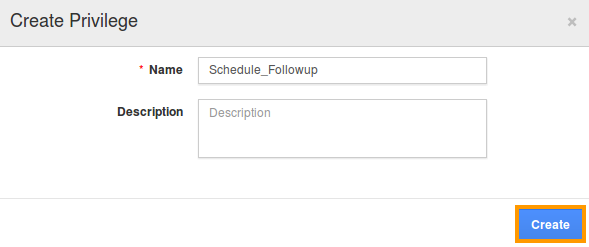
- Click on "Create" button.
- After creating the privilege go to Employees App to give access to specific employees.
- Please refer this link: https://answers.apptivo.com/questions/12694/how-do-i-assign-custom-privilege-to-employee-for-managing-objects-found
- Now, employee Mark Henry has the privilege to schedule the followup to an Lead. In Mark Henry login, the “Schedule FollowUp” button will be visible as shown in the image below:
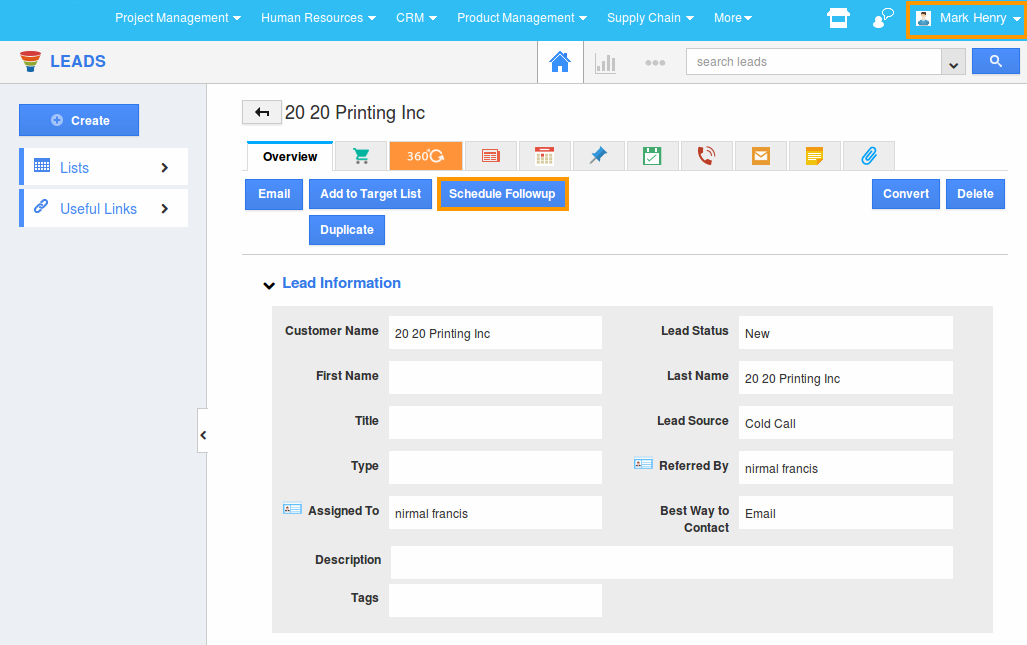
Flag Question
Please explain why you are flagging this content (spam, duplicate question, inappropriate language, etc):

