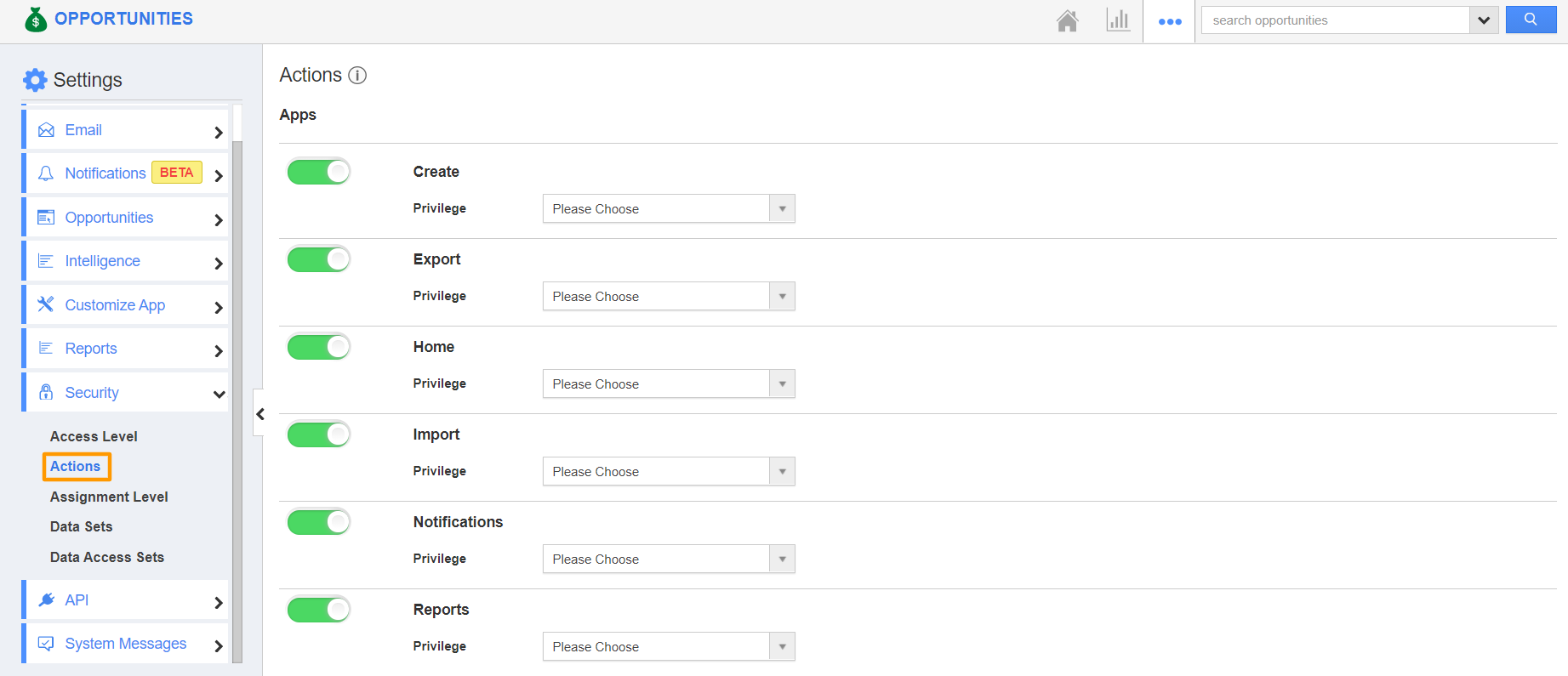Report generation is a prominent feature of Apptivo Applications. It gives the user a bird's eye view of the performance of the products or services. Here, the reports generated would give an idea about the various stages of an opportunity.
Opportunities app allows you to provide access to the users who are deputed to view “Reports” in the opportunities system. The users who have the privilege of reports access can use the “Reports” button found in the app header bar of the Opportunities app.
Steps to give permission to users for using reports feature in Opportunities
- Log in and access the Opportunities app from your universal navigation menu bar.
- Click on the “More” icon and select “Settings” located at the App header bar.
- Click on “Actions” from the Security dropdown available in the left navigation panel.
- Locate the “Reports” option from the “Apps” section and click on the Privileges dropdown.
- Click the "Create Privilege" option found at the bottom of the privilege dropdown. Create Privilege popup appears.
- Enter the name and description of the new privilege that you want to add against the Reports option.