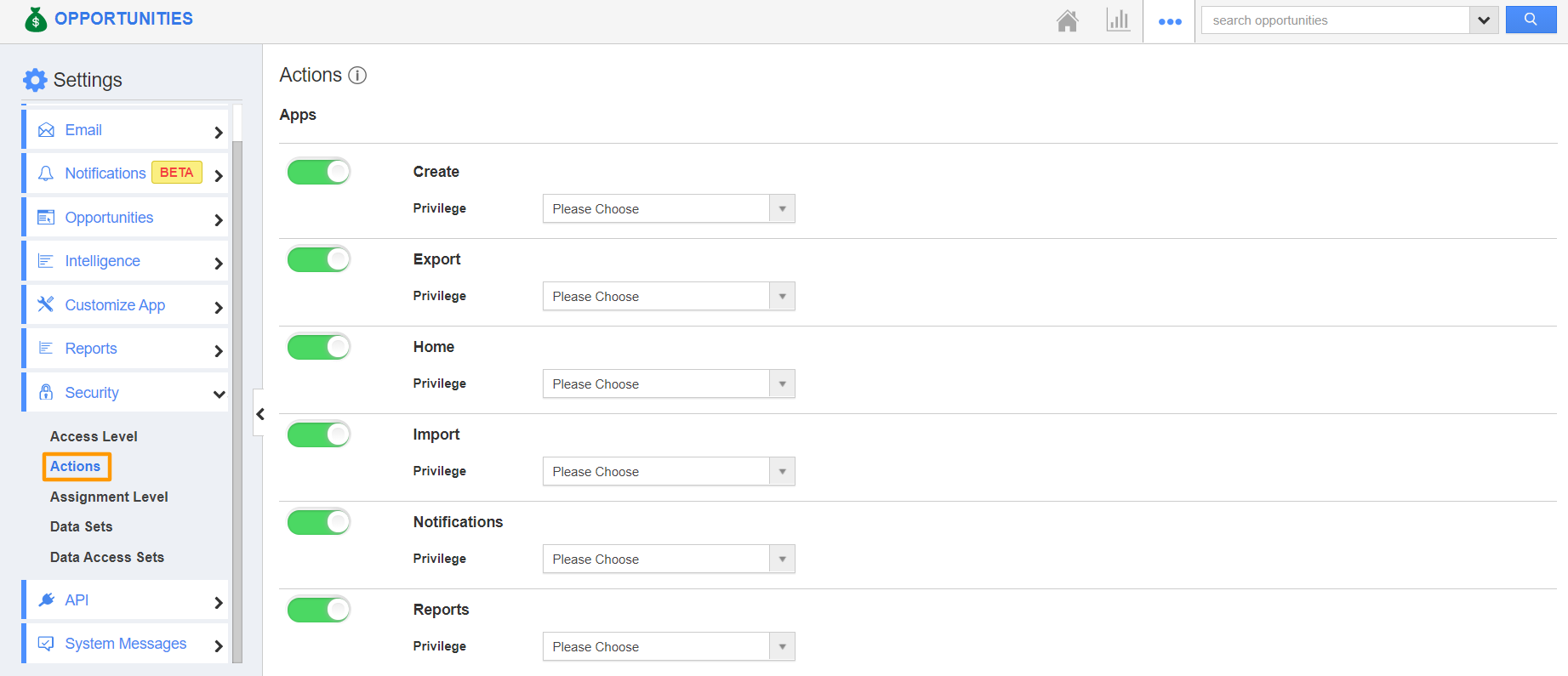Opportunities app allows you to provide access to the users to view the “Search/Advanced search” option. The users who have the privilege of search access can use the “Search/Advanced Search” button found in the app header bar of the Opportunities app.
Steps to give permission to users
- Log in and access the Opportunities app from your universal navigation menu bar.
- Click on the “More” icon and select “Settings” located at the app header bar.
- Click on “Actions” from the Security dropdown in the left navigation panel.
- Locate the “Search/Advanced Search” option from the “Apps” section and click on the Privileges dropdown.
- Click the "Create Privilege" option found at the bottom of the privilege dropdown.
- Create Privilege popup appears. Enter the name and description of the new privilege that you want to add against the "Search/Advanced Search" option.