Browse by Solutions
Browse by Solutions
How can I give users permission to access settings option in Opportunities App?
Updated on November 5, 2017 10:58PM by Admin
Opportunities App allows you to provide access to the users who are deputed to access “Settings” option in Opportunities App. The privileged users can use the “settings” button found in “More” icon on opportunities app header bar.
The following steps give you an insight into how to set access privilege to the users.
Steps to give permission to users to access settings option in Opportunities
- Log in and access opportunities App from your universal navigation menu bar.
- Click on “More” icon and select “Settings” located at the app header bar.
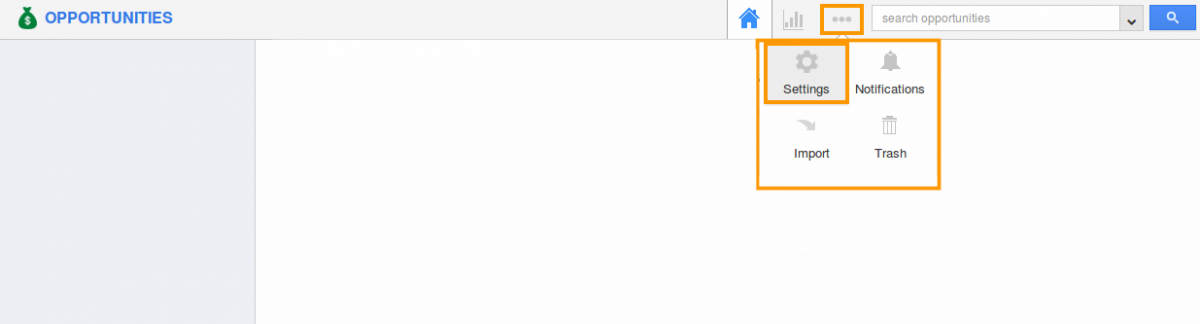
- Click on “Actions” from "Security" drop down present in left navigation panel.
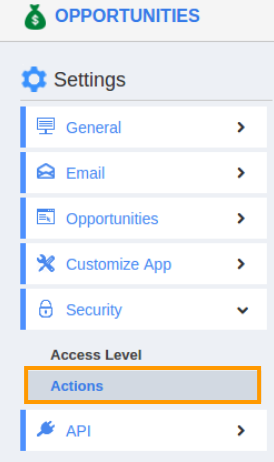
- Locate the “settings” option from “App” section and click on "Privileges" drop down.
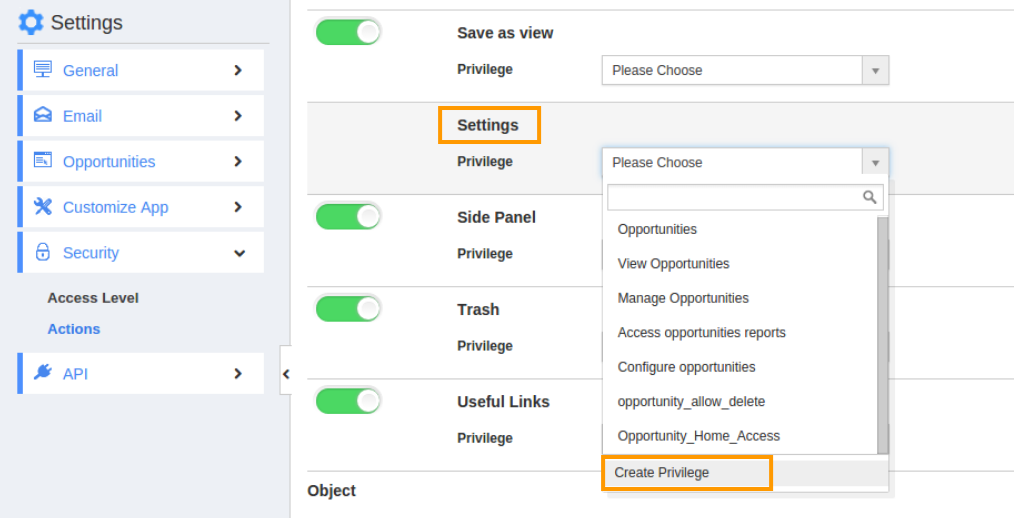
- Click "Create privilege" option found at the bottom of the privilege drop down.
- "Create privilege" pop up will appear as shown in below image. Enter the name and description of the new privilege that you want to add against the settings option.
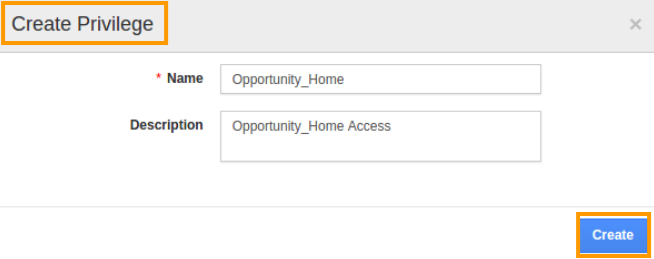
- Click on "Create" button .
- After creating the privilege go to Employees App to give access to particular employees.
- Please refer this link: https://answers.apptivo.com/questions/12694/how-do-i-assign-custom-privilege-to-employee-for-managing-objects-found
- Now, employee Mark Henry has the privilege to access "Setting" option in opportunities app in Mark Henry login, "Setting" option will be visible as shown in the image below:
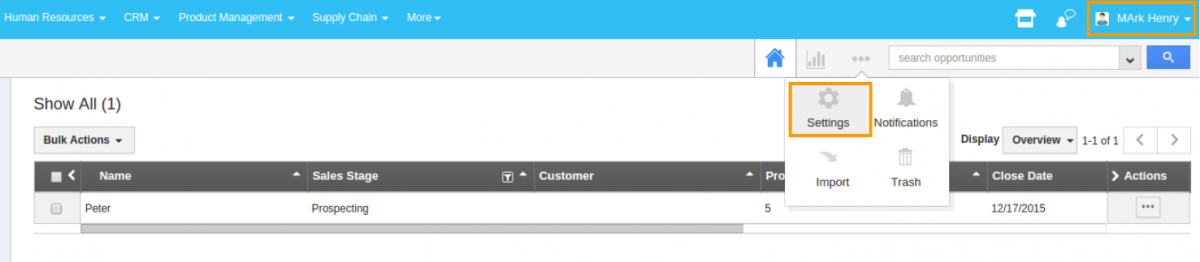
Flag Question
Please explain why you are flagging this content (spam, duplicate question, inappropriate language, etc):

