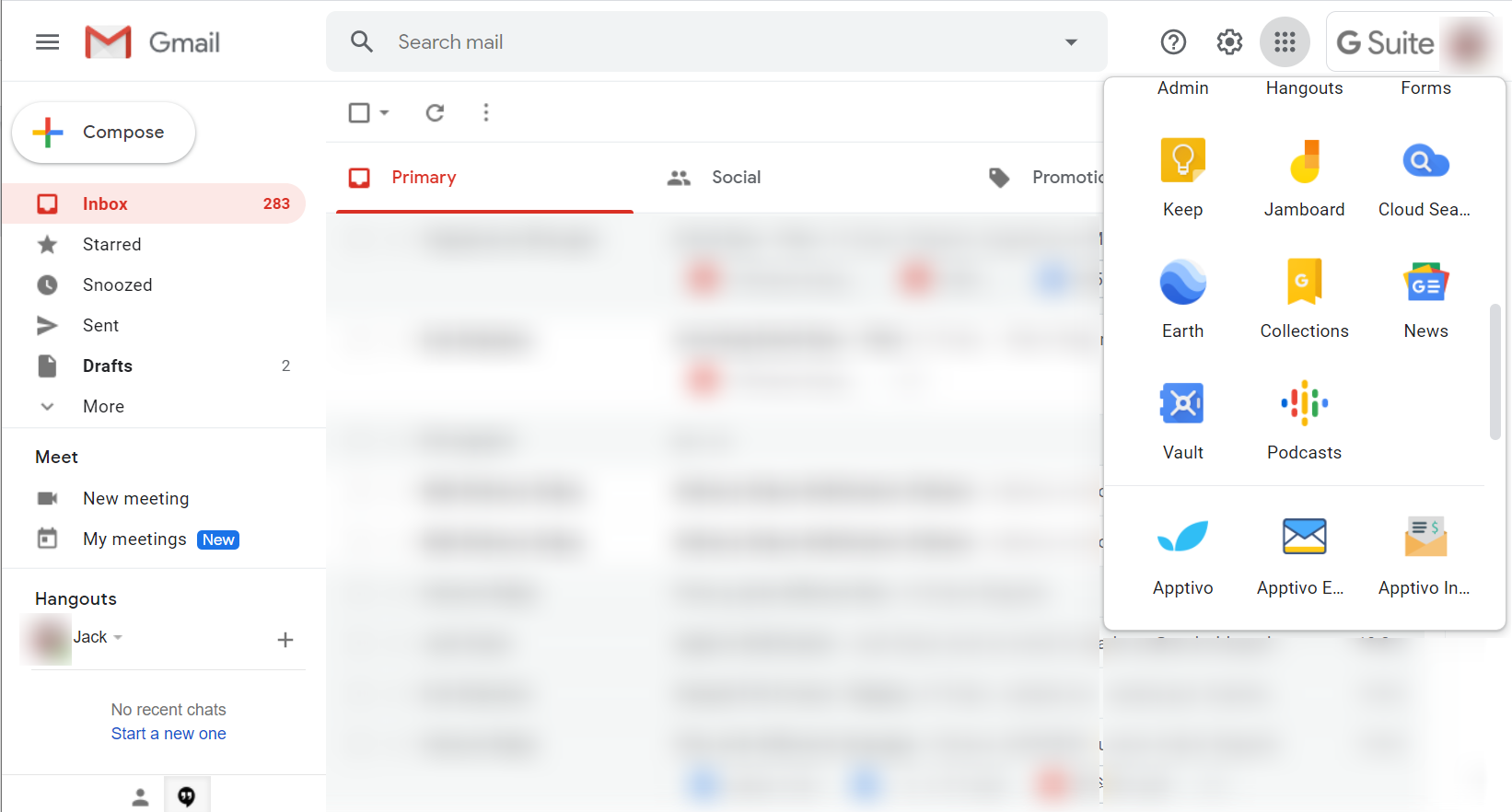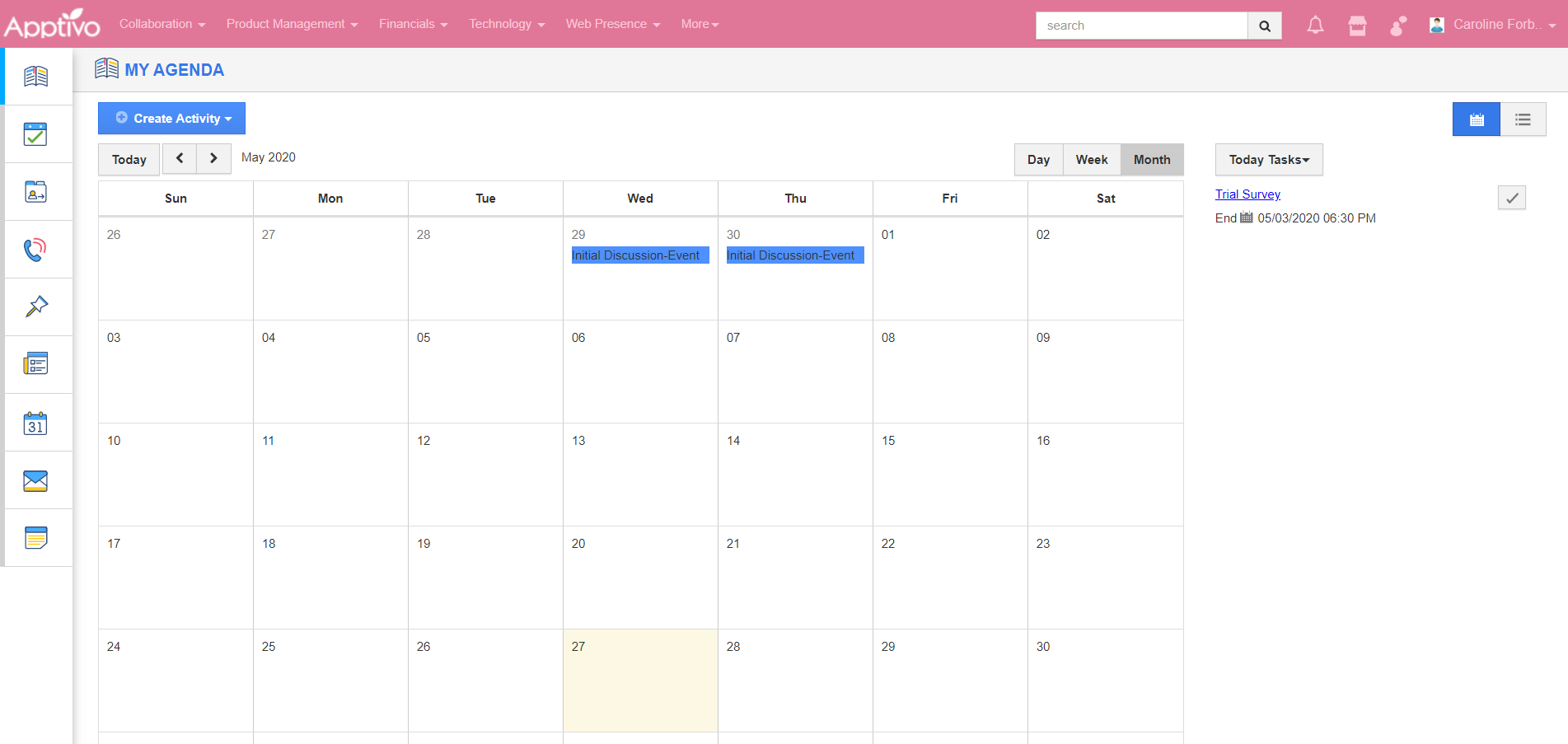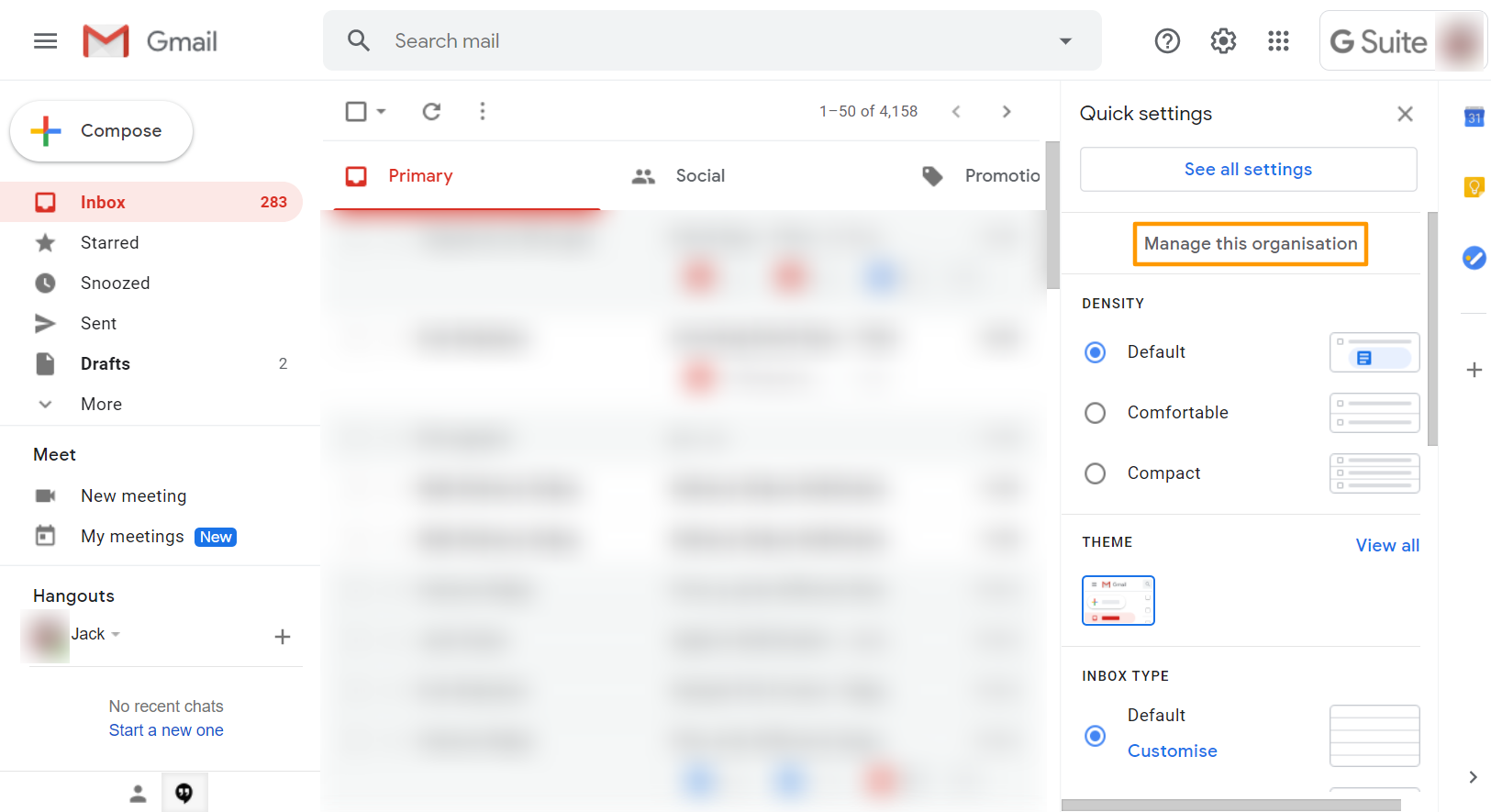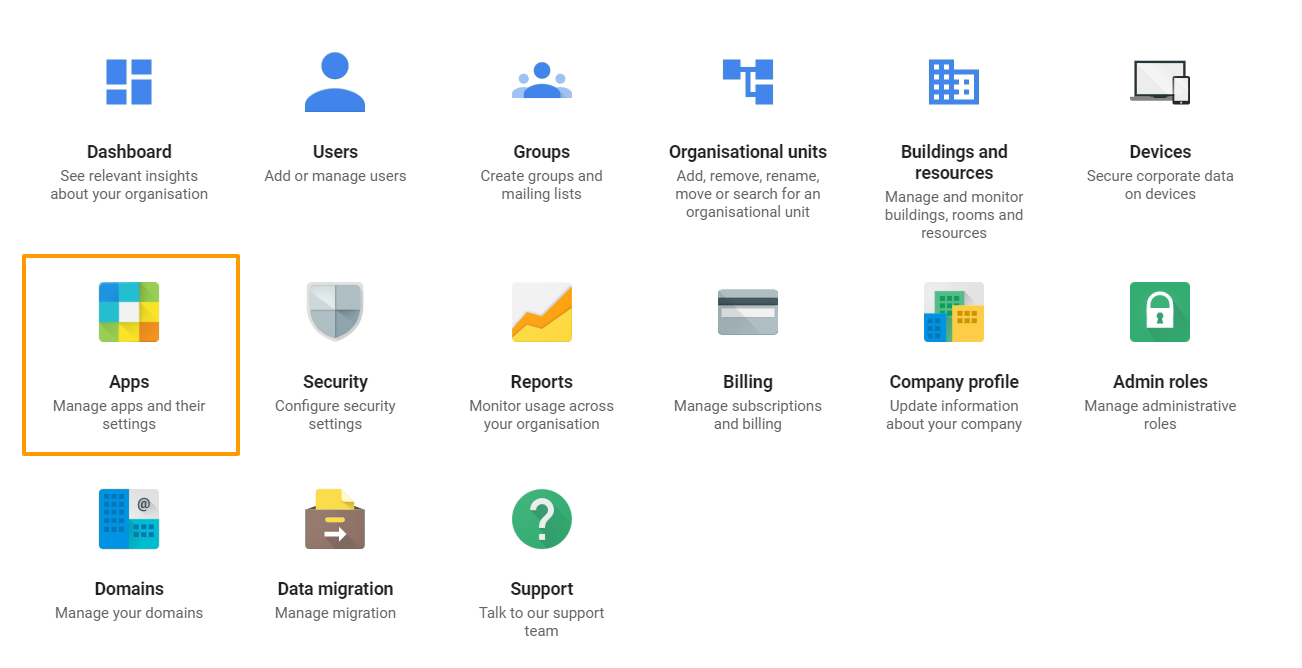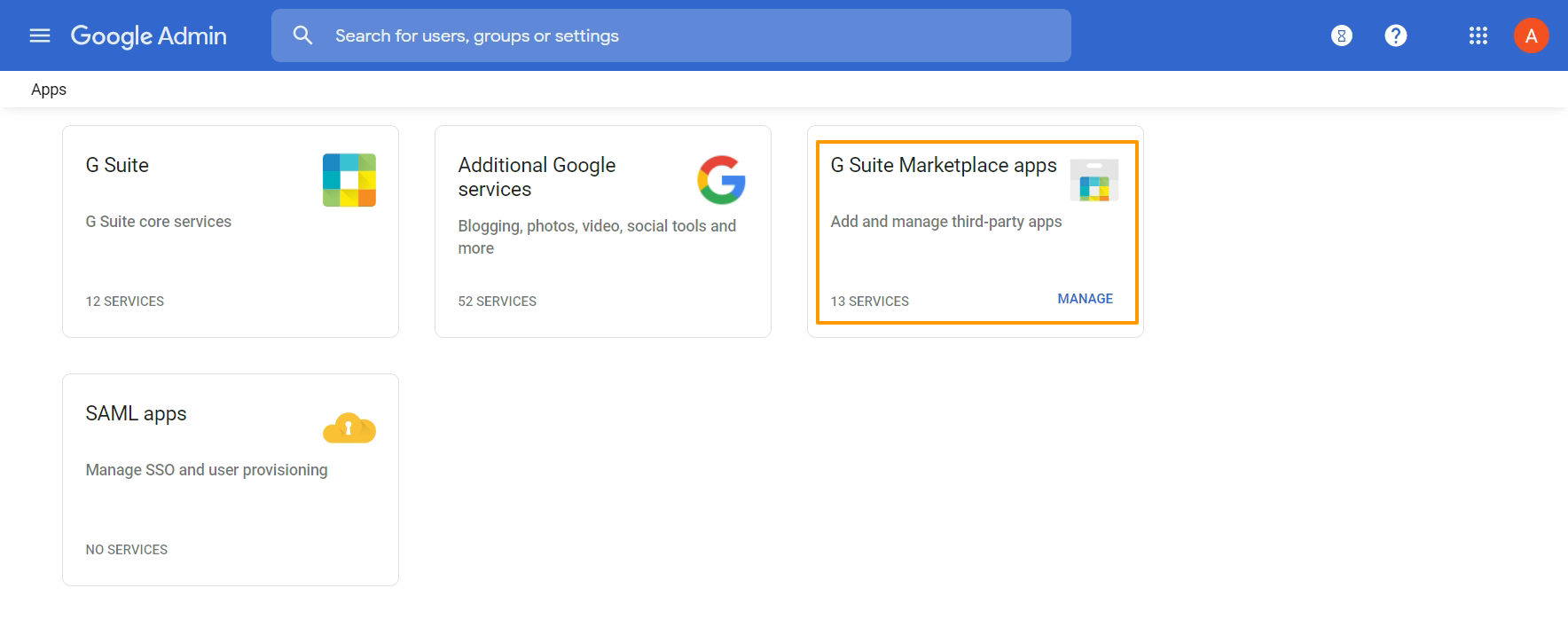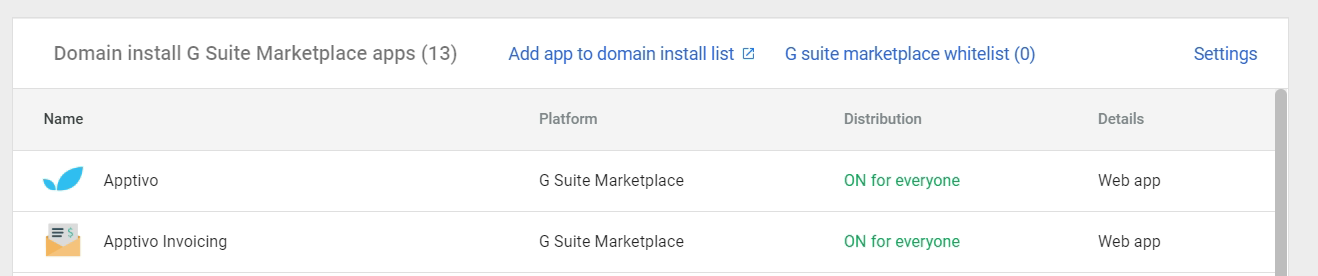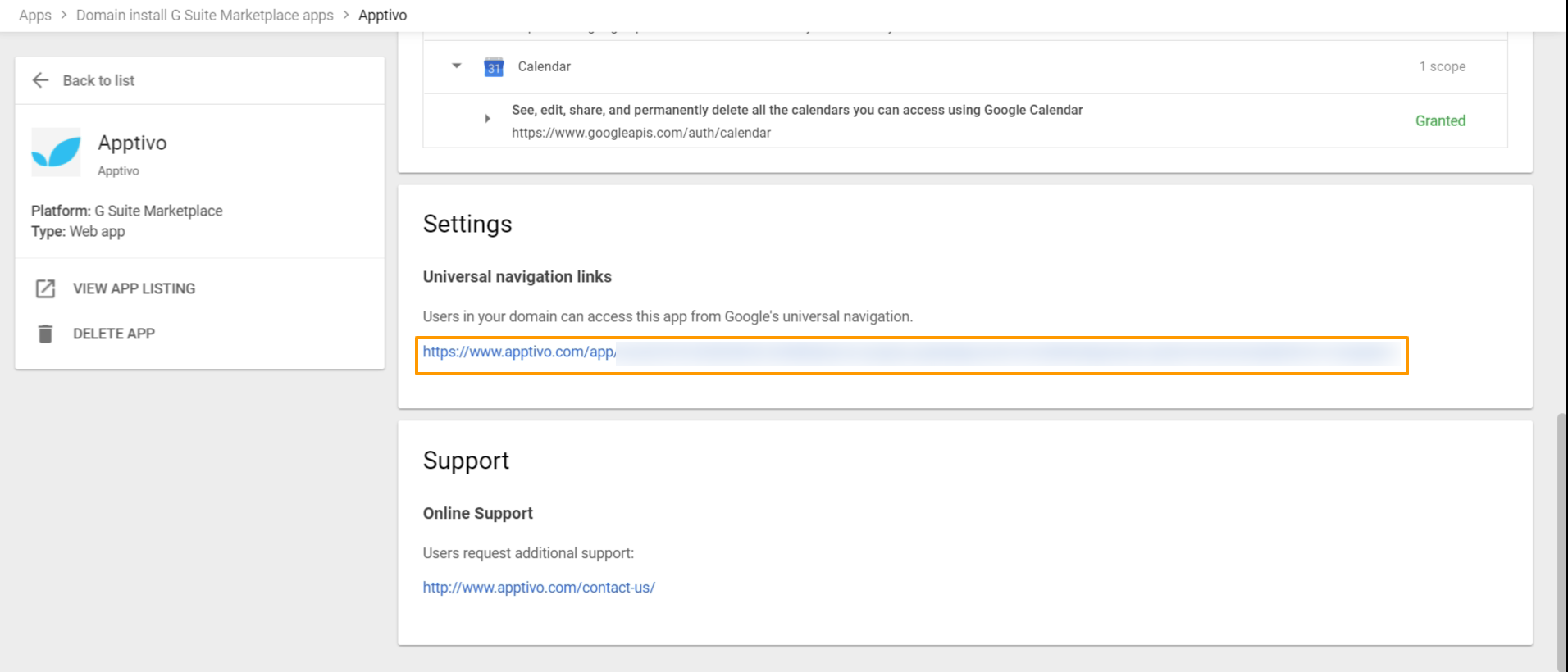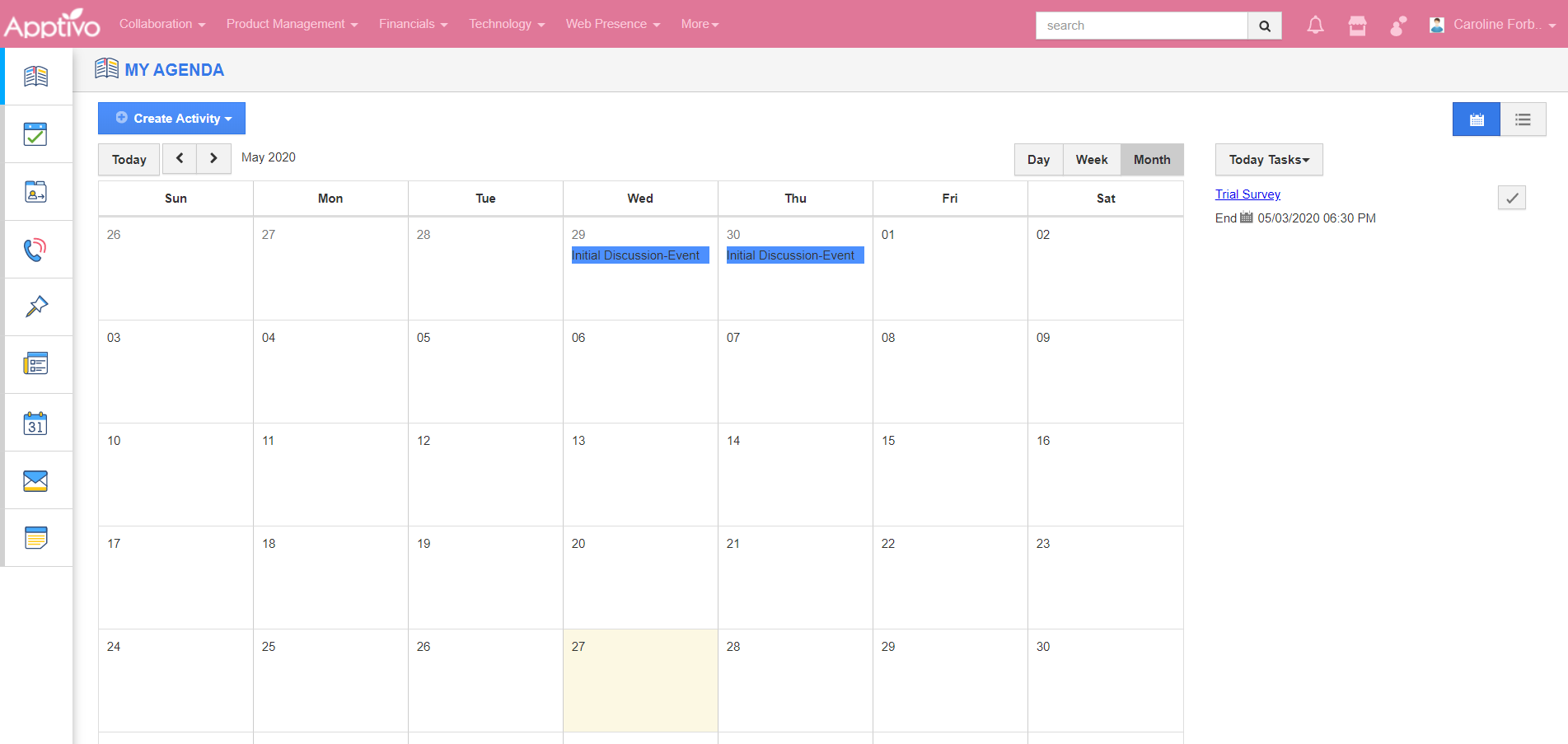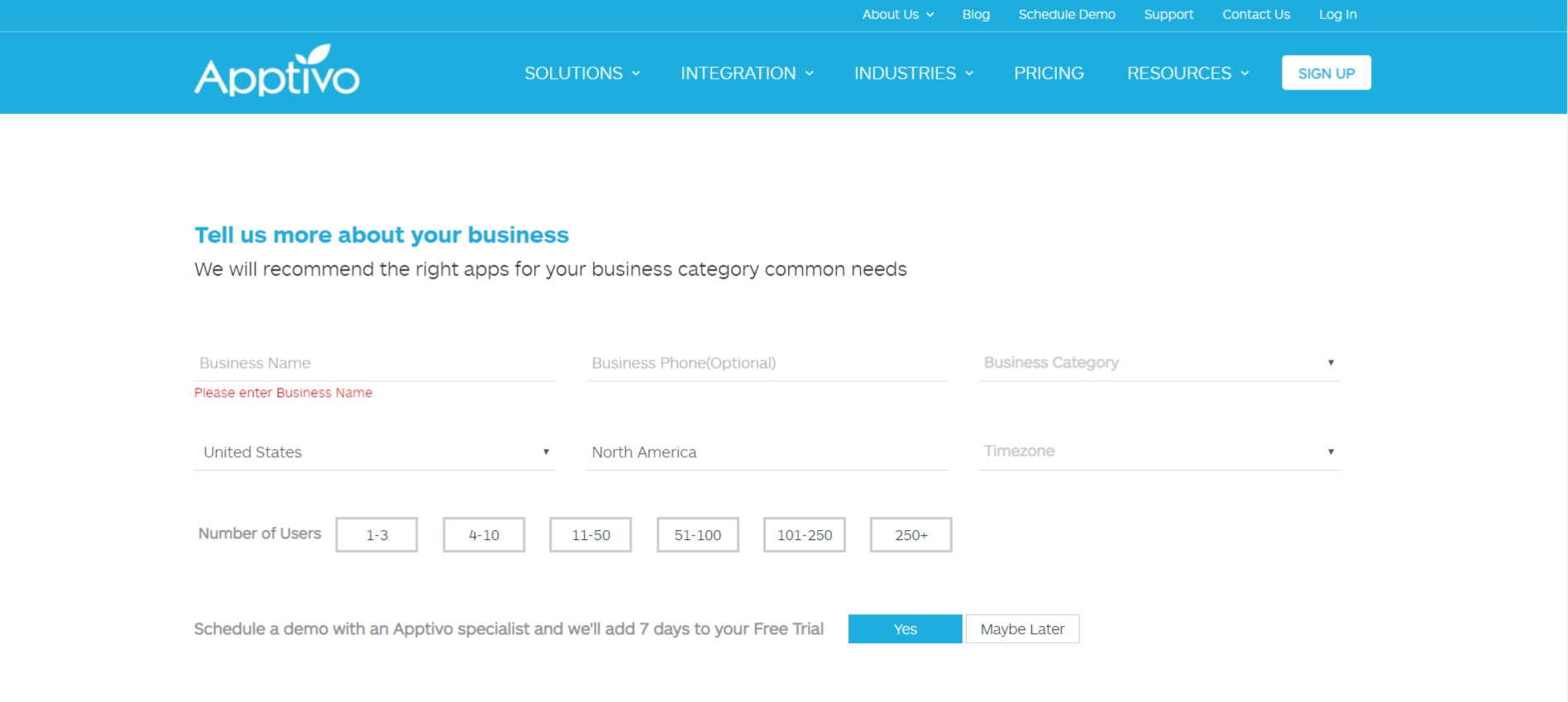Google has updated its design according to which the Additional Setup link has been removed. You can make use of the Universal Navigation Link to log into your Apptivo account or login using the Google Apps dropdown available in your G Suite email page.
Login from Google Apps
- Log into your G suite account from Gmail. Select the Google Apps icon present in the top right corner. The list of applications associated with your G Suite account will be listed. Select Apptivo.
- You will be redirected to your Apptivo Home Page without any log in trouble.
Access using Universal Navigation Links
- Log into your G Suite account from Gmail. Select the Settings icon and click Manage this organisation.
- On the Google Admin page, select Apps.
- You will be redirected to the Apps page. Select G Suite Marketplace apps.
- The list of applications associated with your G Suite account will be listed. Select Apptivo.
- The Apptivo page in G Suite Marketplace will come into view. Scroll down to Settings and select the Universal Navigation Links. Click on it.
- You will be redirected to your Apptivo Home Page directly.
- If you have just installed the Apptivo App in G Suite and not yet created an account, in this case, you will be redirected to the Business page in Apptivo.