Browse by Solutions
Browse by Solutions
How to remove follow ups from my front end when I log on?
Updated on January 5, 2017 04:25AM by Admin
When you access your account, you see several pages which organize all of your various activities & collaboration data like Agenda, News Feed, Calendar, and Tasks. Some businesses might want to remove a feature, like “My Work Queue”, or maybe they want to ensure that “Calendar” is always shown first. Using preferences, each employee can customize which pages appear, and the order they appear in.
Steps to customize collaboration in business settings
- Log in to your account.
- Click on your account name.

- Click on "Preferences" from the drop down menu.
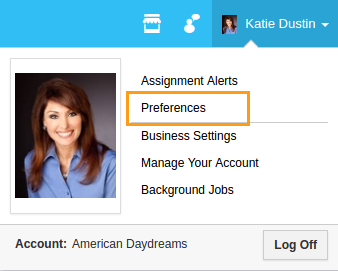
- Click on “Collaboration” from left navigation panel.
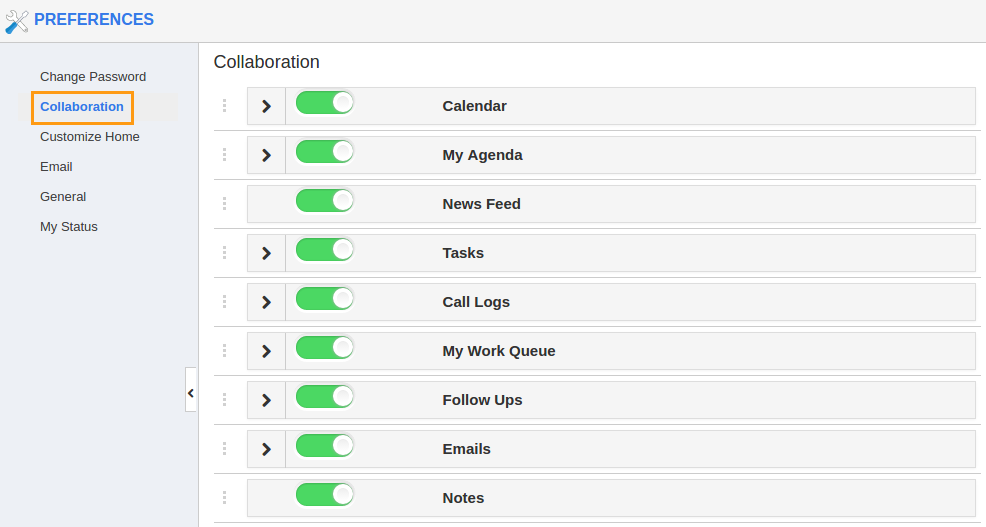
- You can enable/disable the objects from the home dashboard using toggle button.
- For instance: Here you can view "Follow ups" is Hidden in collaboration as shown in the image below:
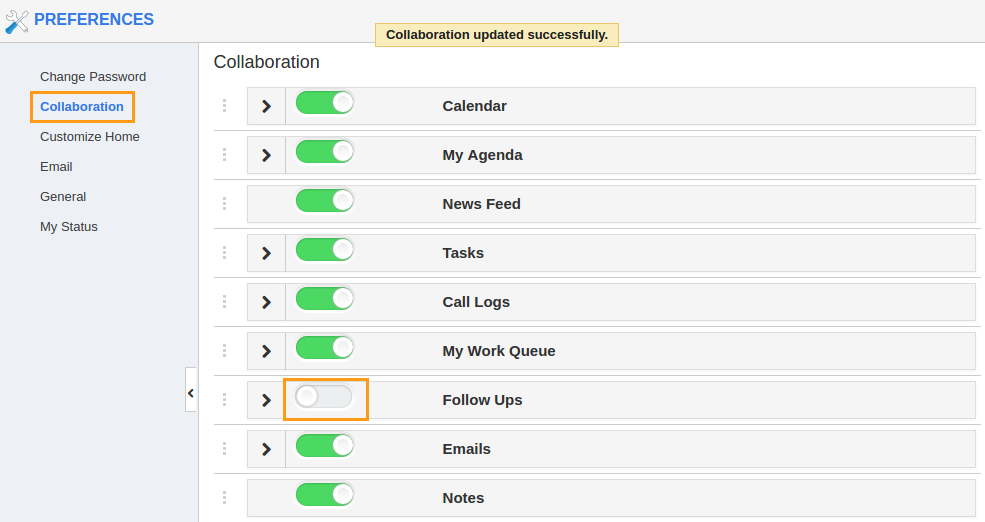
- Click and drag to reorder the menu items, if needed.
- Now, You cannot view "Follow ups" in home page as shown in the image below:
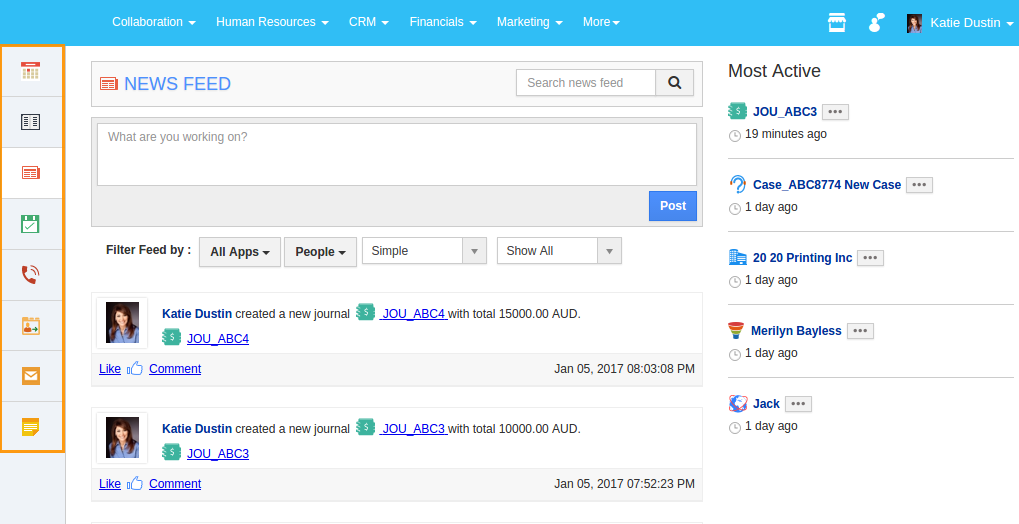
Flag Question
Please explain why you are flagging this content (spam, duplicate question, inappropriate language, etc):

