Browse by Solutions
Browse by Solutions
What are the calendar notifications?
Updated on June 1, 2020 04:57AM by Admin
News Feed
- By default all news feeds will be in "Enable" mode.
- All the events in calendar will be displayed.
- Events scheduled, re- scheduled, modified or deleted will be shown in news feeds.
- You can stop news feed by "Disable" the toggle.
- You can give priority to the notification by enabling the required notification.
Email Feed
- By default all email feeds will be in "Disable" mode.
- You can subscribe to receive an email by "Enable" the toggle.
- You can give importance to email notification that is currently required to alert you.
- For Instance: if an event is deleted, you will receive an email.
Steps to configure News Feed and Email Feed
- Log in to your account. Click on the “Calendar” activity from the left navigation panel.
 |
- Click on the “More” icon and select “Notifications” located at the app header bar.
 |
- You can view the notification dashboard with a set of notifications at the left navigation panel and their actual values such as Event name, News Feed, and Email Feeds are in the right navigation panel.
- By default, all News Feeds will be in the "Enable" mode and all the Email Feeds will be in the "Disable" mode.
 |
- If you want to subscribe to email notifications, Toggle the button to "Green" which indicates "Enable" mode.
- All your changes will be automatically saved.
- In the below image, the Email Feed is enabled to receive email notifications when an event is deleted, modified, rescheduled, or scheduled.
 |
- Consider an event is updated in the Calendar Activity. There will be a News Feed.
 |
- You will also receive an email notification to the registered email address.
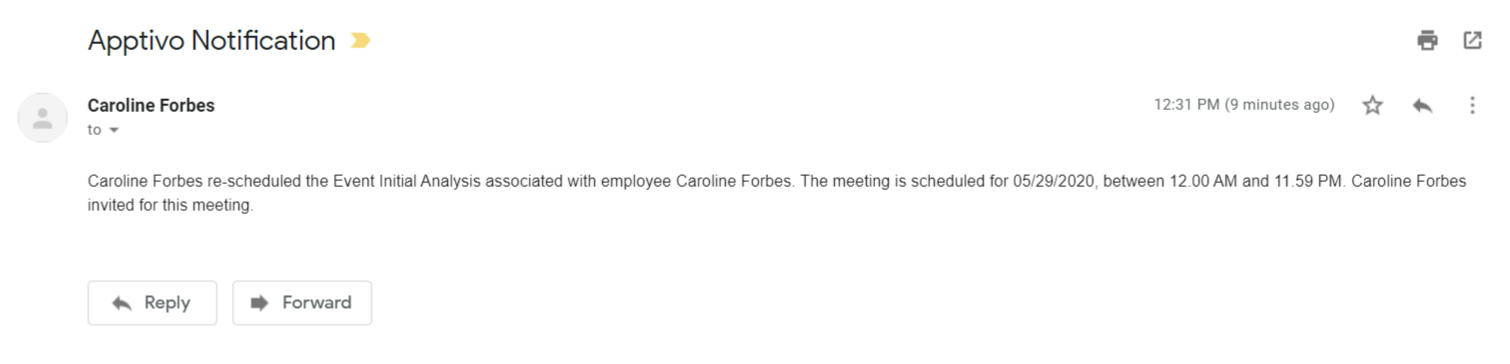 |
Related Links
Read also:
Flag Question
Please explain why you are flagging this content (spam, duplicate question, inappropriate language, etc):

