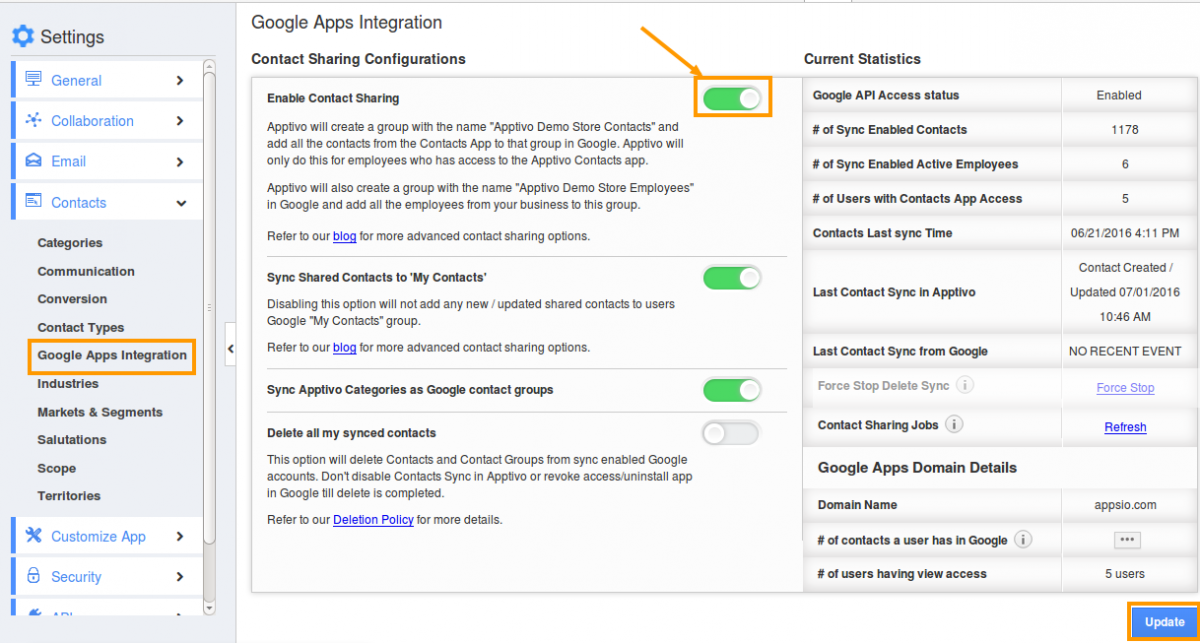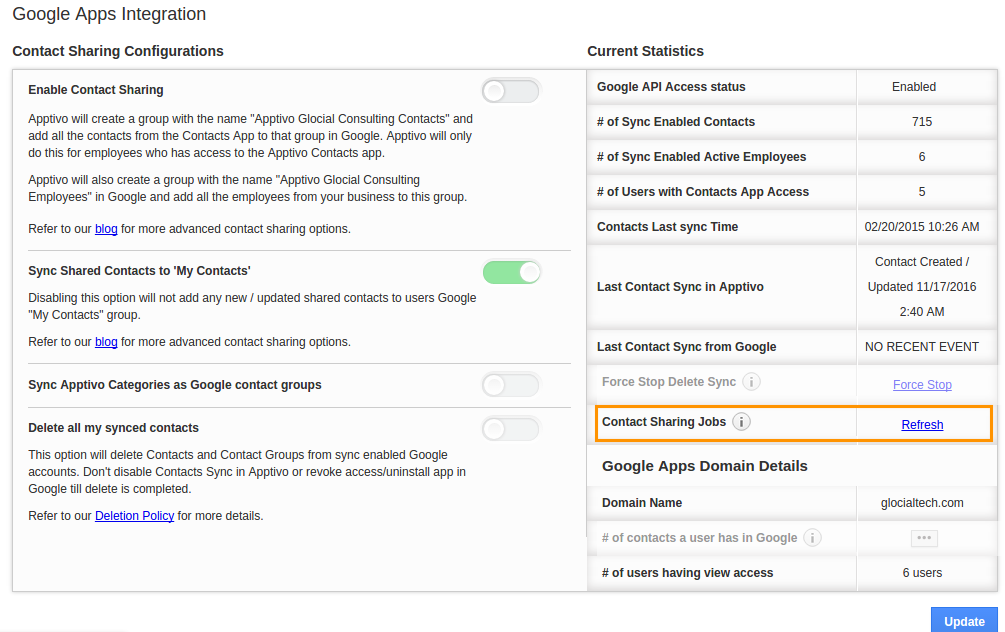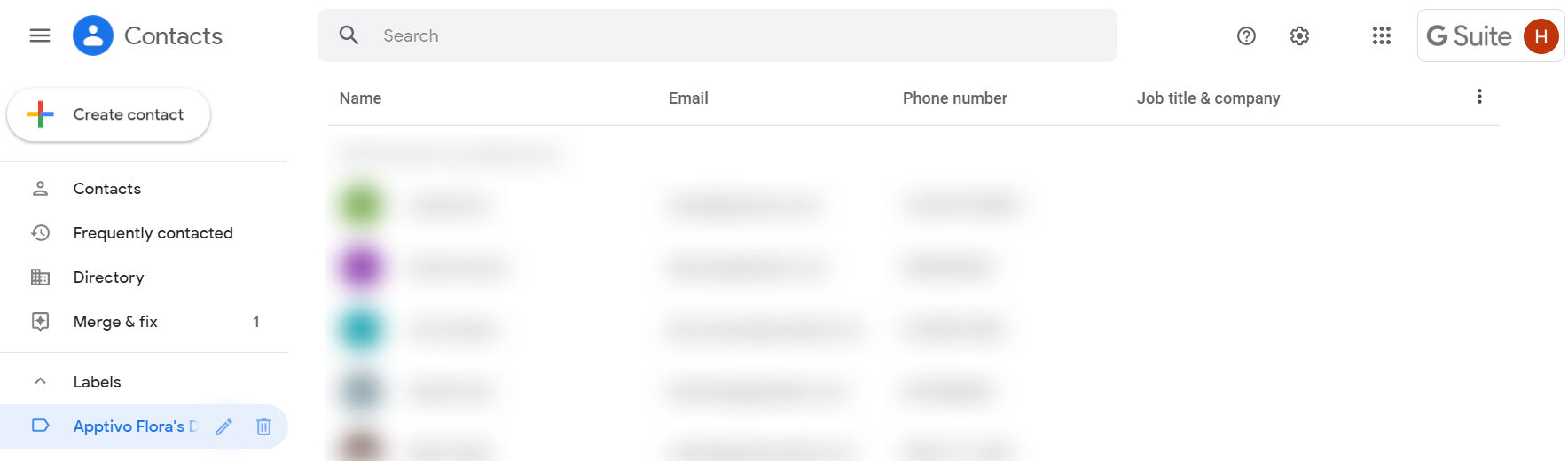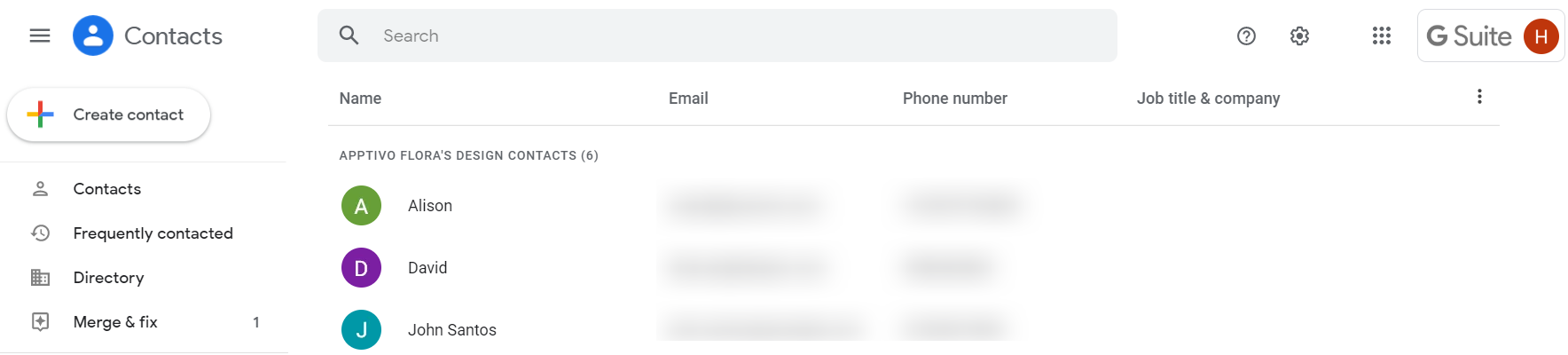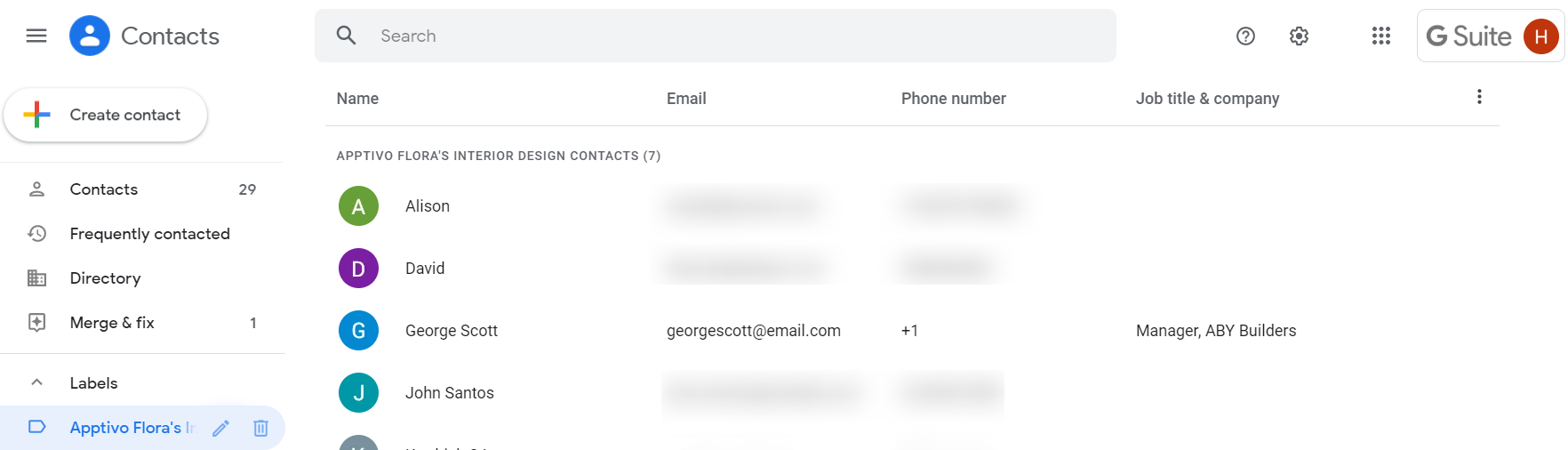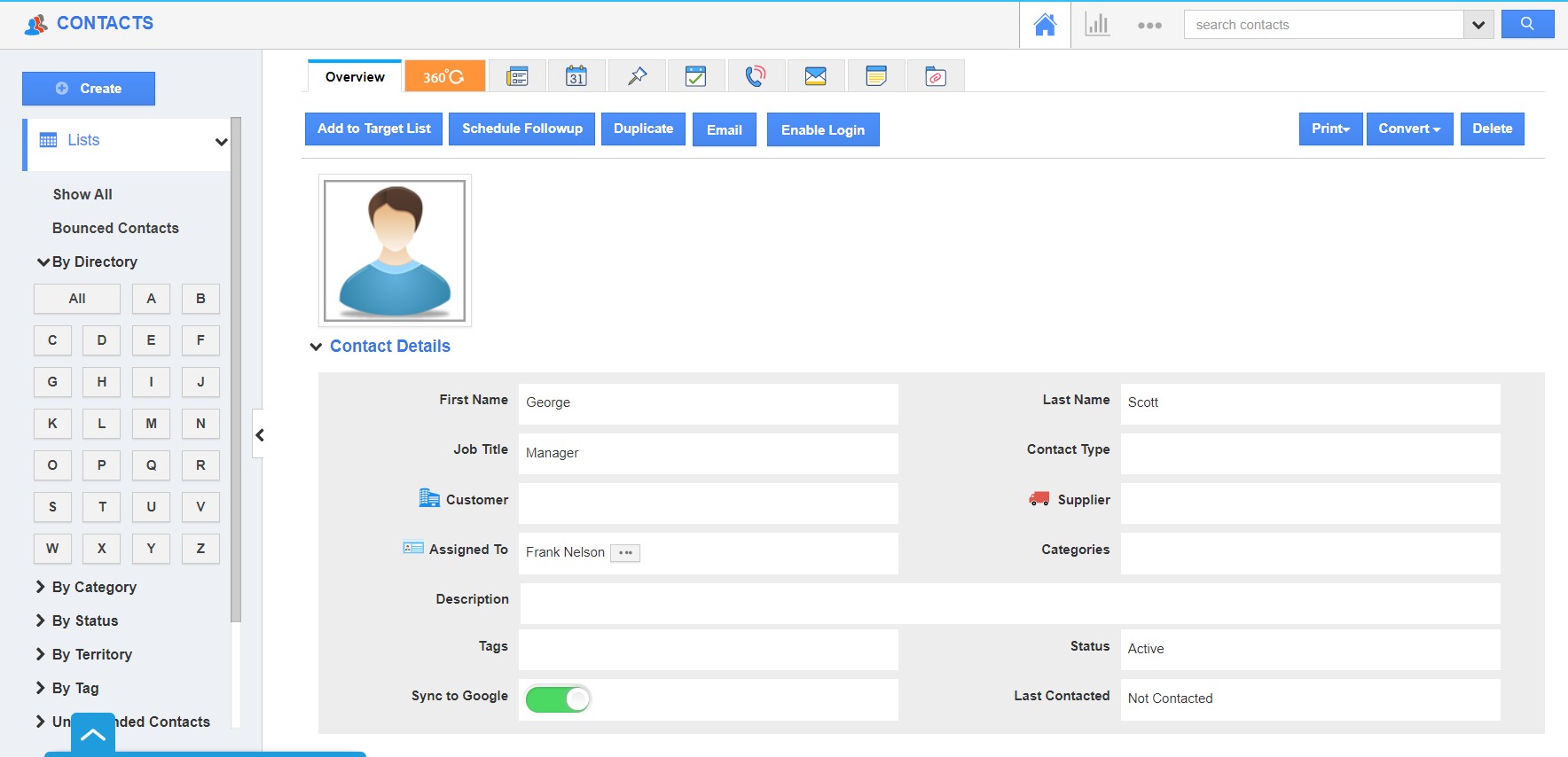Install the app from the G Suite marketplace
Before enabling contact sharing make sure to install an app. Go to Apptivo Contacts Sharing App in the G Suite Marketplace and click on the “Install App” button.
Have a look at the steps given below to enable the contact sharing option.
Steps to Enable contact sharing
- Log in via Google "More" menu, access the Contacts App.
- Click on the "More" icon and select "Settings" located at the app header bar.
- Click on "G Suite Integration" from the left navigation panel. Toggle ON the button "Enable contact sharing". Click on the "Update" button.
To Refresh your Contacts List
- If your contact list won't load after you update your contacts, refresh the "Contact Sharing Jobs" in the left corner. Click on the "Refresh" button to refresh your contact groups.
- In your Gmail account, select Google Apps from the top right. Here, choose the Contacts App of Google.
- You will be navigated to the Contacts App. In the left navigation panel, there are a number of labels listed.
- Select the label that is named as Apptivo “Your Business Name” Contacts. Here, Contacts is chosen as this ensures sync with the Contacts App of Apptivo.
- The list of contacts synced with your Apptivo Contacts App will be listed. Select Create to create a new contact.
- In the Create New Contact popup, add the information related to your contact.
- On selecting create, a new contact is created in your G Suite Contacts App under the label Apptivo “Your Business Name” Contacts.
- When you navigate to your Contacts App of Apptivo account synced with this G Suite account, the created will be listed on the Show All page.
- You can click on More Details to see the overview page of the contact.

Note:
- Due to certain limitations on the Google People API, Google Contact Sync will not be available for Non-Supers.