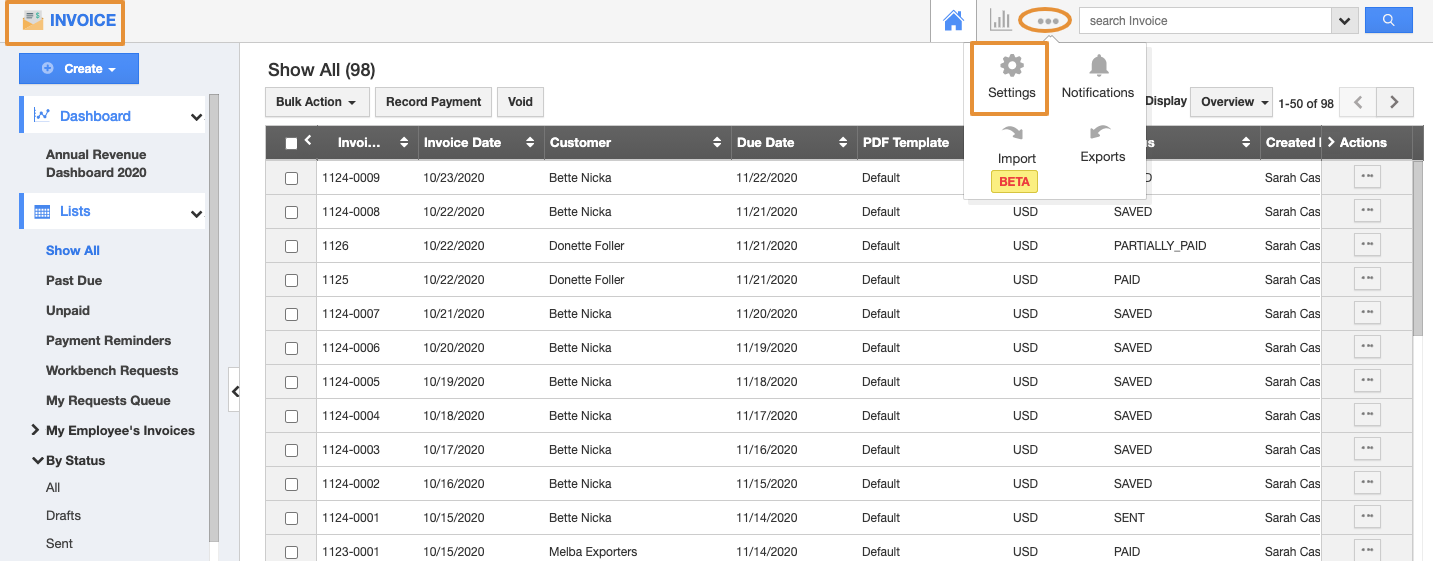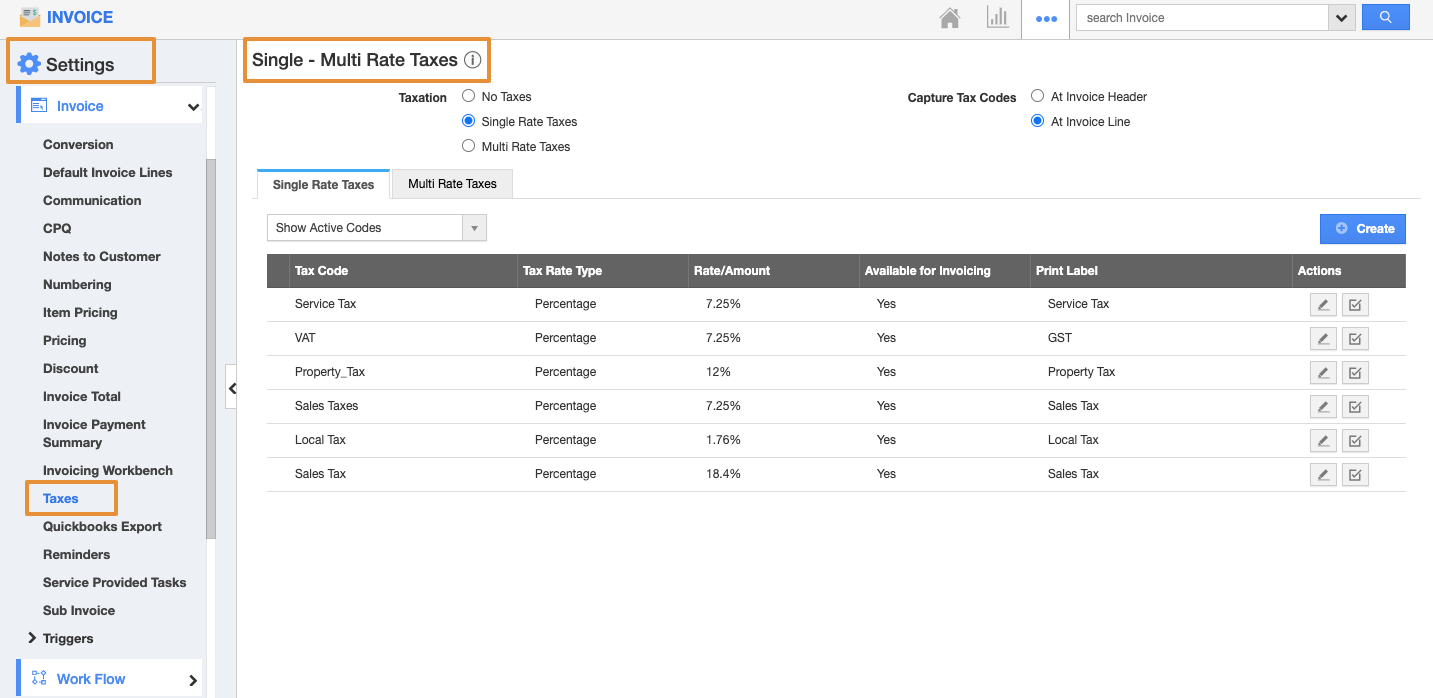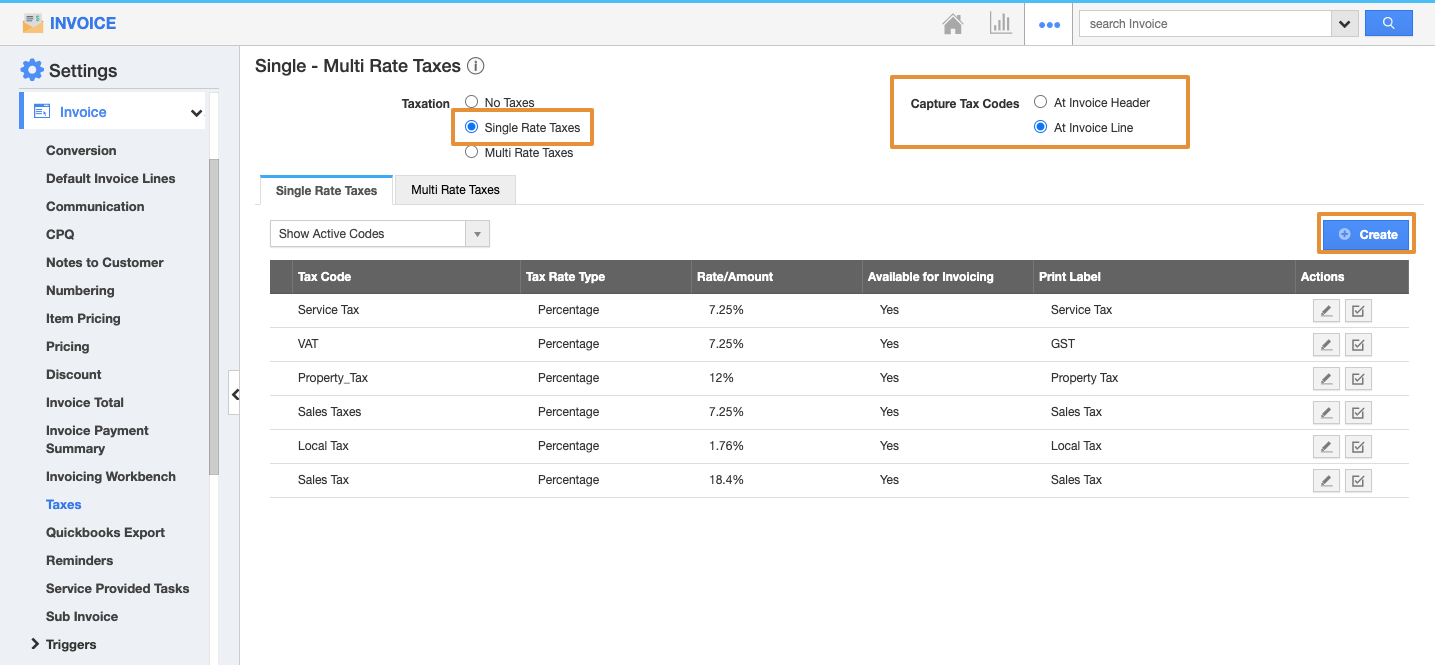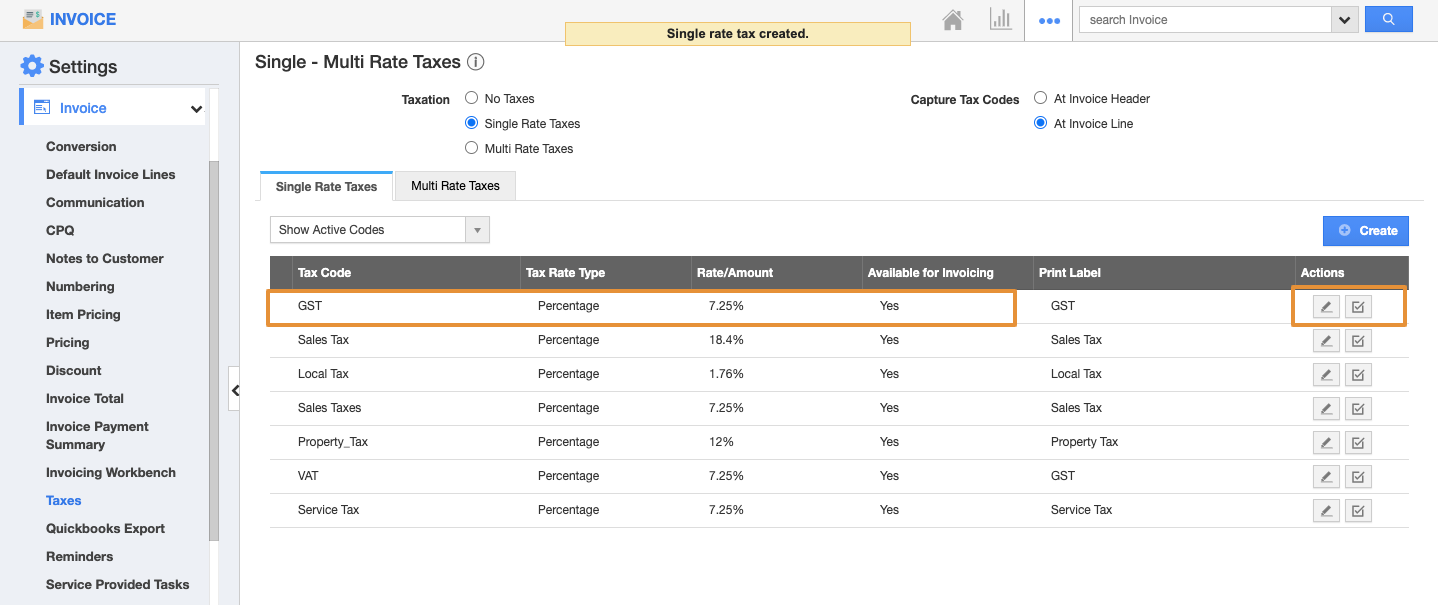Invoices app allows you to create taxes manually by customizing the "Taxes" tab which is provided in invoices settings.
The Invoices allows you to create both Single Rate Taxes and Multi-Rate Taxes.
- Single Rate Taxes - Method of taxation exclusively on one tax.
- Multi-Rate Taxes - Method of taxation on multiple ones.
Steps to Customize Single Rate Taxes
- Login and access the Invoices app from the universal menu.
- Click on the More(...) icon and select the Settings.
- In the Settings page, click on the Invoice and selects the Taxes.
- You can view the Single - Multi-Rate Taxes.
- Select the Taxation type as the Single Rate Taxes.
- You can capture the tax code At Invoice Header or At Invoice Line.
- By selecting the At Invoice Header, the Tax Code will be displayed in the header while creating the Invoices.
- By selecting the At Invoice Line, the Tax Code will be displayed at the line-level while creating the Invoice.
- Then, select the Single Rate Taxes tab and click on the Create button.
- You can view the Create Single Rate Tax pop-up, where you can fill in the following details:
- Tax Code - The code of the tax.
- Tax Rate Type - The type of rate you want to charge (Percentage / Fixed).
- Tax Authority - The authority for whom you pay the tax for Governmental Authority. For example, if the tax is for the state of California means you have to enter the Government tax authority state name.
- Tax Rate - The rate you would like to charge as tax.
- Available for Invoices - Toggle ON to make the tax available for Invoices.
- In the Print Label, enter the name you want to show on the create page.
- By enabling the Tax Value Toggle, the Tax value will be shown on the Invoice Creation page.
- Then, click on the create button.
- The created single-rate taxes will get added to the list.
- You can also Edit or Delete using respective icons under the Actions.
- Now, go to the Create Invoice.
- In the Products/Items Sold section, you can view the Created Tax code on the dropdown.
- You can view the Calculated tax value in the Summary Section.
Related Links