Browse by Solutions
Browse by Solutions
How do I view my follow ups in list view?
Updated on December 22, 2015 10:50PM by Admin
The list view allows you to examine follow-ups that are automatically sorted by the follow up status like today’s follow-ups, overdue follow-ups, recently completed follow-ups and upcoming follow-ups. Click on "List View" icon at the top of the screen, to view in the list format.
Steps to view in list view
- Log in to your account.
- Click on your account name.

- Click on "Preferences" from the drop down.

- Click on "Collaboration" from left navigation panel.
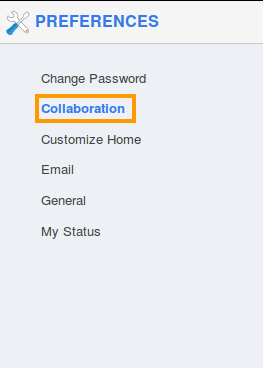
- Click on "Follow Ups"
 for more options.
for more options.
- You can view two view options "Calendar view" and "List view".
- Click on toggle button of "List view" option to Enable or Disable.
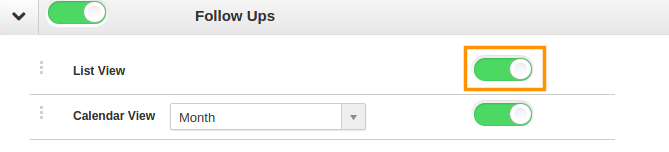
- If you disable the list view option then you cannot view the "List view" icon in "Follow Ups".
Follow Ups in List View
- Click on “My Follow Ups” from left navigation panel
- You can view all your scheduled follow ups in "List View" as shown in below image.
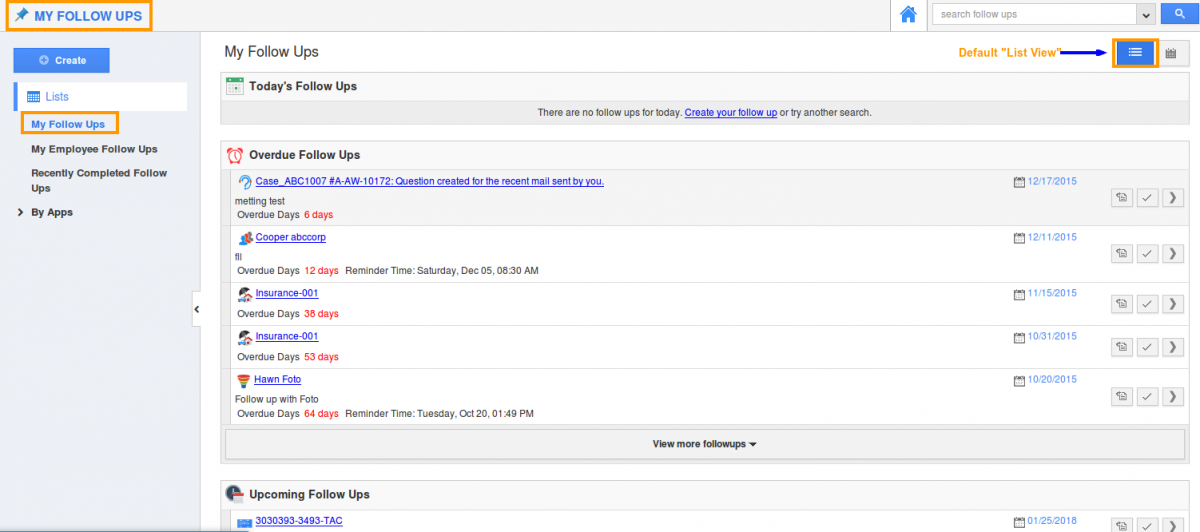
- If you are a free user, a popup will emerge and you need to upgrade your plan to subscribe this feature.
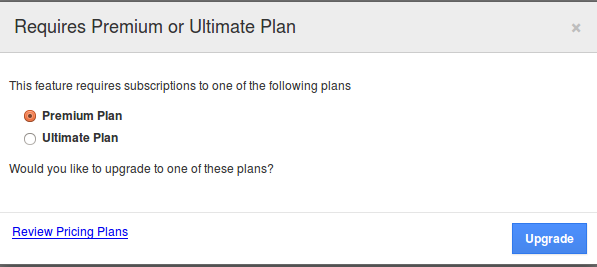
Other Options available in the List View
- Reschedule: You can reschedule the follow up.
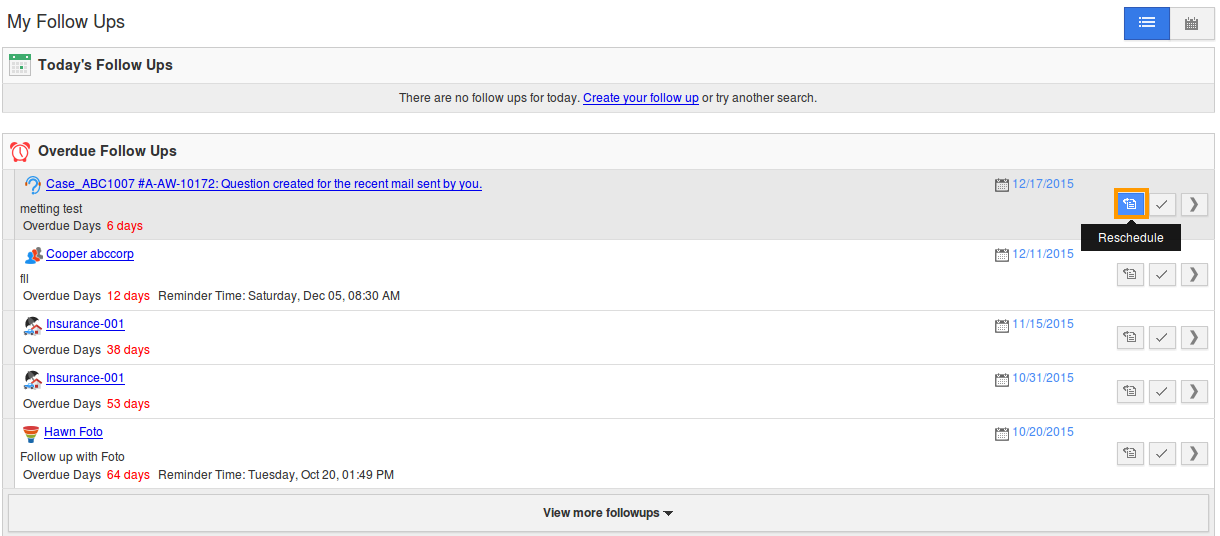
- Click the re-schedule option, then schedule follow up pop up appears, and you can reset the date and the description of the follow-up.
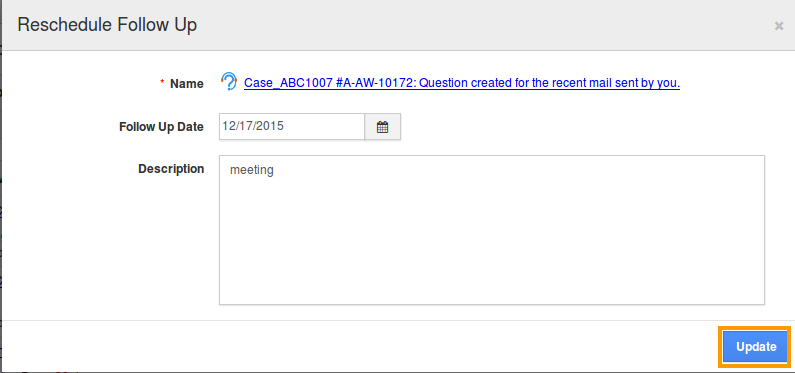
- Complete: This link allows you to complete the follow up.
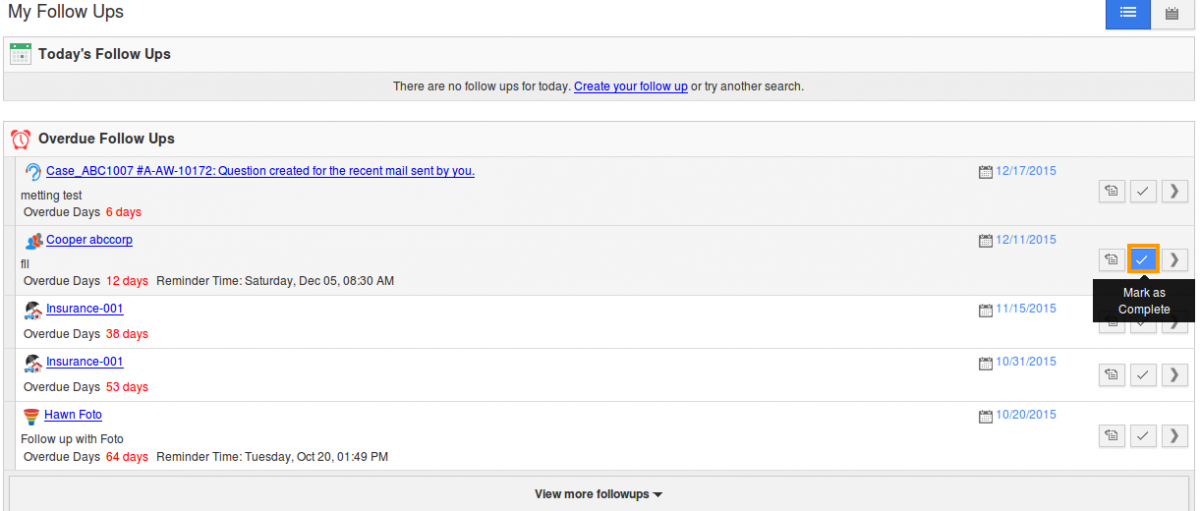
- At once you’ve clicked the complete link you will be asked to provide the “Completion Note” with the label (Enter the label separated by comma).
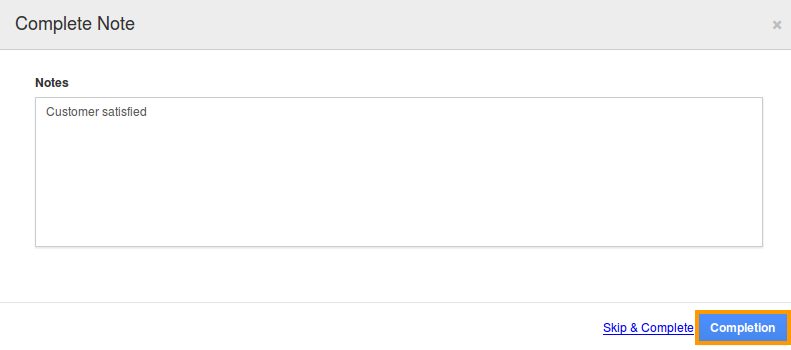
- Expand: You can view the details of follow up. And also you can see "Add note", "Mark as complete" and "Close" tabs inside the expanded page of follow up.
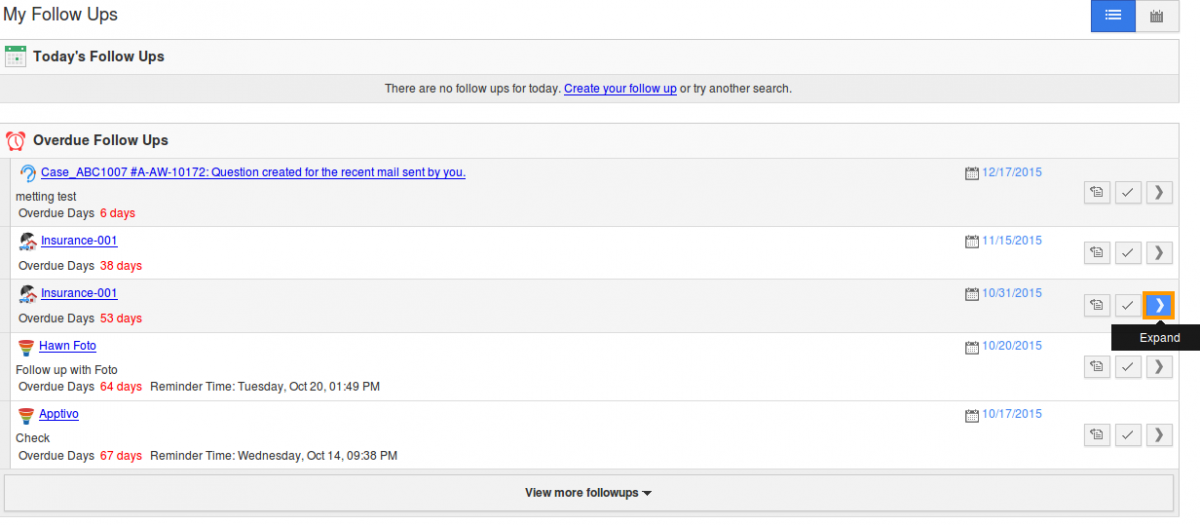
- Add note: You can add notes for the created follow up.
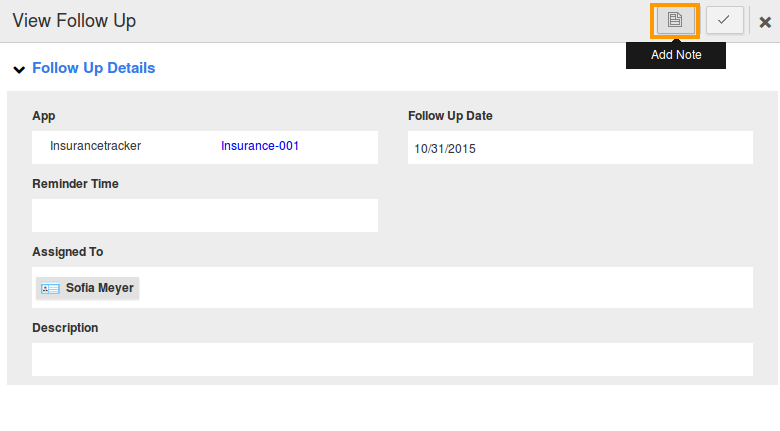
- Close: You can close the "Expanded" page of follow up.
"My Follow Ups" schedules will list all the follow-up related to Opportunities, Leads, Customers and Contacts App
Related Links
Read more on:
Flag Question
Please explain why you are flagging this content (spam, duplicate question, inappropriate language, etc):

