Browse by Solutions
Browse by Solutions
How do I Customize Master layout in Customer Payments App?
Updated on September 23, 2024 08:10AM by Admin
Master Layout
Master layout is the common feature for all apps. These are like business attributes which supports you to customize your business with the custom fields. They can be quickly and easily added for customization. Customer Payments App allows you to add any custom fields that aren't provided on the creation page by default. You can load your creation page with new sections and fill them up with your own text fields, radio buttons, drop downs, etc.
Steps to Customize Master Layout
- Log in and access Customer Payments App from your Universal Navigation menu bar.
- Click on “More -> Settings” icon located at the App header bar.

- Click on "Customize App -> Master layout" from the Left navigation panel.
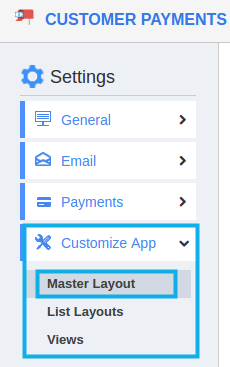
- If you are standard plan user, then you need to upgrade your account to use this feature. It would be notified as below:
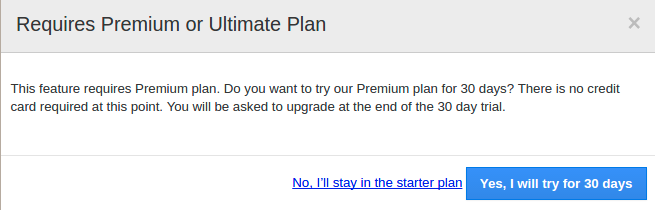
- You can view custom attributes dashboard with following fields:
- Sections: Click on “One Column” or “Two Column” section to create custom sections.
Reference Section to create reference or share sections with other Apptivo Apps.
Table Section to create section in table format. - Attributes: Drag and drop attributes in sections.
- Text - Text field for entering text values.
- Date - Date field for choosing date.
- Number - Number field for entering number.
- Currency - Currency field for entering currency values.
- Radio - Radio fields for opting the values.
- Check box - Check box field for choosing multiple values.
- Drop down - Drop down field for choosing a specific value from a list.
- Link - Link field for entering URL’s.
- Text area - Text area field provides description field for entering text.
- Address - Address field for providing an address.
- Spacer - Spacer field for providing space.
- Function - Function field provides with various functions.
- Ref App - Ref app provides reference for various apps.
- Ref App field - Ref app field provides drop down of various reference field.
- Phone - Phone field for entering a phone number.
- Email - Email field for entering an email.
- Finkey - Finkey field helps in financial accounting.
- Account - Account field helps in providing an account.
- Conkey - Conkey field helps in financial accounting.
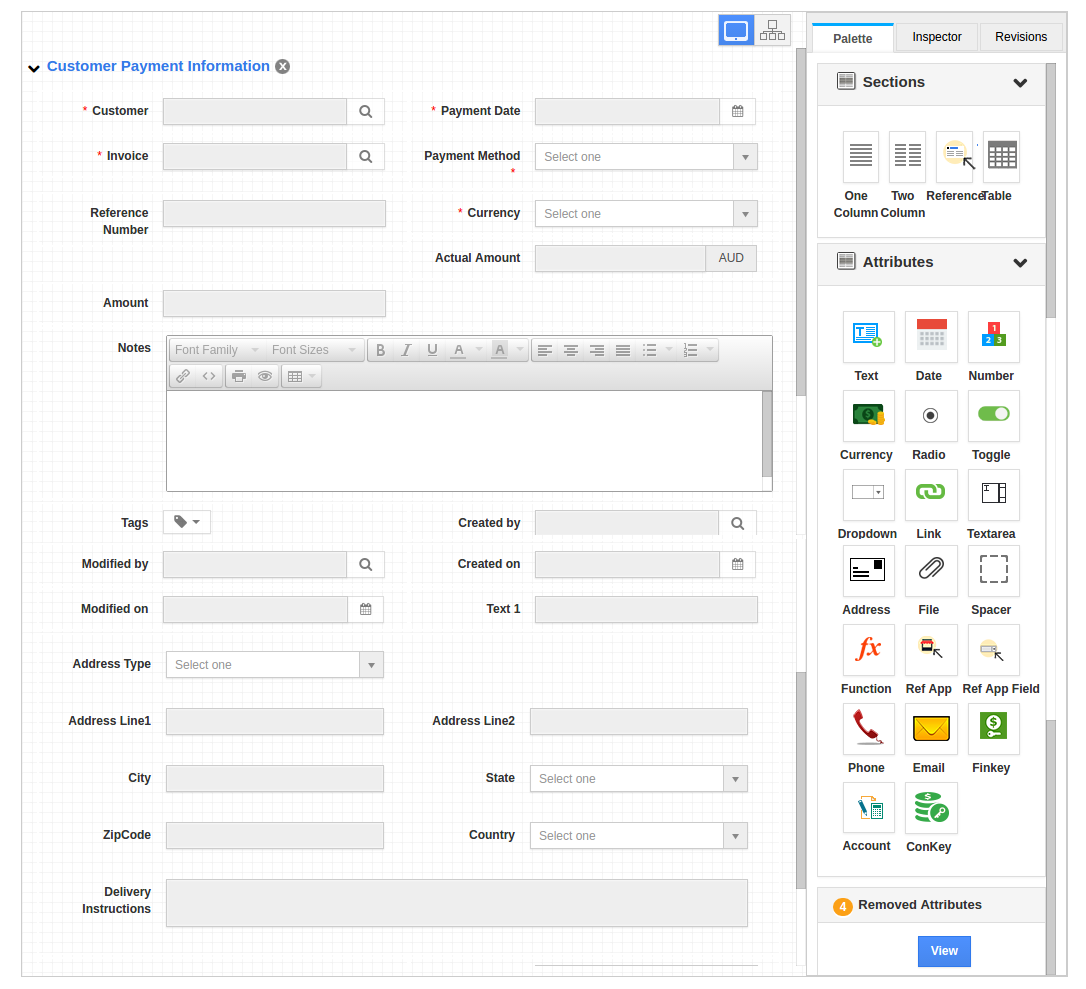
- Drag and drop necessary attributes in the sections.
- For instance: We will add some additional information about the Payment. We will need phone number, email id, bounced customer and invoice number.
- Hence, we will drag and drop a two column section. Then will add the necessary attributes into that section.
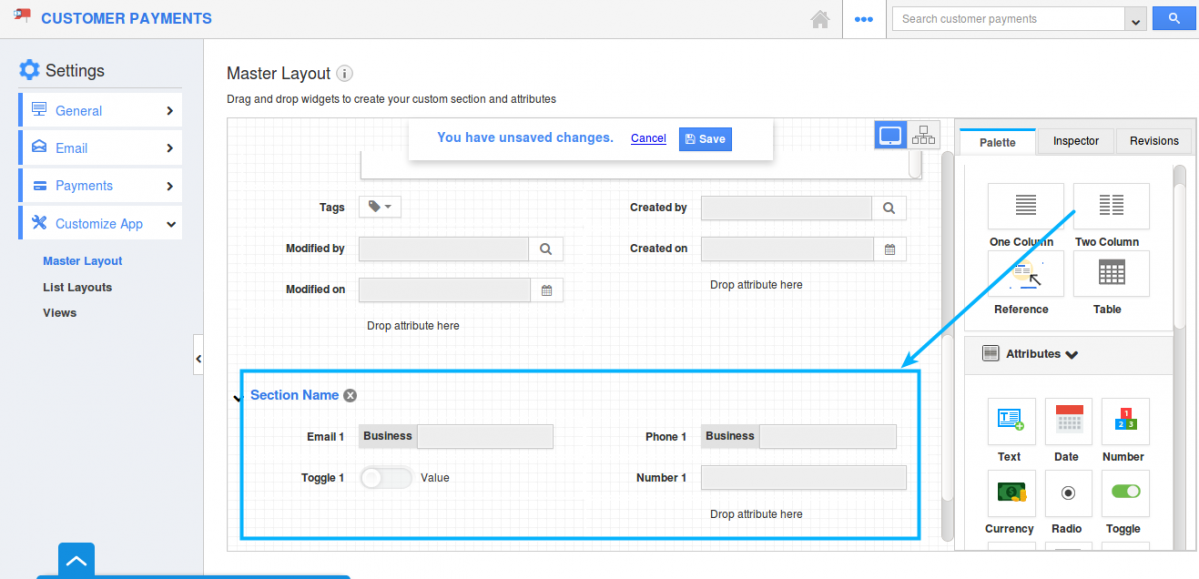
- Rename the section and attributes by clicking on the Section name or on the attribute name. You will be viewing the Inspector tab where you can rename the attributes.
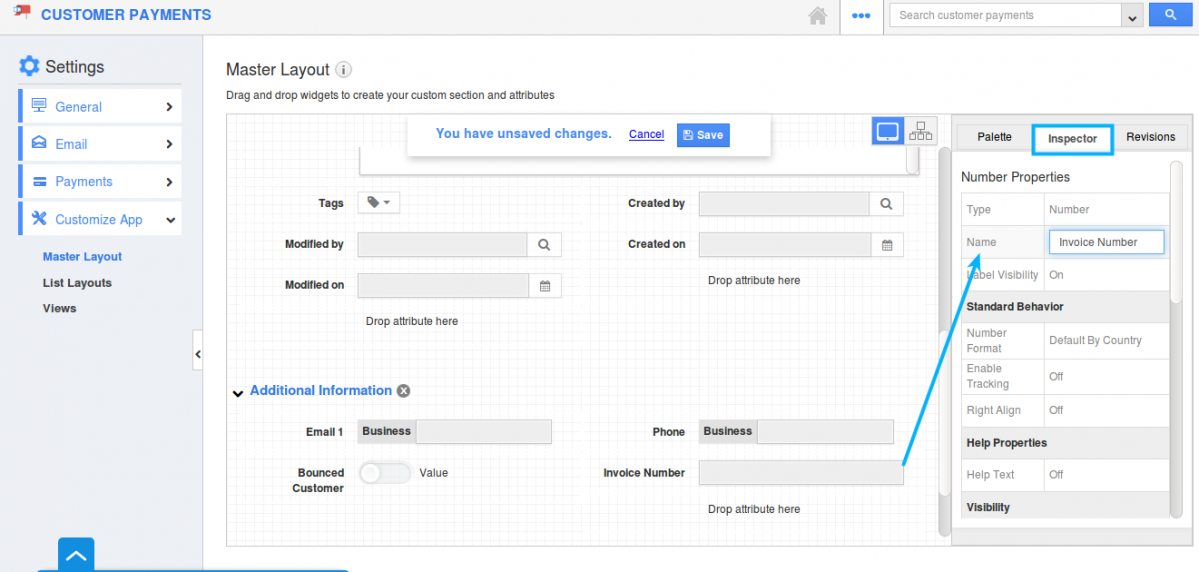
- Click on “Save” button to make changes.
- You can view these Master layout changes in Customer Payments Creation page.
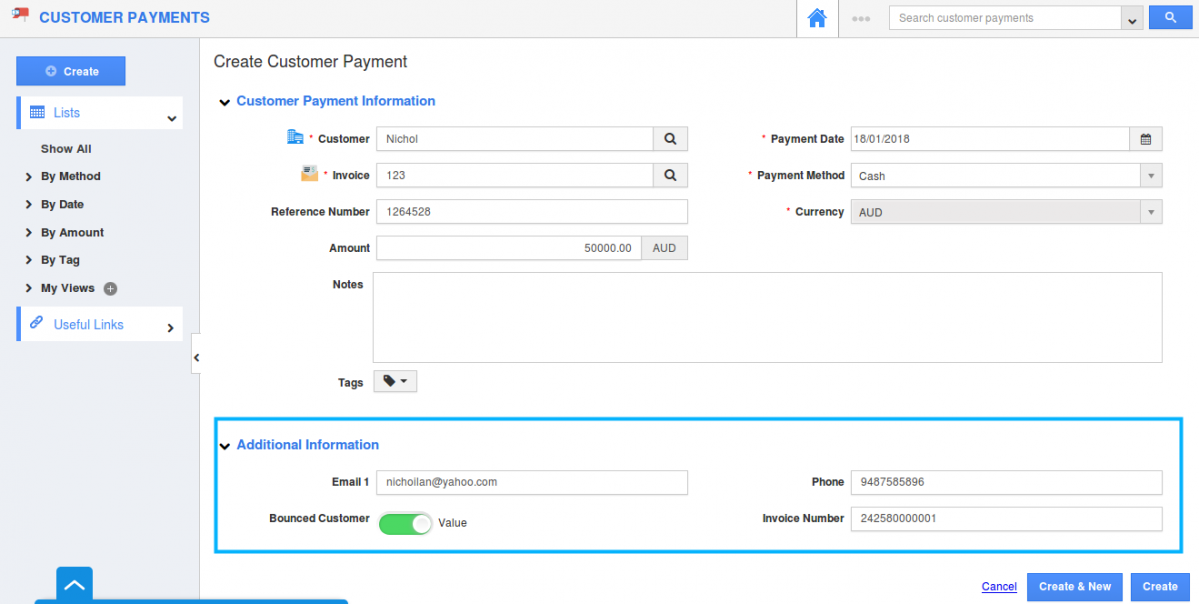
Related Links
Flag Question
Please explain why you are flagging this content (spam, duplicate question, inappropriate language, etc):

