Browse by Solutions
Browse by Solutions
How do I edit a project?
Updated on December 20, 2021 06:22AM by Admin
You can update your project information quickly using an inline editing function.
Steps to edit a project
- Log in and access the Projects app from your universal navigation menu.
- Select a project that you would like to update.
- Click on the “More Details” icon near a project to be edited.
 |
- You can view the Project overview page, in which you can modify:
- Name - Name of the project.
- Description - Description of the project.
- Status - Status of a project.
- Priority - Priority of a project.
- Customer - Search and select the customer name.
- Timesheet Approved by - Change the timesheet approver for this project.
- Place the cursor on the field to edit the information (Inline editing).
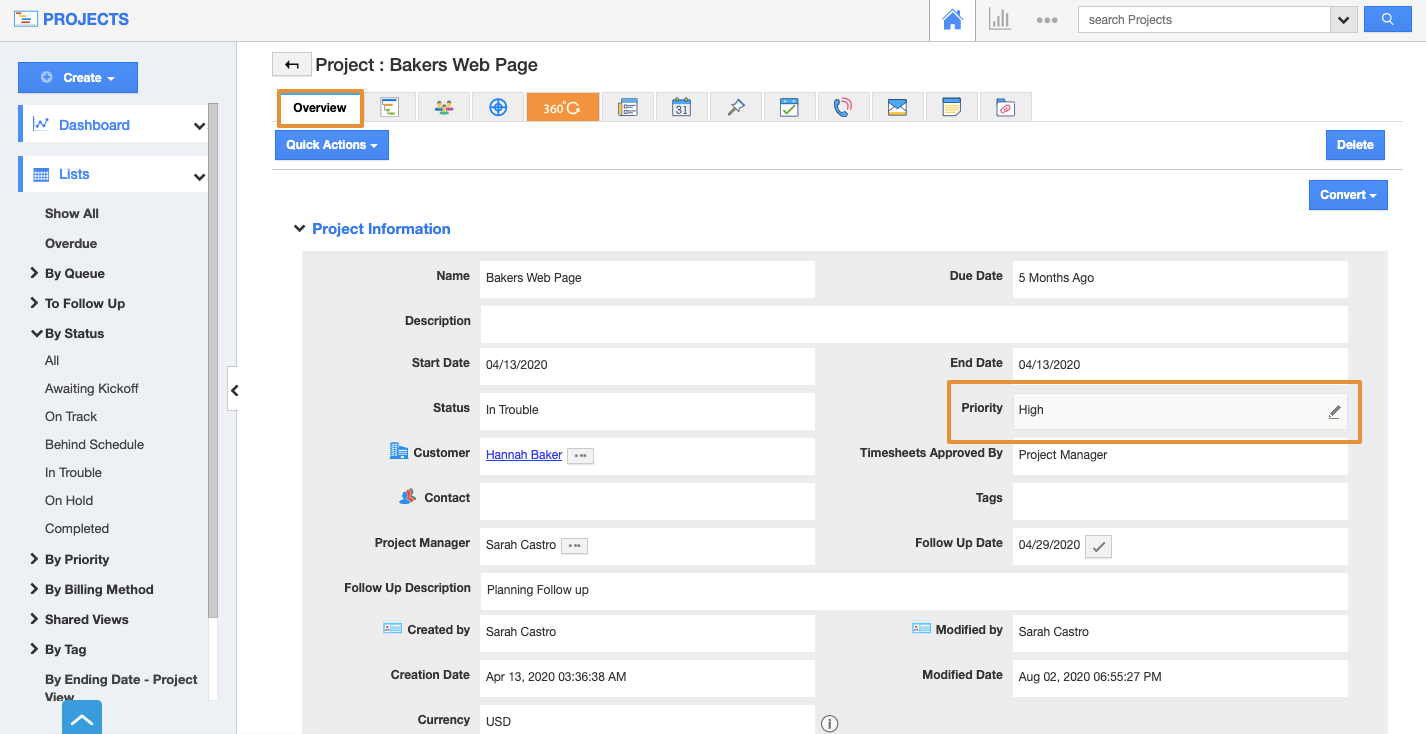 |
- For instance, the priority field value has been changed.
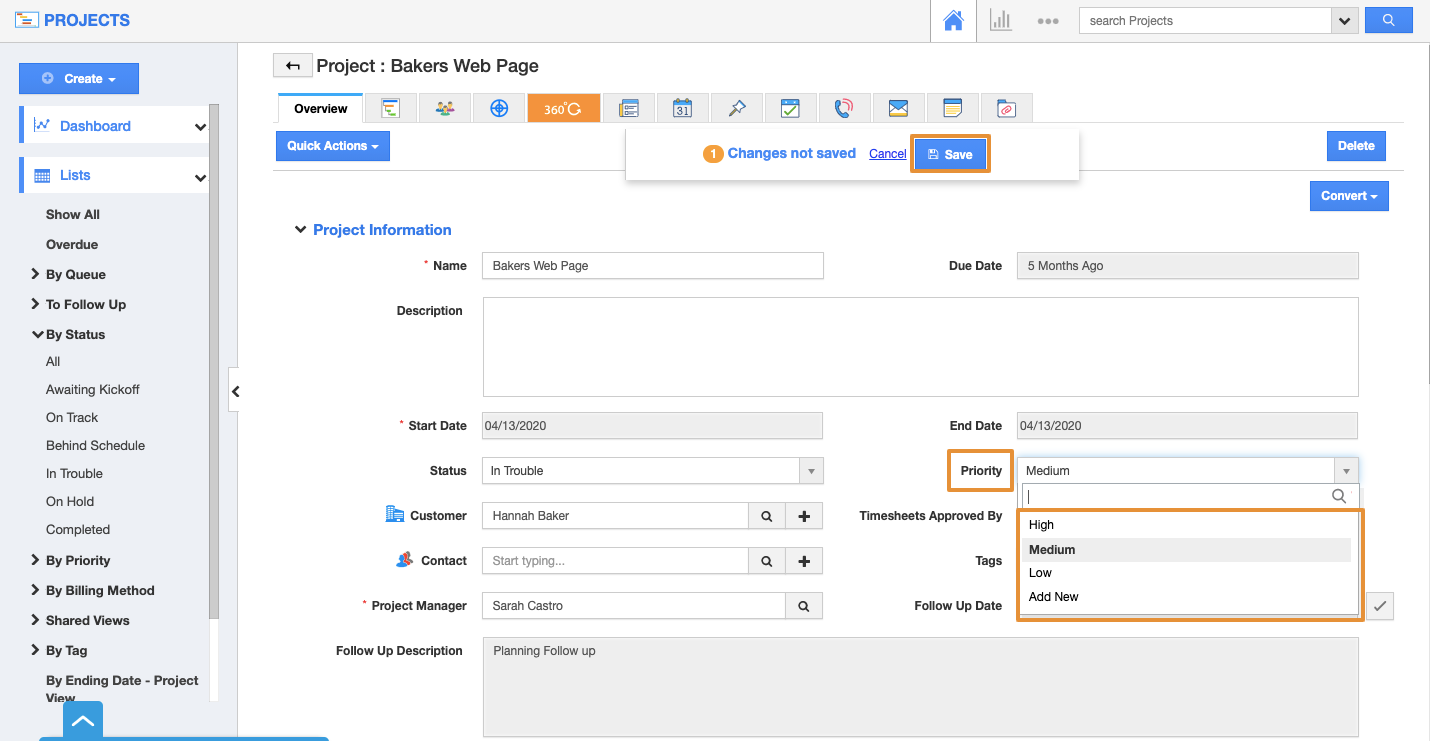 |
- Click on the Save button to update the Changes.
Note: You cannot edit and update the start date and end date(due date) of the project on the overview page. In order to update the project duration, you need to update the task duration. This is because the project's start date and end date are driven by task dependencies.
 |
Related Links
- Update/delete notes
Flag Question
Please explain why you are flagging this content (spam, duplicate question, inappropriate language, etc):

