Browse by Solutions
Browse by Solutions
How do I set up custom email templates in customers app?
Updated on March 17, 2021 07:44AM by Admin
Email templates are pre-defined email formats. If you have to regularly send out the same emails to your leads, contacts, and customers, it saves time if you use email templates.
Email templates allow you to create standardized as well as personalized emails that can be used as per your requirement.
Once you an email template in place, you can use to
Email templates allow you to create standardized as well as personalized emails that can be used as per your requirement.
Once you an email template in place, you can use to
- Send an email to a lead or contact
- Send a mass email to a group of leads or contacts with a single mouse click
- Send triggered emails to any team members through workflow automation.
Steps to Create Email Template
- Go to the Customers App.
- Click on "More (...)" and select the "Settings".
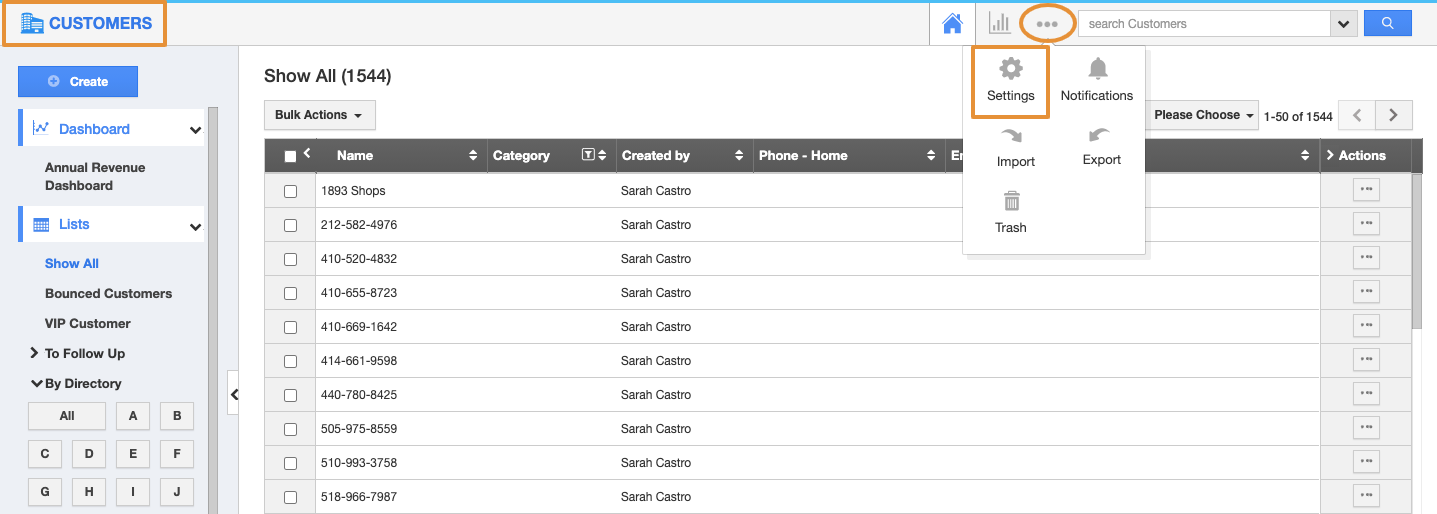 |
- On the Settings page, click on the "Email" and select "Email Templates".
- Click on the "Create" button.
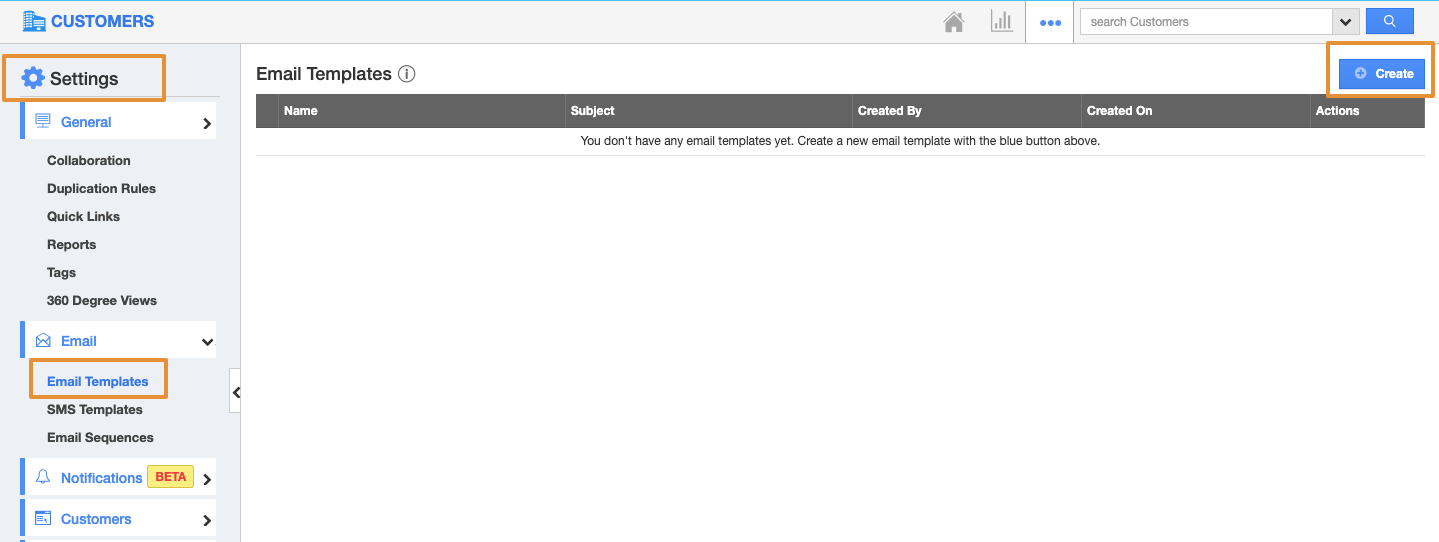 |
- In the Create Template, specify the following:
- Template - Name of the Email template.
- Subject - Subject of the Email template.
- Message - Content of the Email template.
- Insert Attributes - This special feature, allows you to insert the default attributes found in the promotions app. These are the attributes which are standard and also customized based on your requirements.
- Available for Compose Email - Sliding the toggle ON will make this template as the default one when composing emails.
- Available for Notes - Sliding the toggle ON will make this template available when creating notes.
- Click on “Create”.
 |
- Once created, you can update the email template by clicking on the "Edit" icon. Also, you can delete it by using the "Delete" icon, if needed.
 |
- You can view the created template on the Compose email.
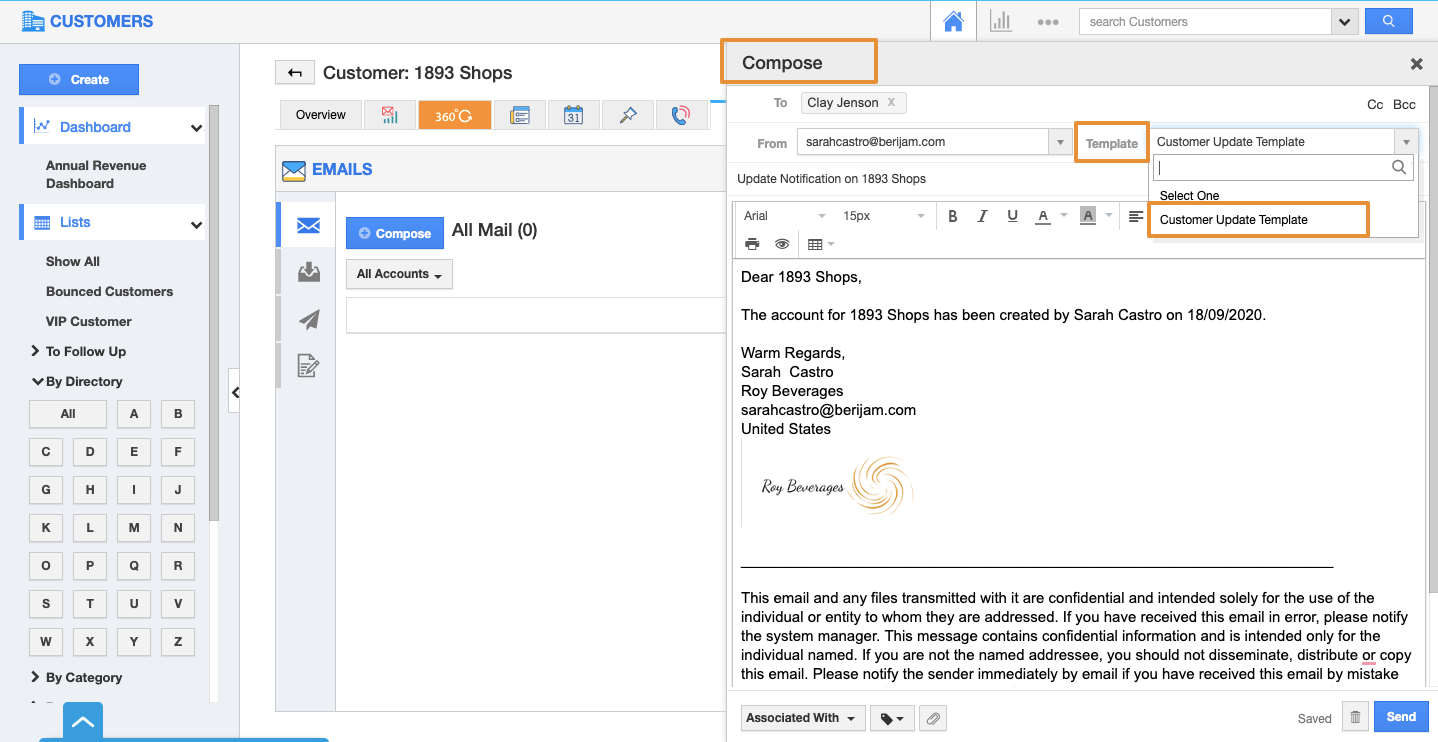 |
- The created template will be available on the Notes tab as well.
 |
Flag Question
Please explain why you are flagging this content (spam, duplicate question, inappropriate language, etc):

