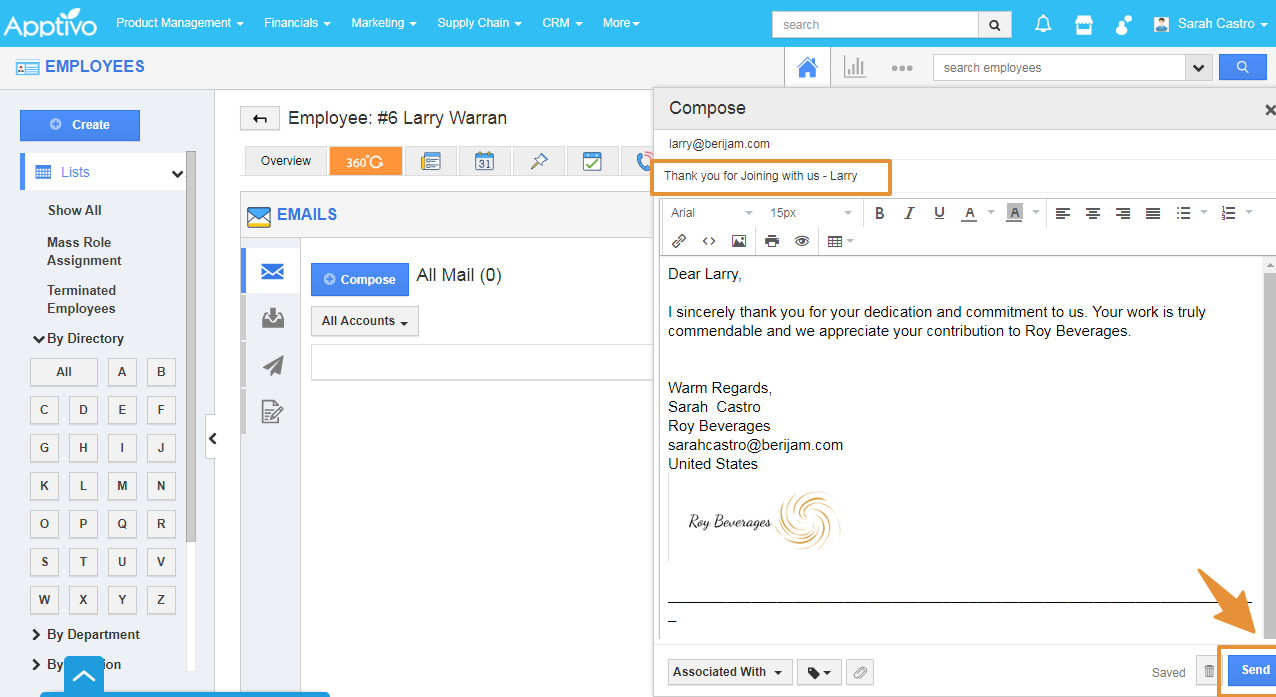Email templates allow you to set up pre-defined messages. These are customized email messages that you can send to your employees.
Steps to Create Email Templates
- Login and access the Employees app from the universal menu.
- Click on the More(...) icon and selects the Settings.
- In the Settings page, click on the Emails and selects the Email Templates.
- From the Email Templates, click on the Create button.
- The Create Template page will get open.
- Add the Template Name and the Subject line for the Email.
- You can add the Attributes of the Sales Receipts app in the Subject by using the Insert Attributes.
- Available for Compose Email - Enable the Toggle to make this template available for the Compose Email.
- Available for Notes - Enable the Toggle to make this Template available for the Notes Creation.
- Then, add the message of the Email in the Body section.
- You can also add the Attributes of the Sales Receipts app in the Message body of the email by using the Insert Attributes.
- Then, click on the Create button.
- You can view the Created Template on the List.
- Now, go to the Employee’s home page and select the employee from the list.
- Click on the More Details.
- From the Employee Overview page, click on the Emails tab.
- Click on the Compose.
- The Compose window will appear..
- Click on the Templates Options, you can view the Created Templates on the list.
- By Selecting the templates, you can view the added message with the selected Details.
- Then, click on the Send.
Related Links