Browse by Solutions
Browse by Solutions
How do I Search for Leads?
Updated on September 28, 2017 12:13AM by Admin
Leads App allows you to search for the leads in the following two search options:
- Simple Search - This allows you to search for the leads using a single search field located in the app header bar.
- Advanced Search - This allows you to search using multiple search fields.
Simple Search
- The simple search takes one search string as input and searches across several fields including:
- Name - Name of the lead.
- Customer - Name of the customer associated.
- Lead Source - Source of the lead.
- Email - Email of the lead and so on.
- Thus, using the value that is given as input, it will search for the lead records throughout and will display the appropriate results.
- For instance: If you are searching for a particular lead (say, "Edward"), then its name can be typed in the search field. Click on "Search" icon.
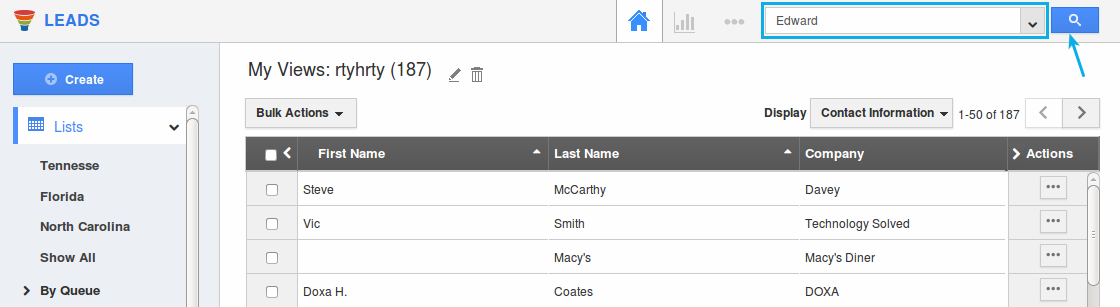
- Now this Simple Search, fetches all the lead records having the name "Edward" which will be displayed as shown in the image below (it can be found in the name of the lead or customer associated etc.:
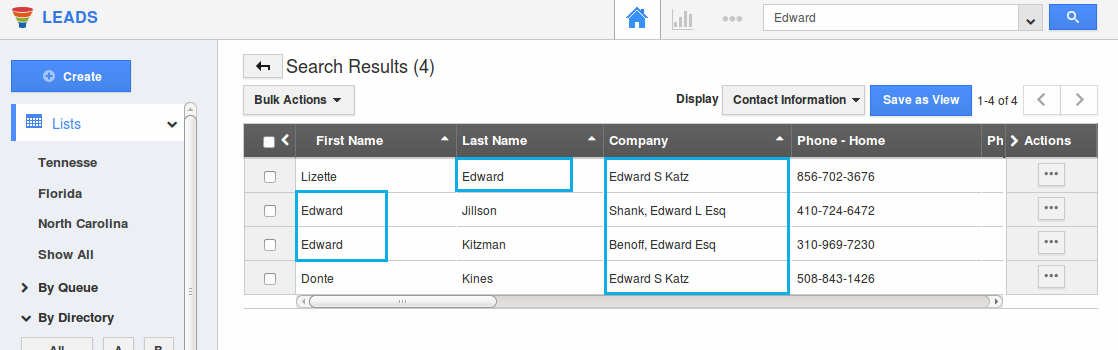
Advanced Search
- You can access this advanced search by clicking on the down arrow in the simple search field in the header bar.
- For instance: If you want to search for all the leads created in the last month, enter the detail as shown and click on “Search” icon:
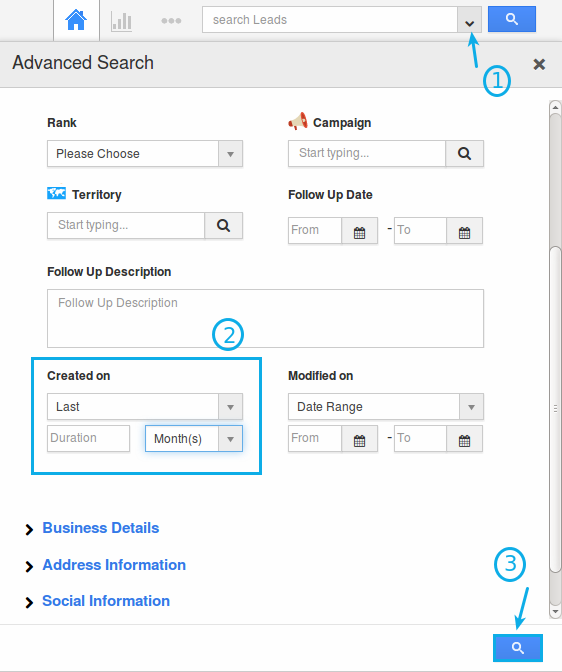
- Or, if you want to search for the leads within a particular start date and end date, enter the details as shown and click on "Search" icon:
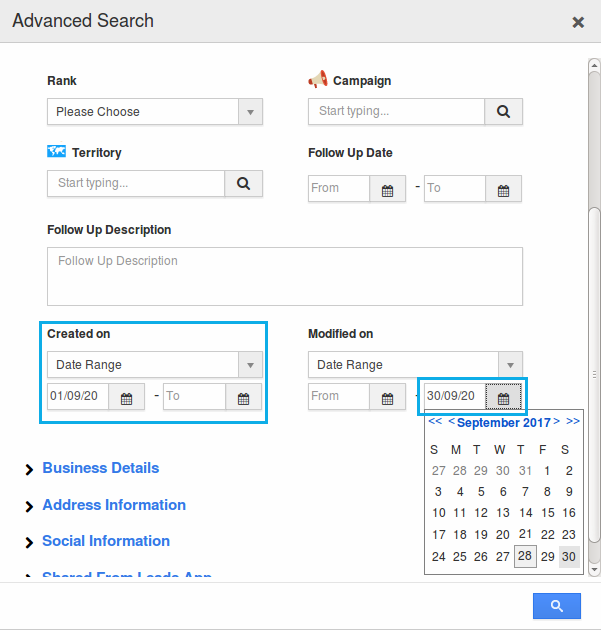
- The results will be displayed as shown in the image below:
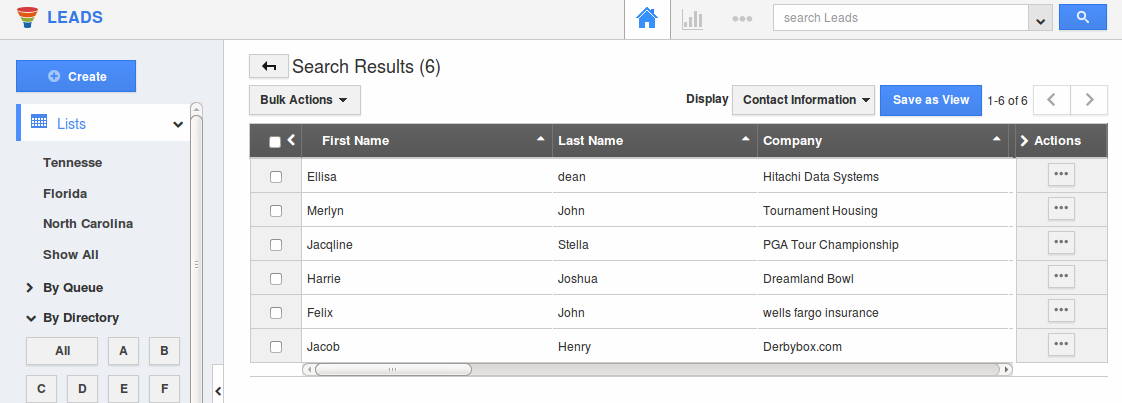
Related Links
Flag Question
Please explain why you are flagging this content (spam, duplicate question, inappropriate language, etc):

