Browse by Solutions
Browse by Solutions
How do I Perform Bulk Deletion in Items App?
Updated on December 28, 2020 06:08AM by Admin
- Log in and access Items App from your universal navigation menu.
- Click on Show All from the left panel.
 |
- Select the checkbox of the required item and click Bulk Action drop-down to perform delete action.
- Click Bulk Actions drop-down and then hit the Delete option.
 |
- The selected items will get deleted and moved to Trash Folder.
 |
Deleted Items:
- Click on the More(...) and select the Trash Folder.
 |
- You can view all the deleted items in Trash.
- Select items you would like to restore.
- Click on the Restore button.
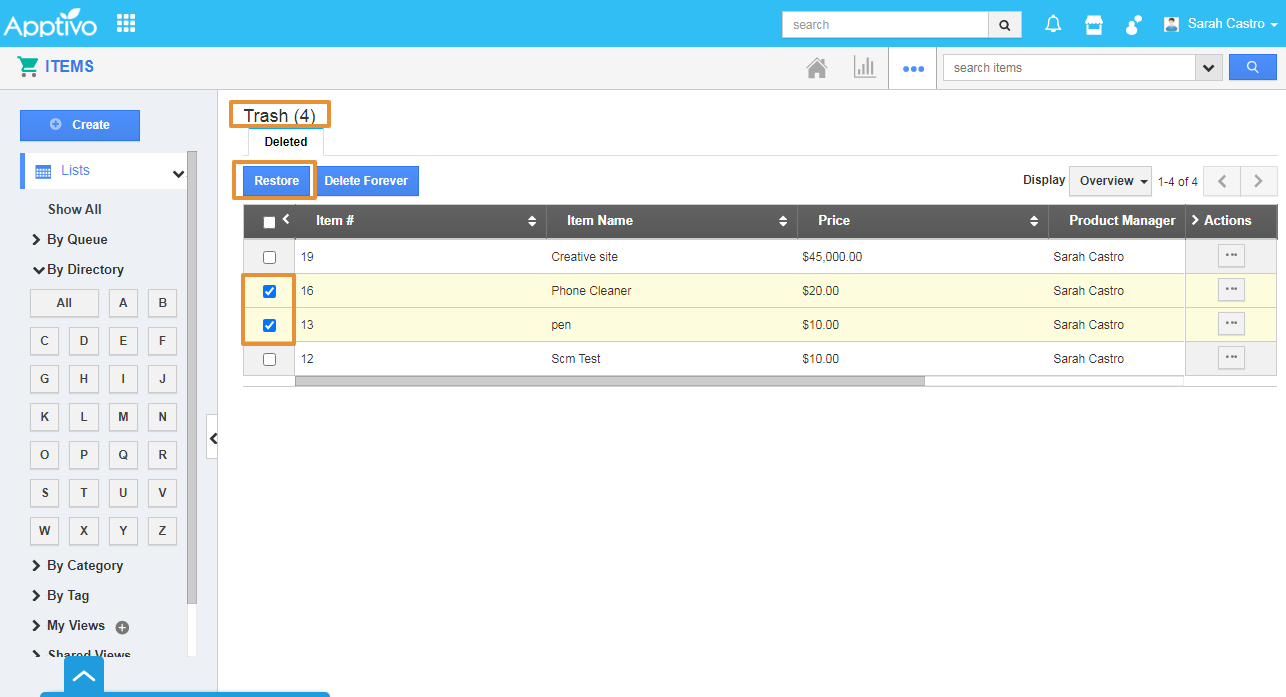 |
- The Selected item will get restored and you can view the restored items on the Show All page.
 |
Related Links
Flag Question
Please explain why you are flagging this content (spam, duplicate question, inappropriate language, etc):

