Browse by Solutions
Browse by Solutions
How do I select Authenticated Email Address as a Sender Email?
Updated on October 15, 2016 12:44AM by Admin
Once an email id is authenticated, then it can be used as an sender email id from the pre defined list.
Steps to select a sender email
- Log in into your account.
- Click on “Emails” from left navigation panel.
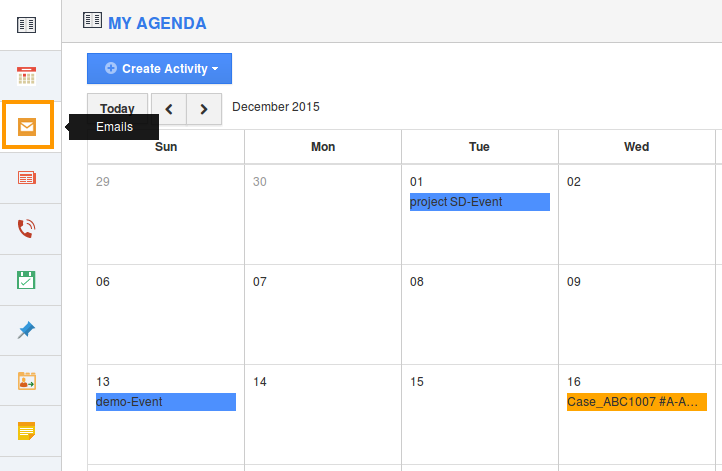
- Click on “Compose Email” button to compose an email.
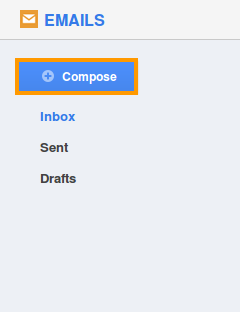
- You can view following information:
- From - Select an email address (authenticated email address) from a predefined list. You can authenticate email address through Home -> Preferences -> Authenticate.
- To – Recipient Address. This field will auto suggest the existing email addresses.
- Subject – Subject of an email.
- Message – Message of an email.
- Associated with – You can add the association for an email. By default, an Employee who composes an email will be associated.
- Click on “From” drop down. You can view email addresses authenticated in your account will be listed.
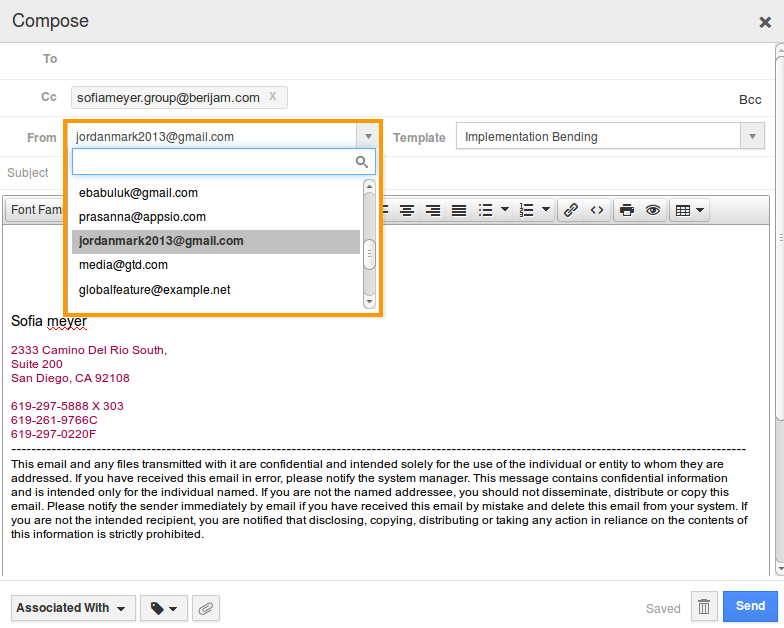
- You can select any one of the email address as a sender email address for sending an email.
- Click on “Send” button to send or "Close" the window to save as a draft.
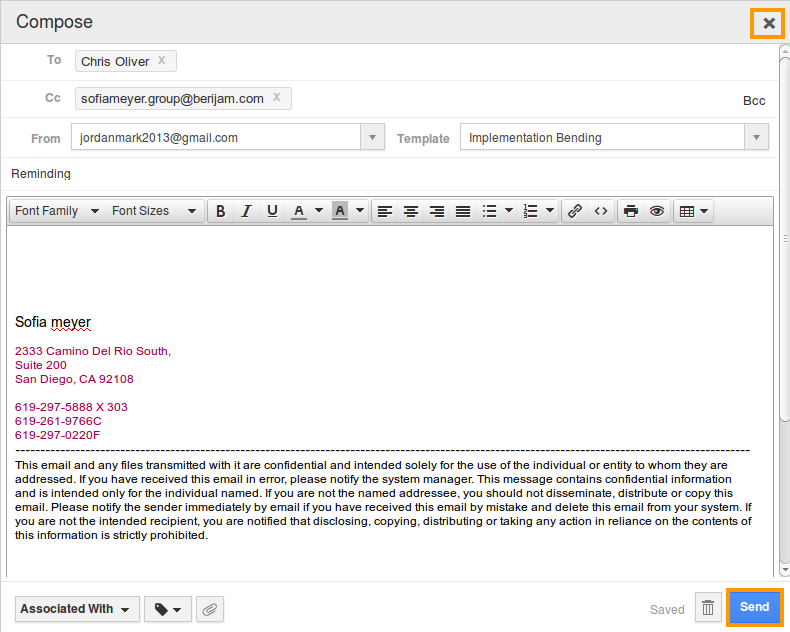
Related Links
Flag Question
Please explain why you are flagging this content (spam, duplicate question, inappropriate language, etc):

