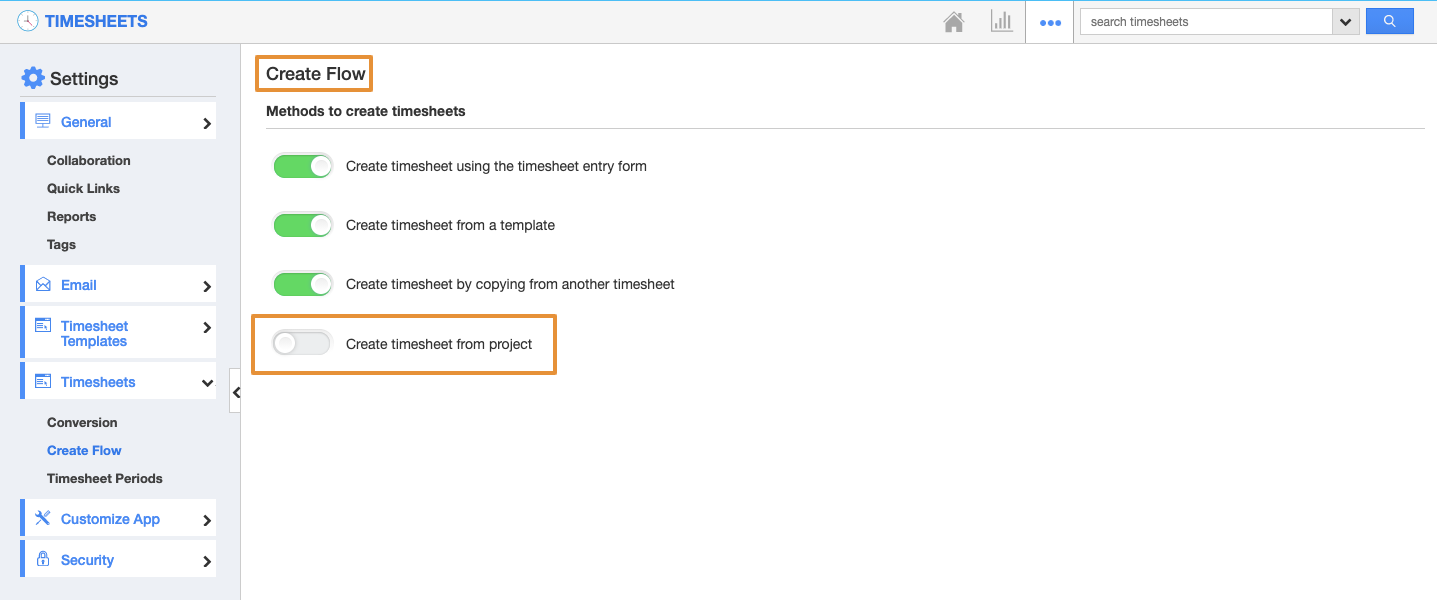Logging Hours for Multiple Projects
While creating the new timesheet, you can select a customer and enter the time for all the projects associated with that customer in the same timesheet. Projects included in the timesheet may have a different project manager.
When a timesheet is created with multiple projects, it is automatically sent to the employee's manager for approval.
Steps to Customize Timesheet for Multiple Projects
- Log in and access the Timesheets App from your universal navigation menu bar.
- Click on the "More(...)" icon and select the "Settings" icon located in the app header bar.
- Click on “Create Flow” under "Timesheets" from the left navigation panel.
- Enable “Create timesheet from the project”.
- Choose the “Multi Projects” option to create a timesheet with multiple projects.
- The changes made will be auto-saved.
Steps to Create Timesheet with Multiple Projects
- Click on the “Create” button from the left navigation panel.
- Select the “From Project” option.
- Fill in the following information:
- Customer – Name of existing or newly created customer.
- Approver – Name of the approver of the timesheet. Here “Employee Manager” will be pre-populated, who is the approver of the timesheet with multiple projects.
- Period – Duration of the task.
- Project – Start typing in the field, it will auto-populate the existing project.
- Task – Name of the task of the selected project.
Note: You can only view the projects that are created for the selected customers while searching for projects.
- Click on the Add (+) icon to add another project.
- Click on “Create” to save the timesheet as a draft.
- Click on “Create & Submit” to submit this timesheet for approval.
- The Project will get submitted for approval.
- If the employee does not have a manager assigned to them, then the timesheet will be approved automatically, once submitted.
Related Links