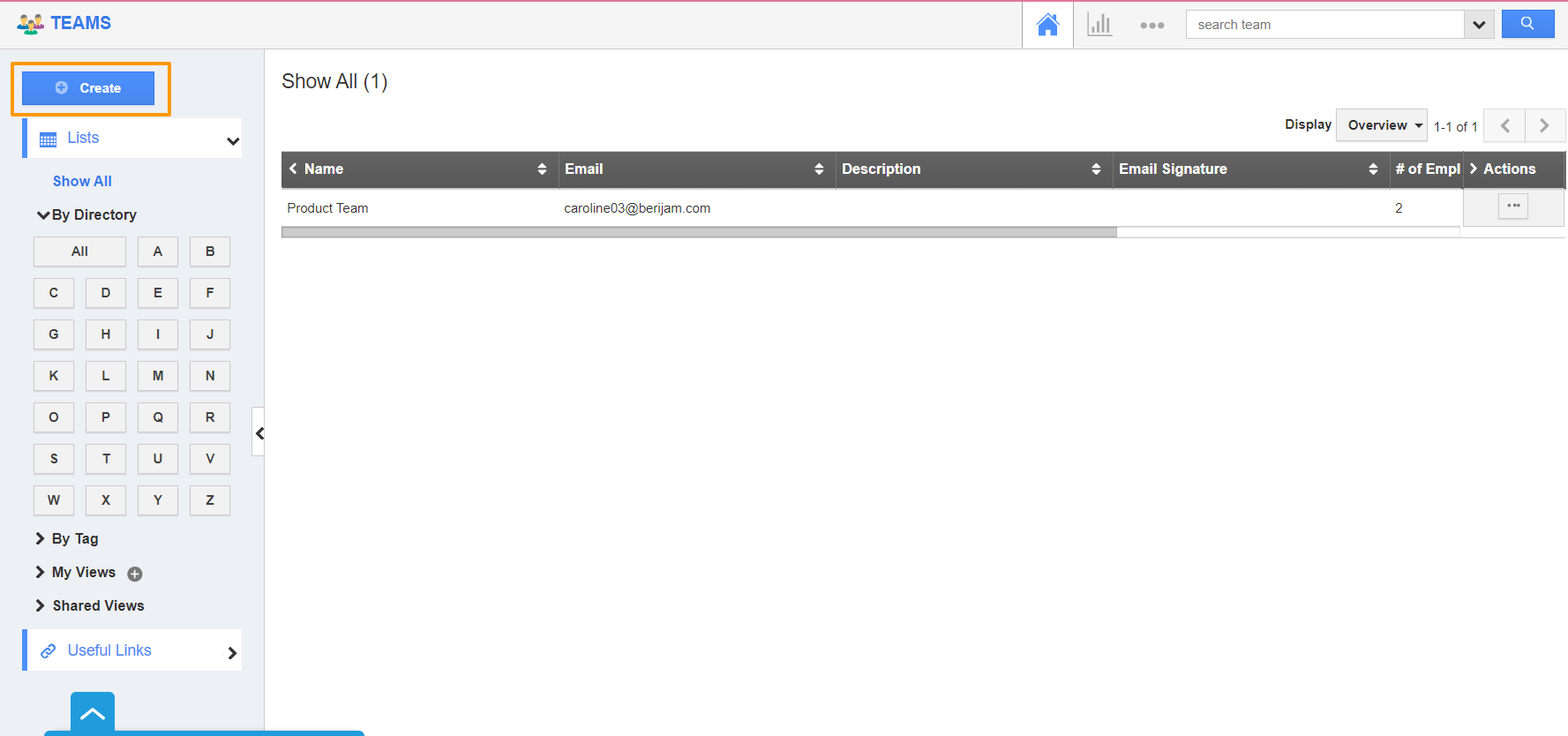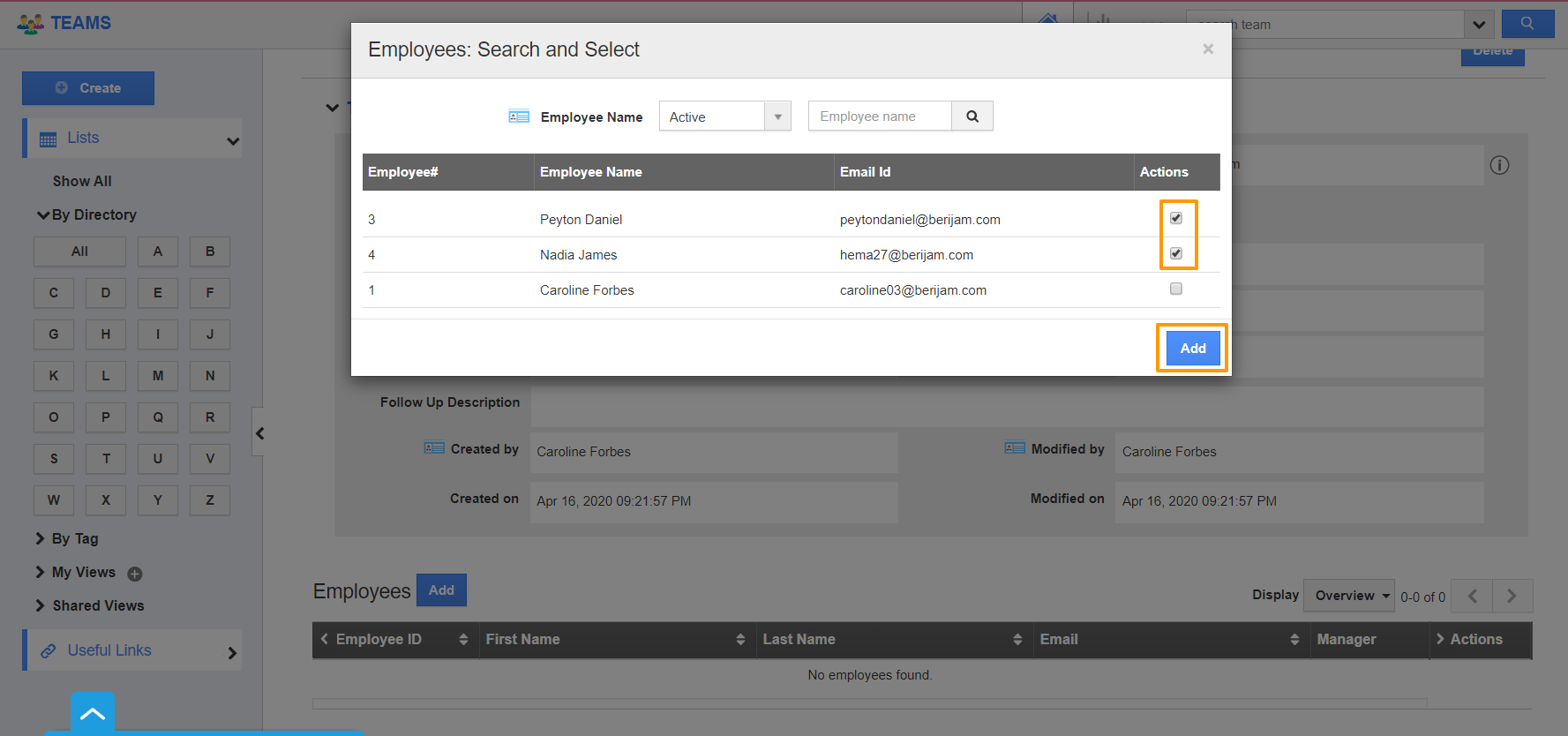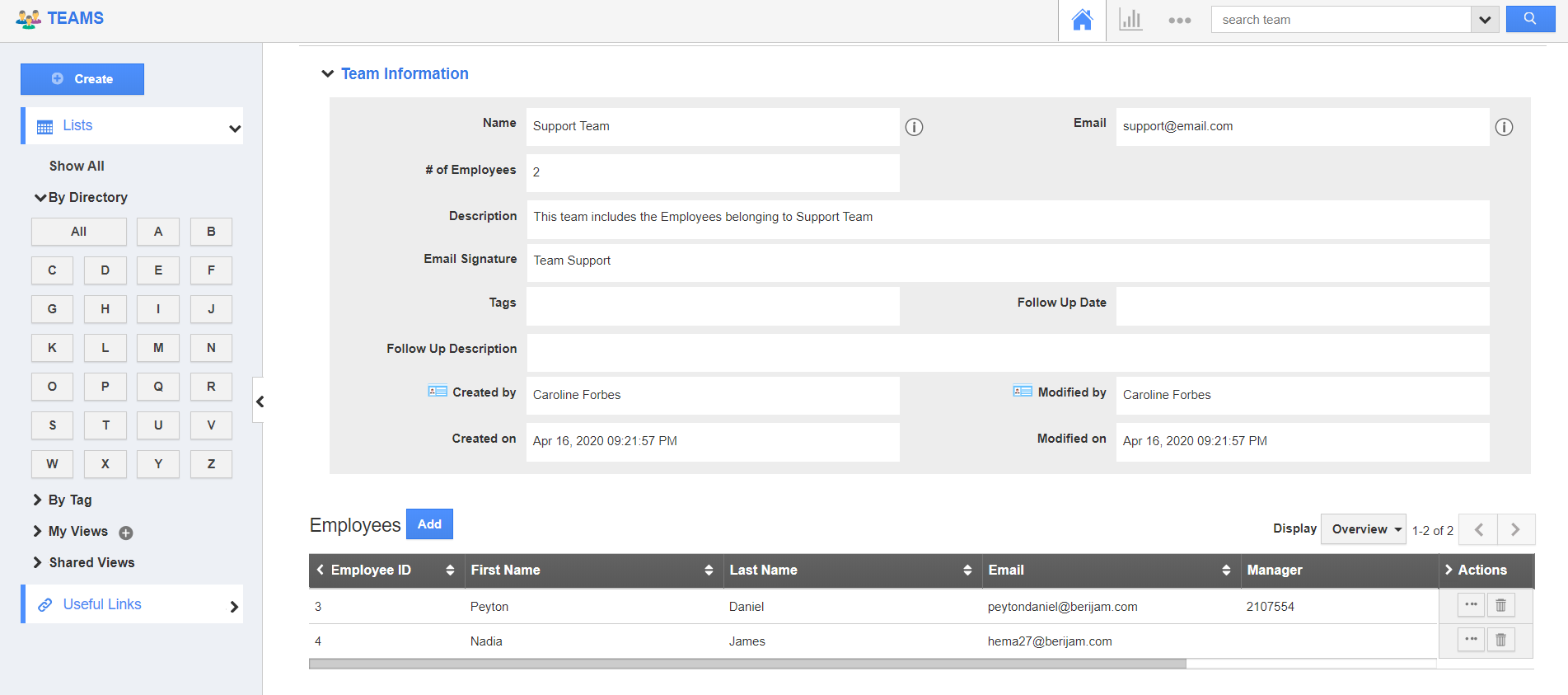Teams App in Apptivo enables your business to collaborate in an easy way. The team members (employees) can be added to their respective teams, which allows the business administrators and users to easily assign tasks or objects to a group of employees.
Steps to Create a Team
- Login to your Apptivo account and select Teams App from the Human Resources section. You will be redirected to the Home Page of the Teams App.
- Select Create to create a new team. The Create Team page will appear.
- Add the information related to your team here. You can add the name, team email address, description, and email signature of your team.
- Once the configuration is complete, select Create. A new team is created.
- The created team does not have any Employees added. To add an Employee, select the Add button from the Employees section on the Overview page.
- The Employees: Search and Select popup will appear. Here, select the employees to be included in the team and select Add.
- The selected Employees are added to the team.
Related Links