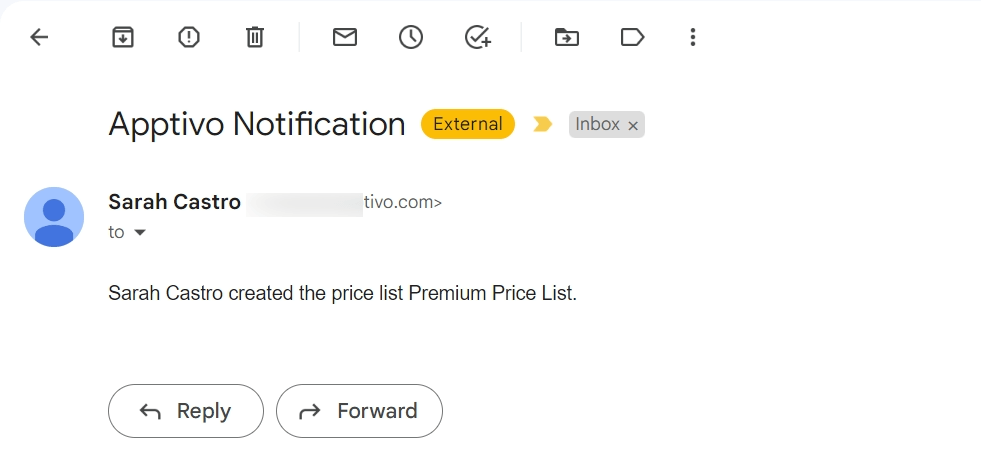Browse by Solutions
Browse by Solutions
What are the Pricing App Notifications?
Updated on February 26, 2023 11:41PM by Admin
News Feed
By default, each and every event will be displayed in the news feed on the pricing app home dashboard. This significant feature is common in all apps. You can stop displaying them by disabling the news feed toggle button found in notifications. The events such as creating, modifying, publishing, etc... the employee will get a notification based on the actions.
Email Feed
By default, all email notifications are turned off. You can subscribe to receive an email every time by enabling the toggle button in the notification dashboard. You can also give importance to the email notification that is currently required to alert you. So, it automatically sends an email notification whenever a particular action is performed. For example: if a pricing list is created, you will receive an email.
Steps to configure News Feed and Email Feed:
- Log in and access the Pricing App from the universal menu.
- Click on the More(...) icon and select Notifications.
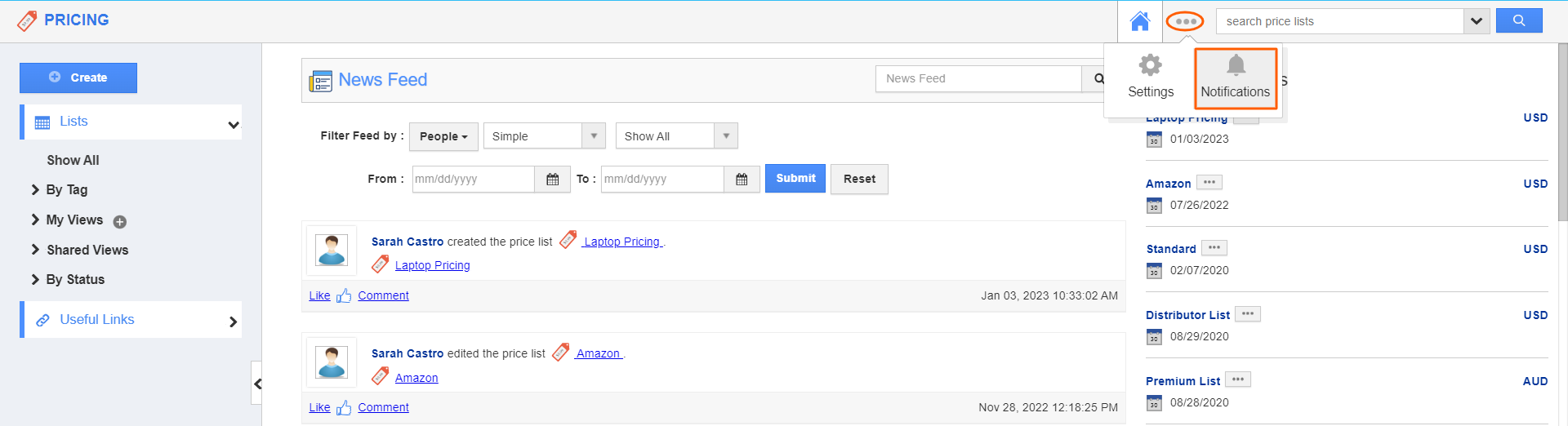
- You can view the notification dashboard with a set of notifications in the left navigation panel and their actual values such as Event name, News Feed, and Email Feeds are in the right navigation panel.
- By default, all News Feeds will be in the Enable mode and all the Email Feeds will be in the Disable mode.
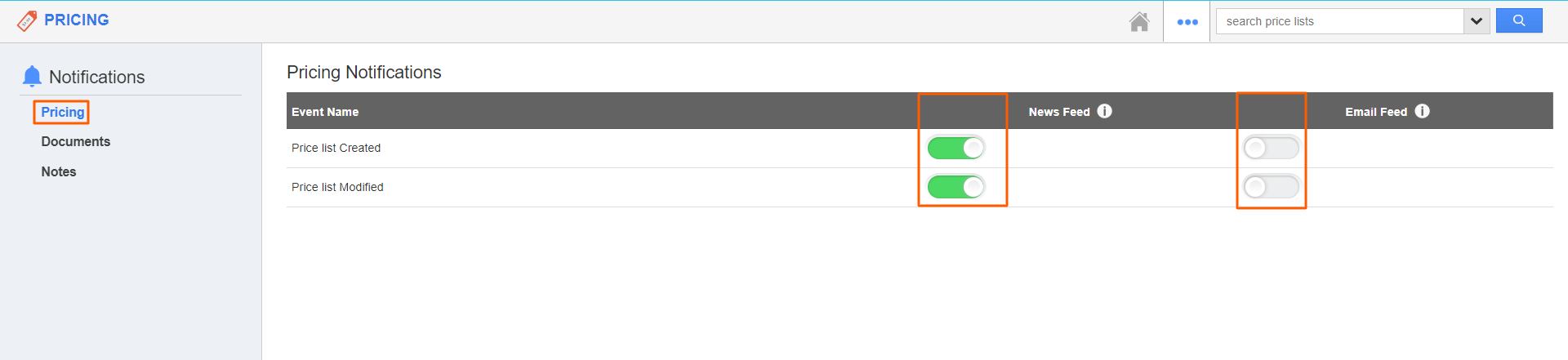
- If you want to subscribe to email notifications, Enable the Toggle under the Email Feed.
- The Email Feed is enabled to receive email notifications when the pricing is Created.
- All your changes will be automatically saved.

- Let’s consider creating a price list, and you will get the News Feed as well as the Email Notifications also.
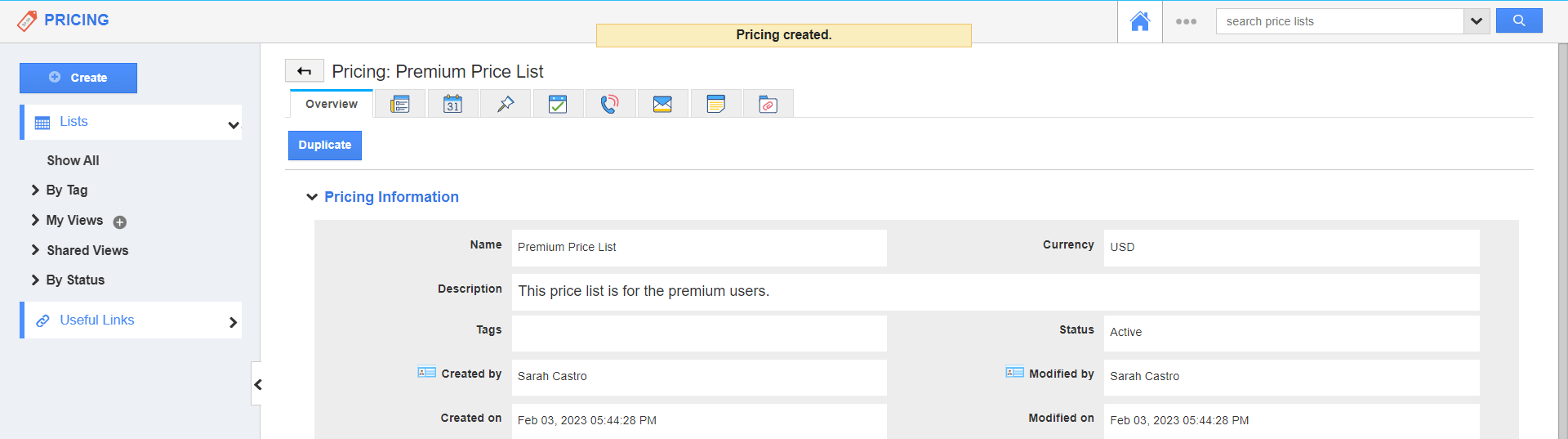
- You can view the Newsfeed under the News Feed Tab and also on the homepage newsfeed.
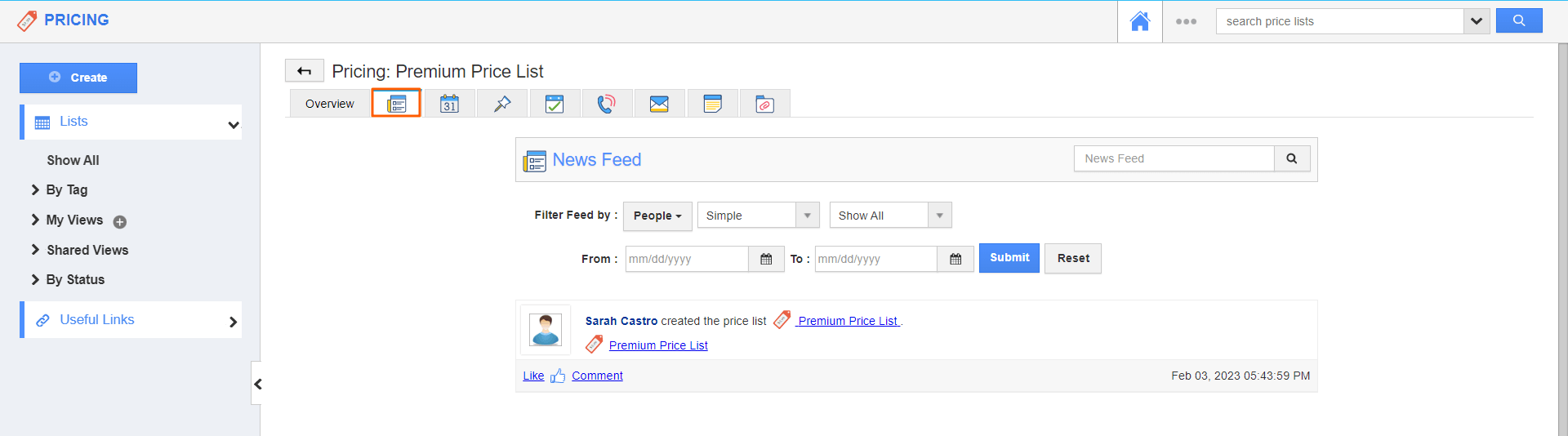
- You will get the Email Notification for the same.