Browse by Solutions
Browse by Solutions
How do I create a new supplier invoice?
Updated on July 31, 2017 06:06AM by Admin
Supplier Invoices are generated after receiving products from suppliers. A single supplier invoice may contain the Invoice #, Supplier Invoice #, Supplier Invoice Date, Invoice Due Date, Notification Due Date and Term of Payment.
Steps to Create Supplier Invoices
- Go to the Supplier Invoices App.
- Click on “Create” -> “Create New Supplier Invoice”.
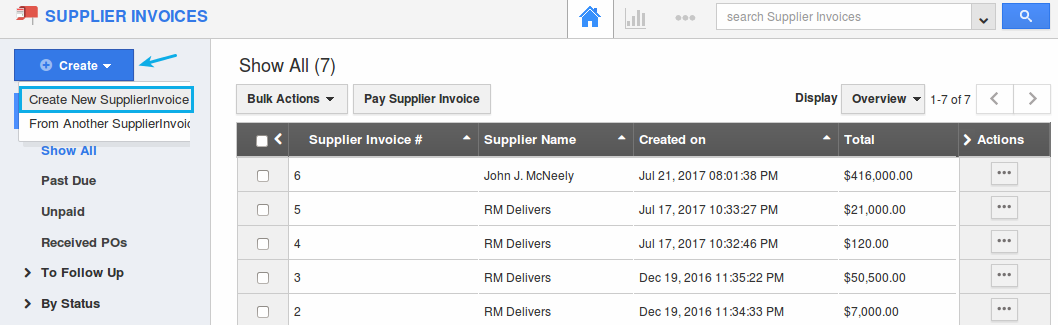
- You will be directed to the creation page with various supplier invoice attributes. Start typing the values for the attributes pertaining to the supplier invoice such as the PO #, Supplier Name, Supplier Invoice #, Invoice #, Payment Term, Supplier Invoice Date, Invoice Due Date, Notification Date and so on.
- On adding the required items and tasks in the line level, click on “Create” button.
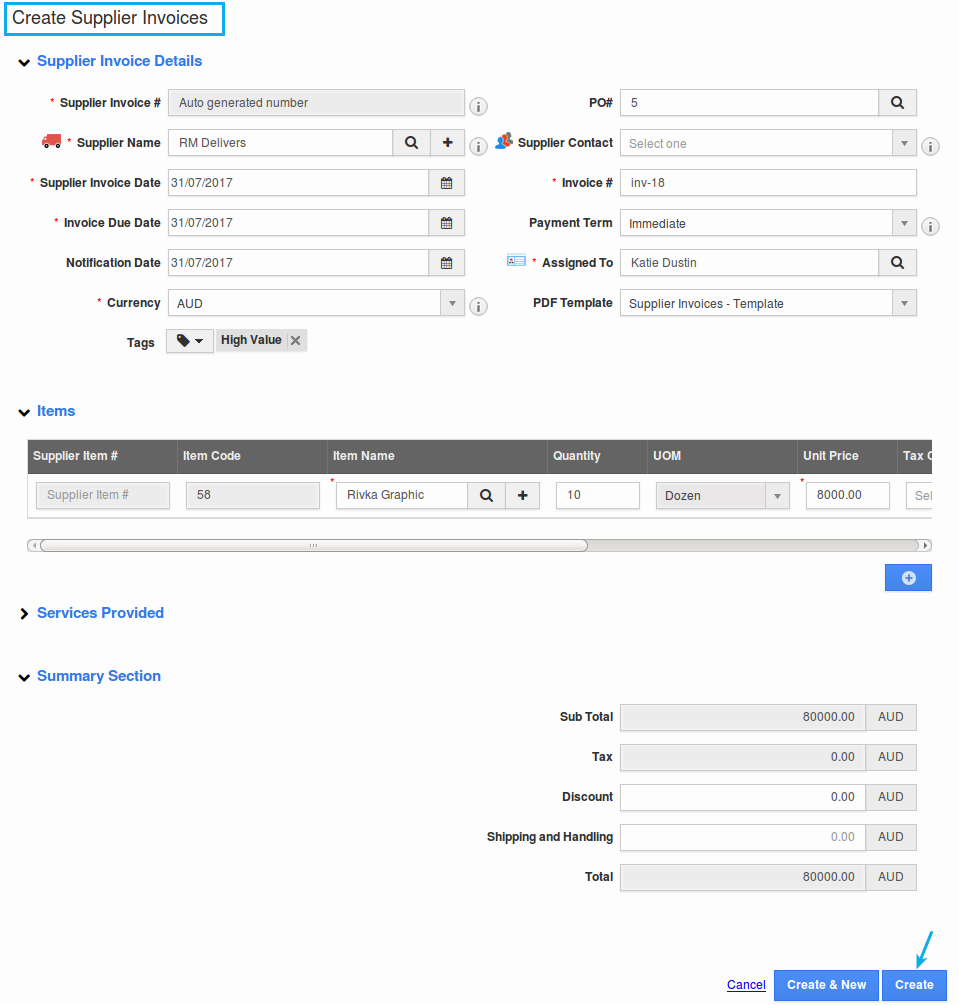
- Once created, you will be redirected to the new supplier invoice that has just been created.
- It can be found under the “Created” status on the left navigation panel.
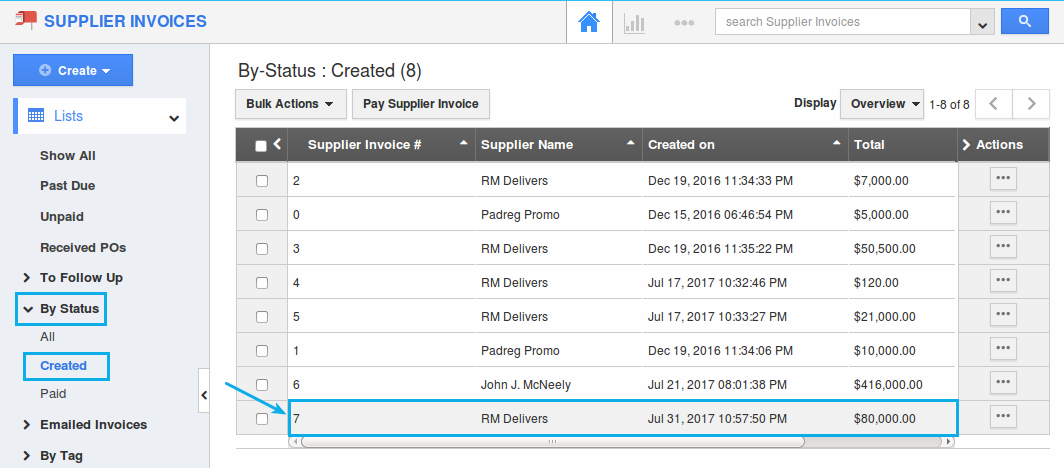
Note: You can create only one supplier invoice with a same combination of Supplier Name and Invoice #. You will be notified with an alert popup, if you are creating more than one supplier invoice with the same combinations.
Flag Question
Please explain why you are flagging this content (spam, duplicate question, inappropriate language, etc):

