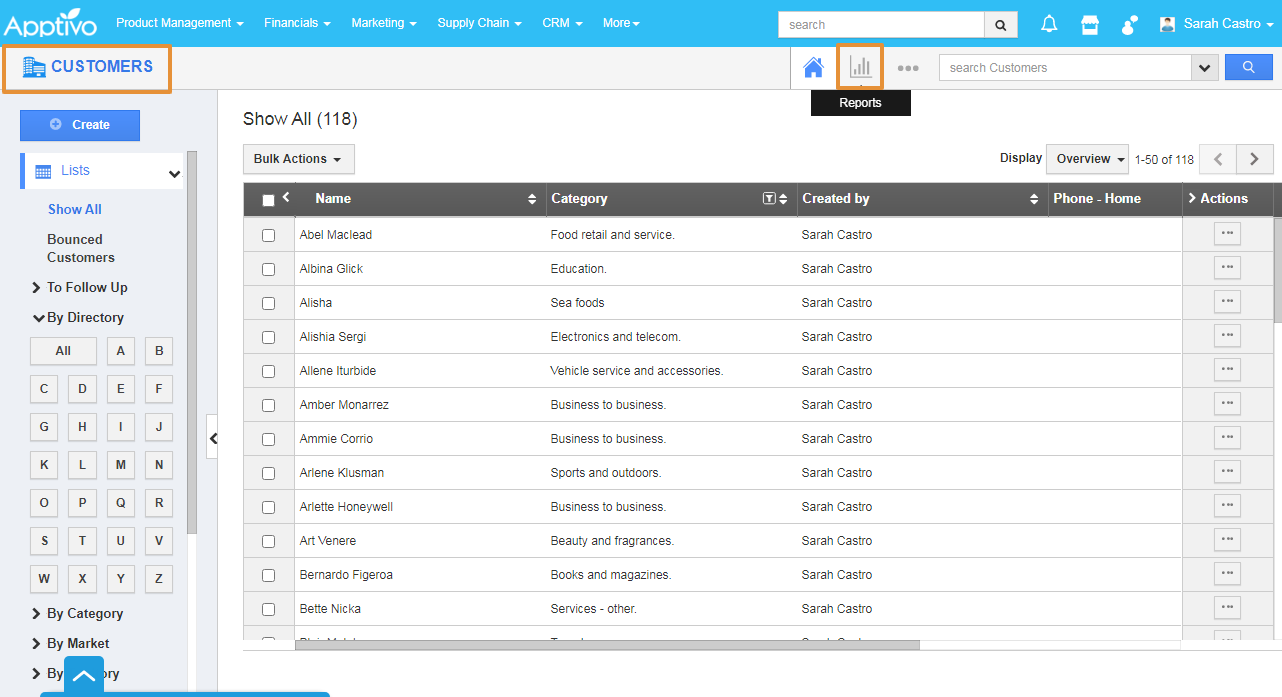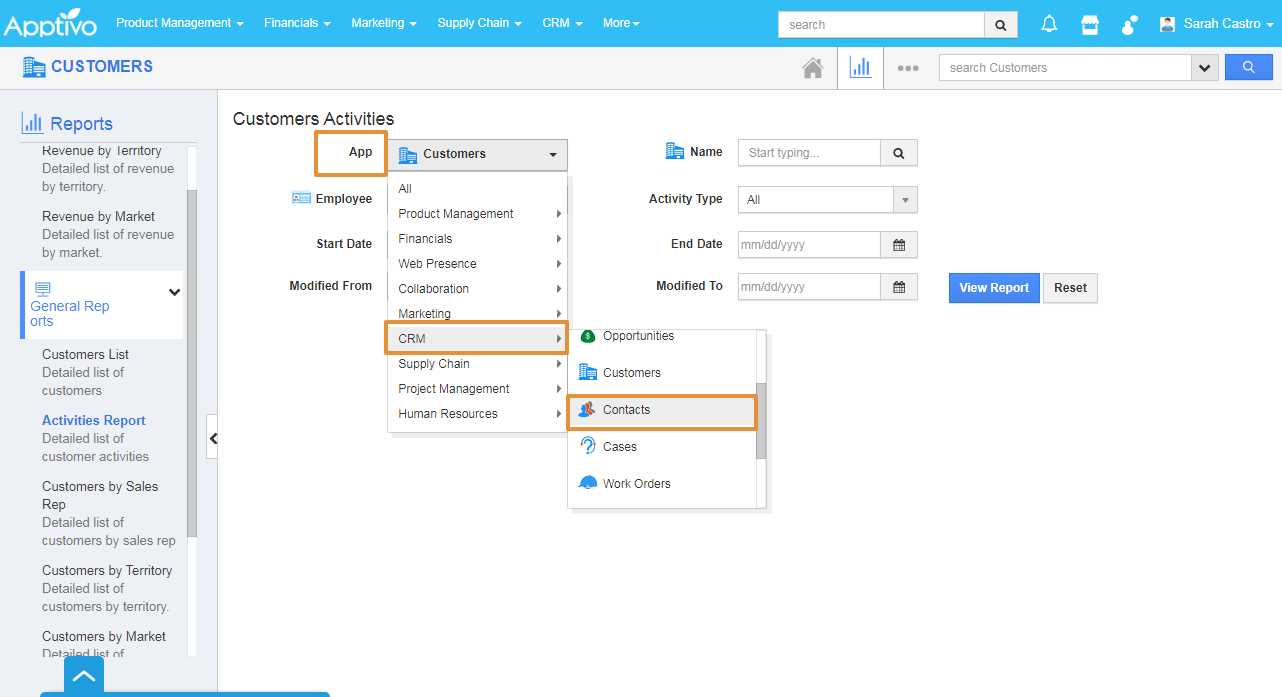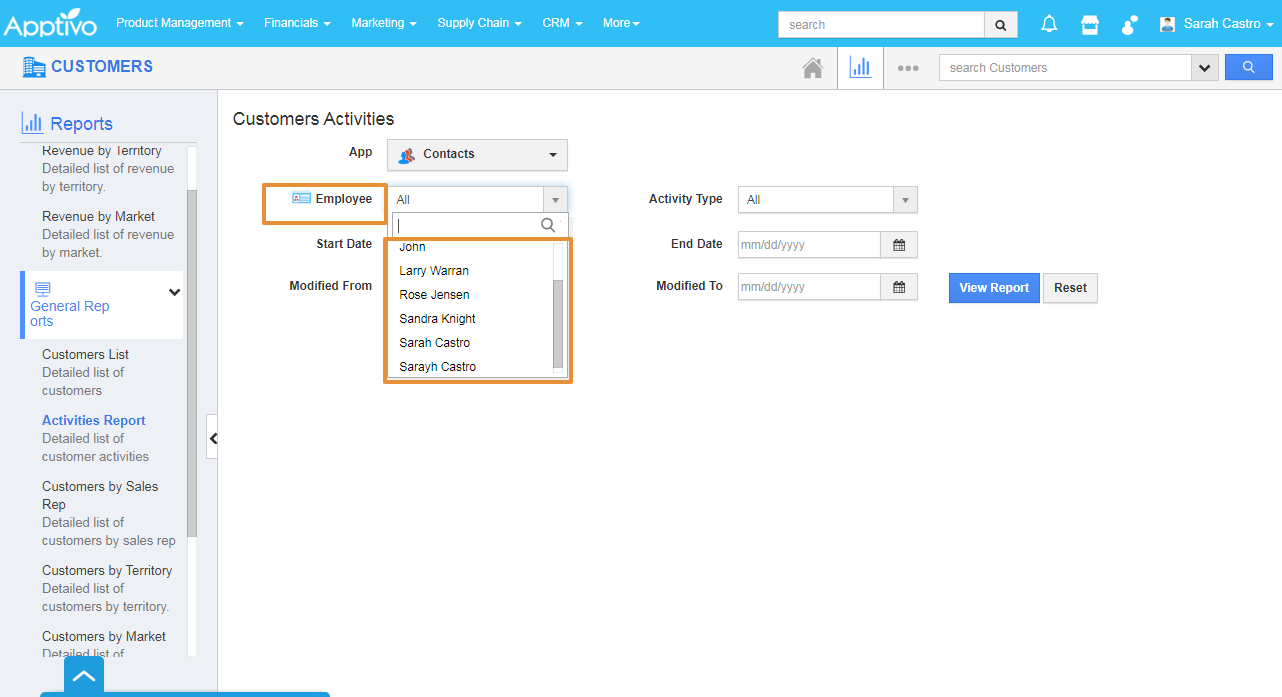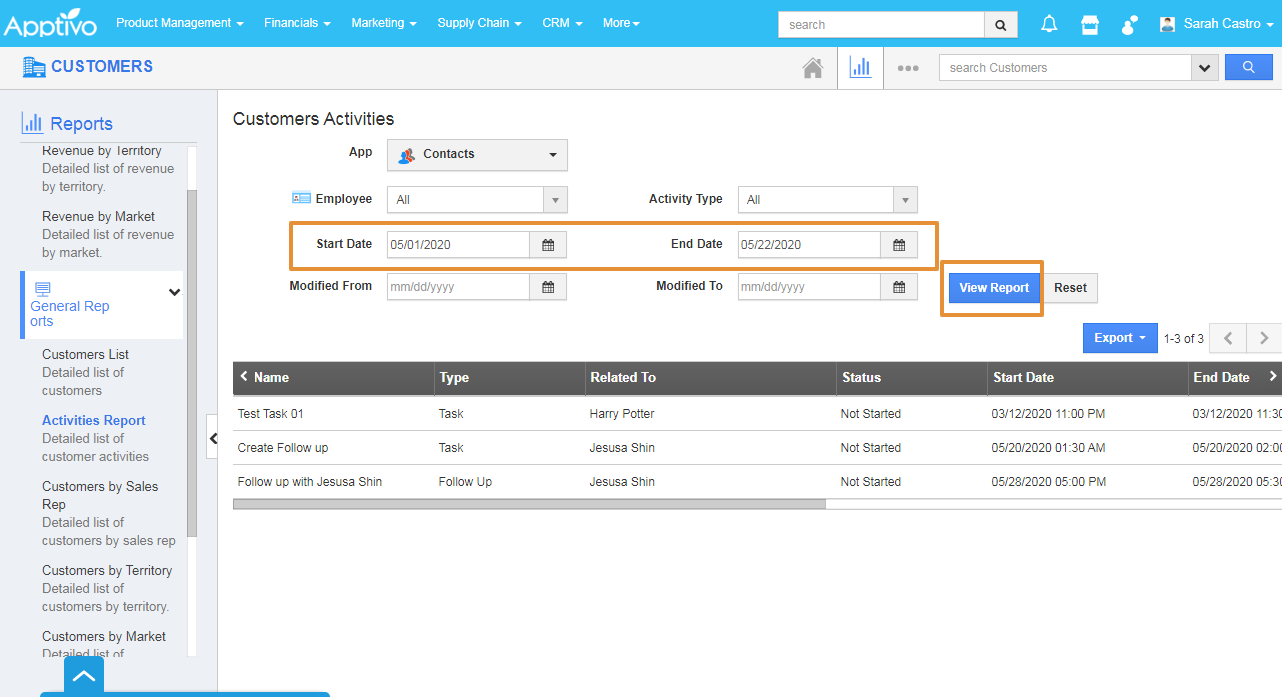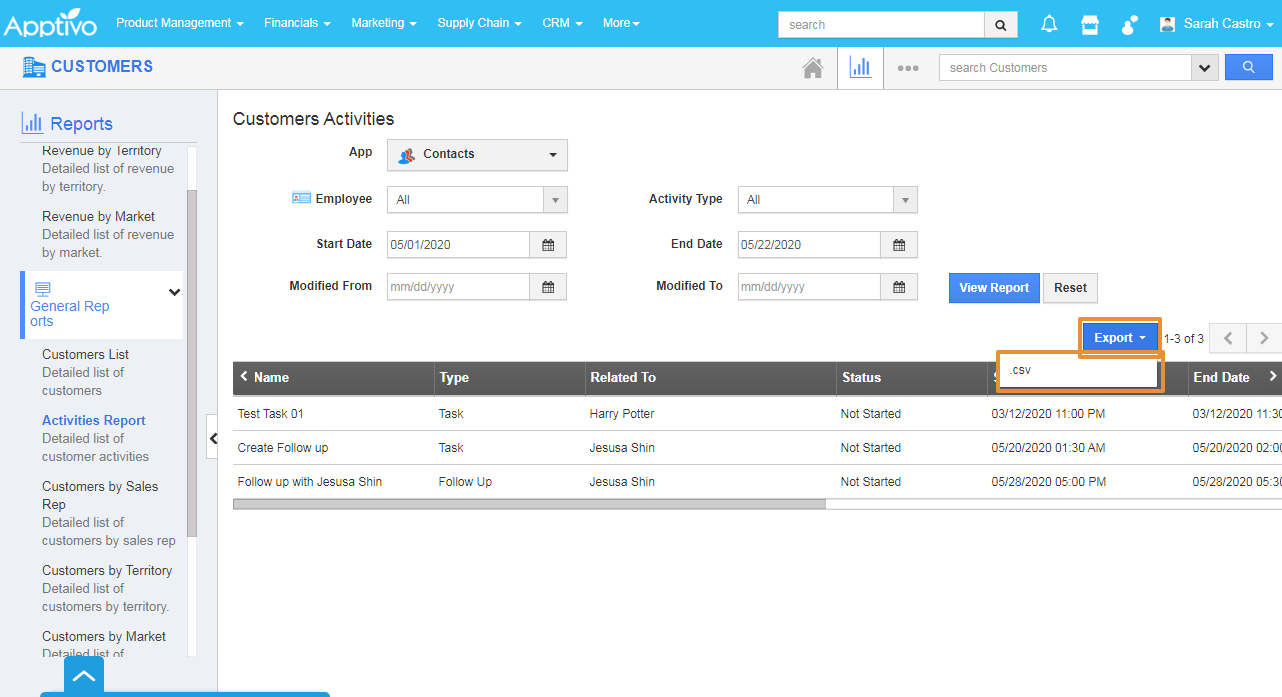- Login and access the Customers App from the universal menu.
- Click on the Reports icon on the App header.
- In the Reports page, click on the General Reports and select the Activities Reports.
- Select the App from the App.
- In the Customers Activity report, you can download all the Activities of the Customers from all over the Apps of Apptivo.
- Here, the Contacts App is Selected.
- Employee - You can select the Employee to download the activity report based on the Employee.
- Activity Type - Select the Activity type from the List.
- Start Date - Start Date of the Activity.
- End Date - End Date of the Activity.
- Modified Date - You can select the Modified date of the Activity of the Contact.
- Modified To - You can select the Modified To date of the Activity of the Contact.
- Then, Click on the View Report.
- By clicking the on the Export button, and select the.CSV.
- The Report will get Download in the excel sheet with the.CSV format.
- You can Print the record by using the Print option in the File.
Related Links
Generate Reports in Customers App
Generate reports for revenue by market
Generate reports for revenue by territory