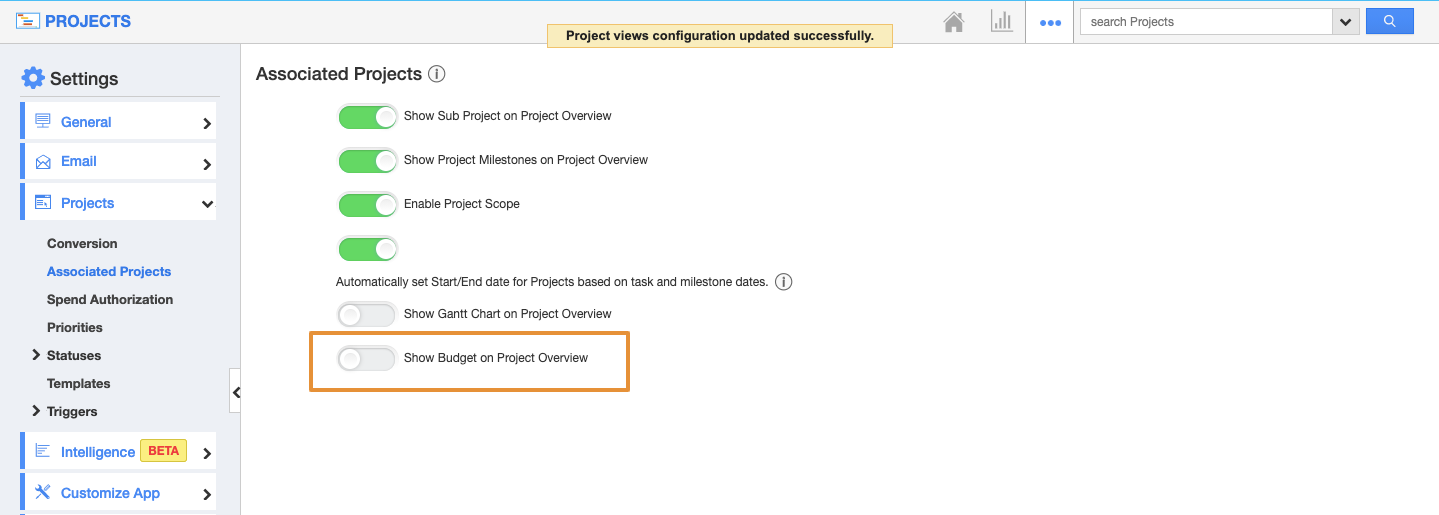Apptivo’s Projects app allows you to create projects with different billing methods like Project Flat Fee, Milestone Billing, Time & Expenses, and Non-billable. Project flat fee allows you to set a "Project Base Fee" for a Project.
To get started, first, you'll need to configure the Project settings.
Create a project with a Flat Fee
- Log in and access Projects App from your universal navigation menu bar.
- Click on "Create a Project" to create a new project.
- Choose the billing method as “Project Flat Fee”.
- Enter the project base fee.
- Click on the “Create” button to complete.
- You can view the created project with a "Project Budget" section.
Steps to customize Project Budget Section
- Click on the More(...) icon and select Settings.
- From the Settings page, click on the Projects and select the Associated Projects.
- On the Associated Projects page, you can view the Show Budget on Project Overview Toggle.
- By Enabling the Toggle, you can view the Project Budget Section on the Overview page.
- By Disabling the Toggle, the Project Budget will appear as a separate Tab as Budget.
- Now, you can view the Budget as a separate tab from the overview page.
The Project Budget section involves
- Billing Method – Method of the project billing i.e "Project Flat Fee method".
- Project Total Fee – The total fee for a project based on a project base fee.
- Amount Invoiced – The amount has been invoiced already.
- Amount To Be Invoiced – The amount needs to be invoiced.
- Project Base Fee – The amount approved by the customer.
Note: You cannot change or update the currency of the project base fee or estimated costs in the Projects App, but you can update the billing information in the Invoices App.