Browse by Solutions
Browse by Solutions
Why don't I see Apptivo under the "More" menu in Google's top navigation.
Updated on August 29, 2017 01:44AM by Admin
Once you install one of Apptivo's Apps on the G Suite Marketplace, you have the option to instantly navigate from Google to Apptivo by clicking on a linkG under the "more" drop down menu that appears at the top of the page in Google's universal navigation. This menu appears everywhere in Google, from contacts, Gmail, calendar, drive, etc.
Click here for details on how to navigate to Apptivo using the "More" link.
Possible Problems with the "More" Link
There are a few reasons your employee's may not see an "Apptivo" link under their more dropdown menu. If you experience this issue, check these items:
- How long has it been since you enabled the app? Per Google, this can take 24 hours to show.
- Does the user have proper access under user provisioning? Each user must be granted explicit access to this link.
- Do you have a special G Suite setup, such as using sub-domains? Sometimes this can prevent the link from showing.
Checking for proper user provisioning
The most common cause of this problem is a simple step of giving the proper access to your employees for this app. User provisioning is found when you click "Settings" for our app within your G Suite domain administration area.
To grant users access, you can see details within our employee setup steps of our contacts sharing app. Follow these steps to add user access to Apptivo.
- Log in to your Gmail account.
- Click on "More" menu at the header bar.
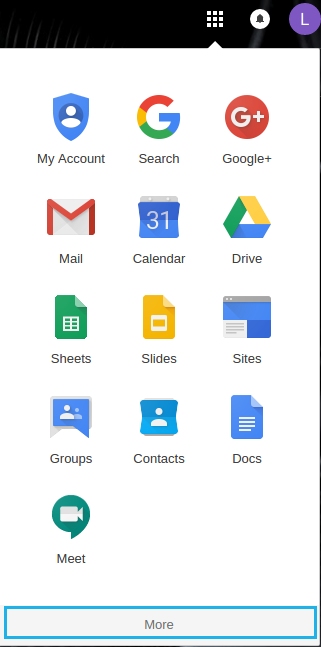
- If you dint find Apptivo Apps under "More" menu, check whether you have the App access.
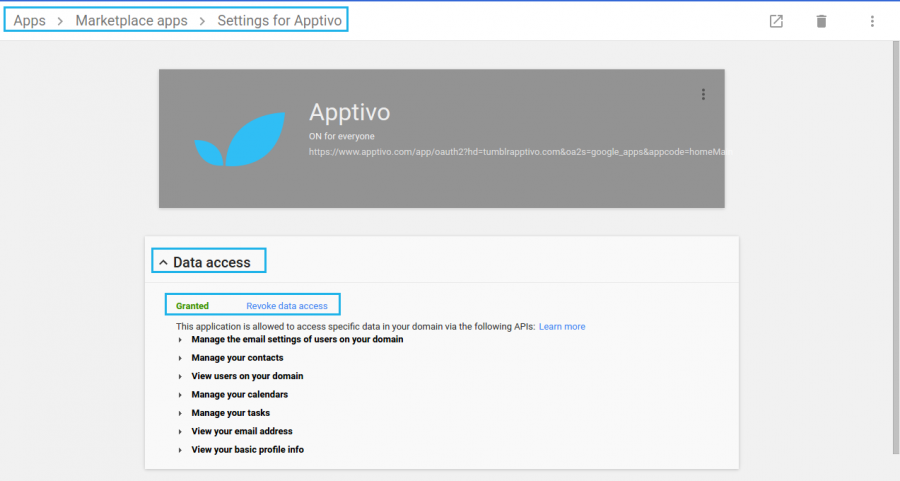
Still not working?
If you give proper access, try logging out of Google and closing all web browsers (do this at least 10 minutes after making user provisioning changes) and attempting again. Keep in mind that Google declares their universal navigation may take 24 hours to appear.
If you still experience the problem, please contact Google's support team.

