Browse by Solutions
Browse by Solutions
How to reward the certificates in customer view page?
Updated on November 30, 2015 01:53AM by Admin
Reward Certificates
- Login and access Customers App from your universal navigation menu bar.
- Click on "Show All" and select a customer in the dashboard.
- Click on "More" icon to overview customer information.
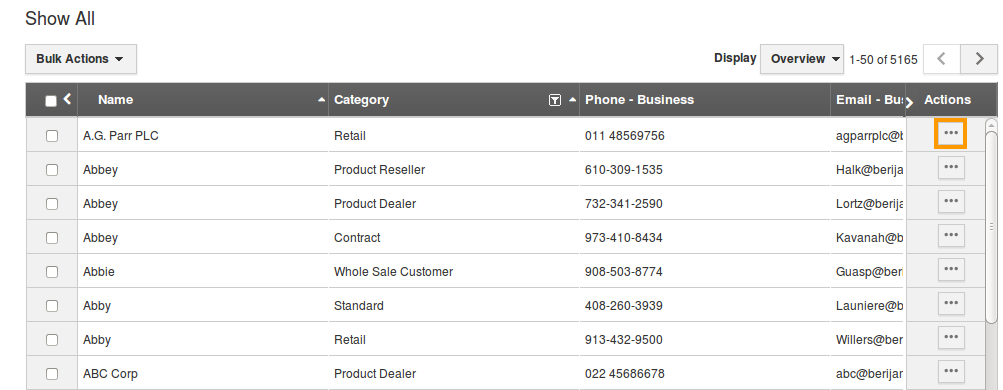
- Customer overview page appears, navigate to "Loyalty" tab.
- Click on “New” button in "Reward" section.
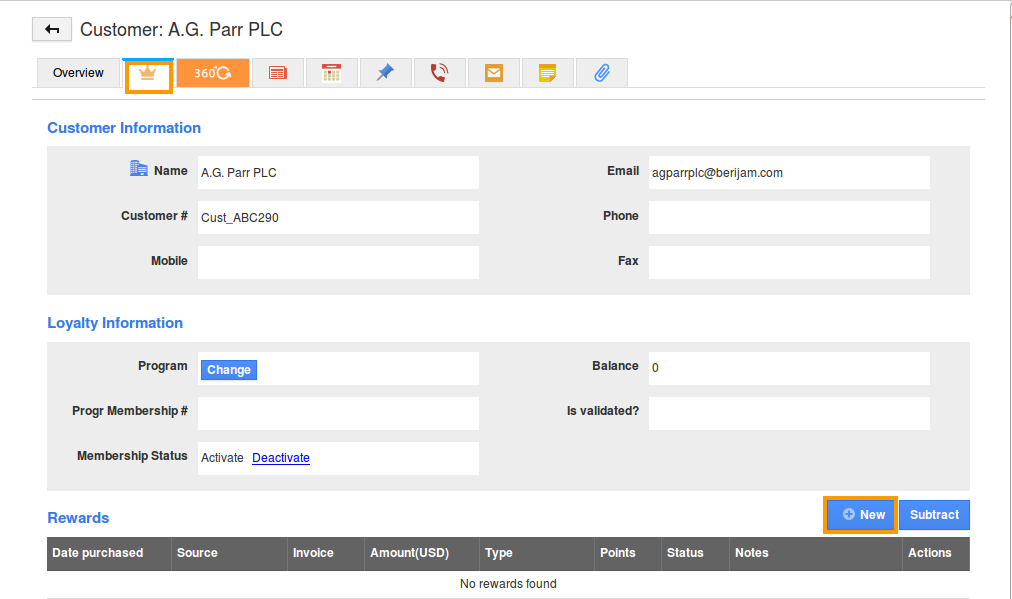
- It will open the “New Reward” pop-up
- Select the reward type in new rewards pop-up
- Enter the points (say here: 100) in points field and click on done button(Based on this point number of certificate will generate)
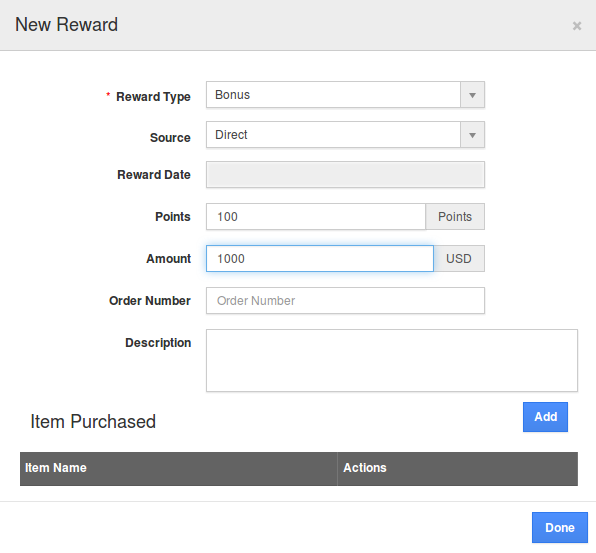
- In rewards section, the new reward gets created successfully and displayed the accurate points in direct purchase. When creating the rewards, we currently display “Direct” purchase from the “Source” drop down. Remaining options are integrated with front end site.
- ‘Certificate available for redemption’ section, certificates are getting created automatically when doing the direct purchase in Apptivo itself based upon the points which is configured in the loyalty program.
- Subtract User can reduce rewarded points using “Subtract” button. Balance points are updated in “Balance” field.
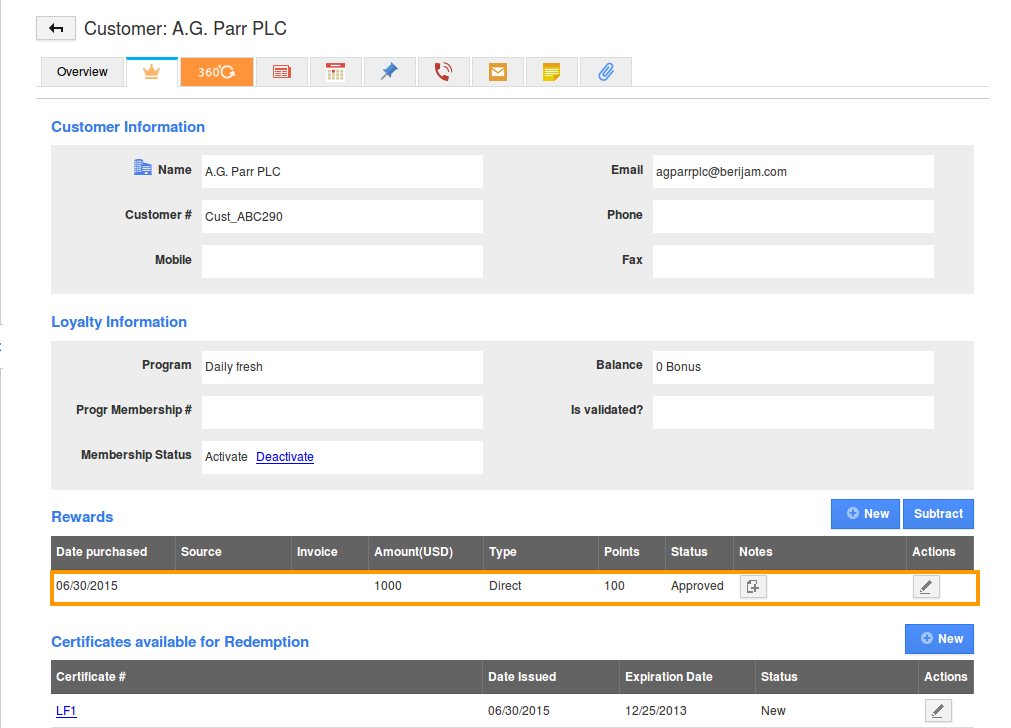
Flag Question
Please explain why you are flagging this content (spam, duplicate question, inappropriate language, etc):

