Browse by Solutions
Browse by Solutions
How do I Import Users from G Suite and Provide Roles?
Updated on February 13, 2023 12:43AM by Admin
Install the app from G Suite Marketplace:
You need to install the app for importing users from Google. Go to Apptivo Contacts Sharing App in the G Suite Marketplace and click on the “Install App” button. Once the app is installed and authenticated with Apptivo, you are ready to import the users from Google to Apptivo.
Note: Only Admin can install the Apptivo contacts sharing from Google.
Steps to Import users from Google:
- Log in and access the Employees App from the universal navigation menu bar.
- Click on the More(...) icon and select Import.
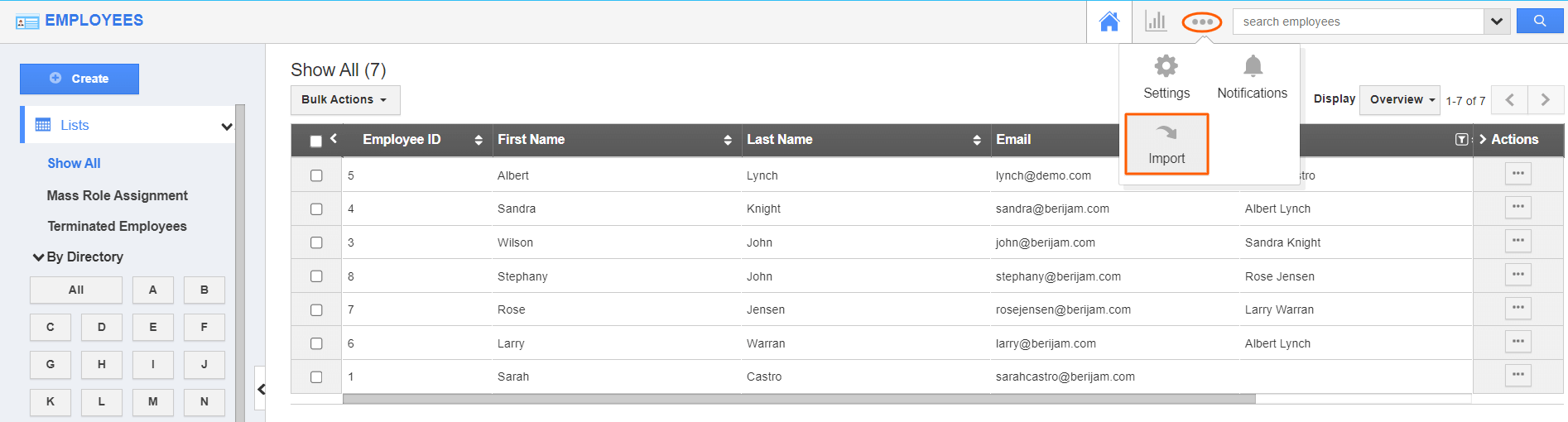
- On the import page, click on Google Imports from the left panel. You will be redirected to the Google import where it’ll fetch all the users of your Google account.
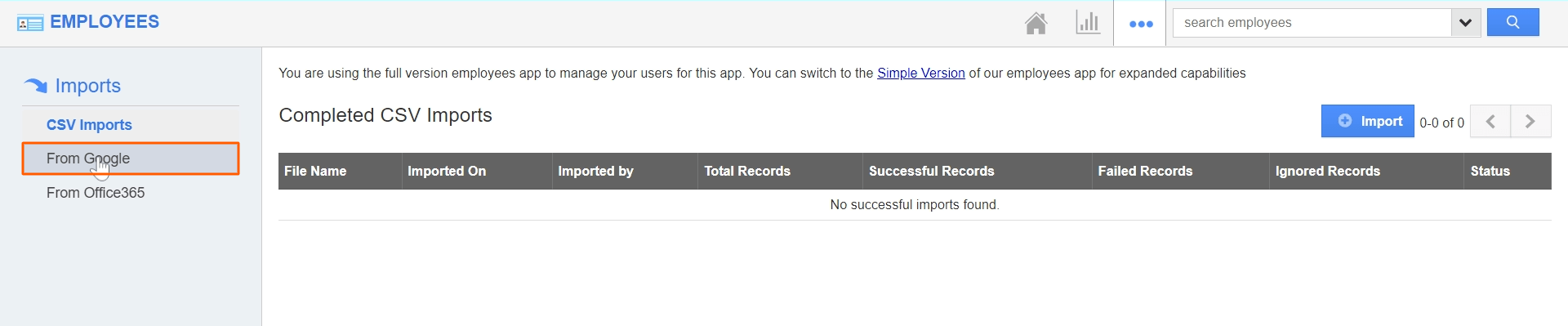
- Select the users you want to add as employees in Apptivo by using the checkbox.
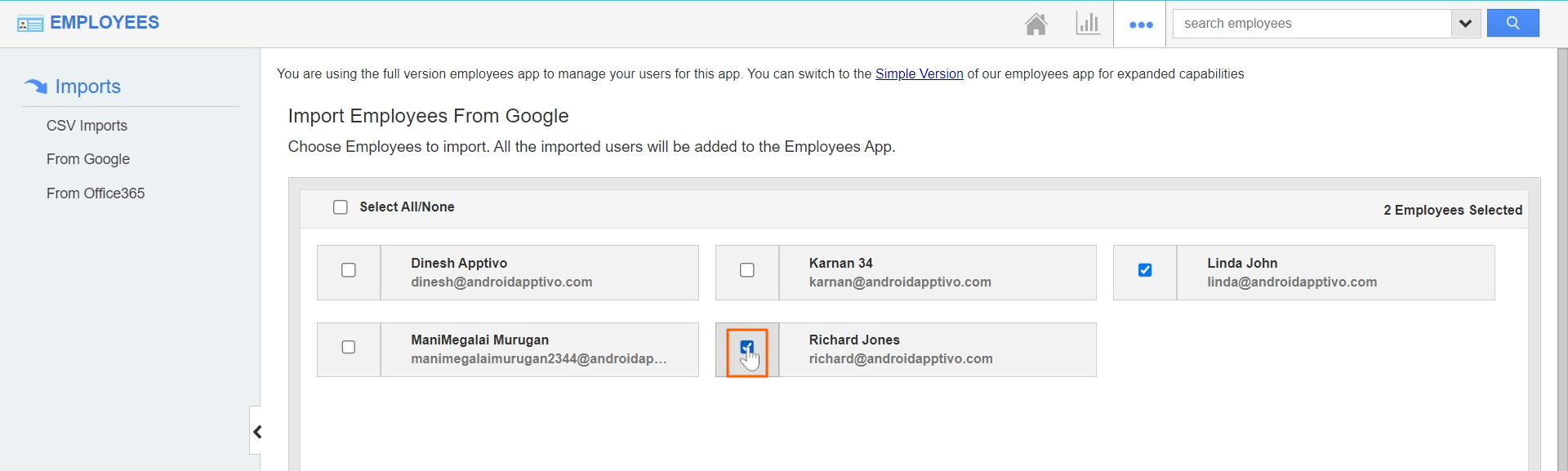
- Once the selection of employees is finished. Click on the Import button.
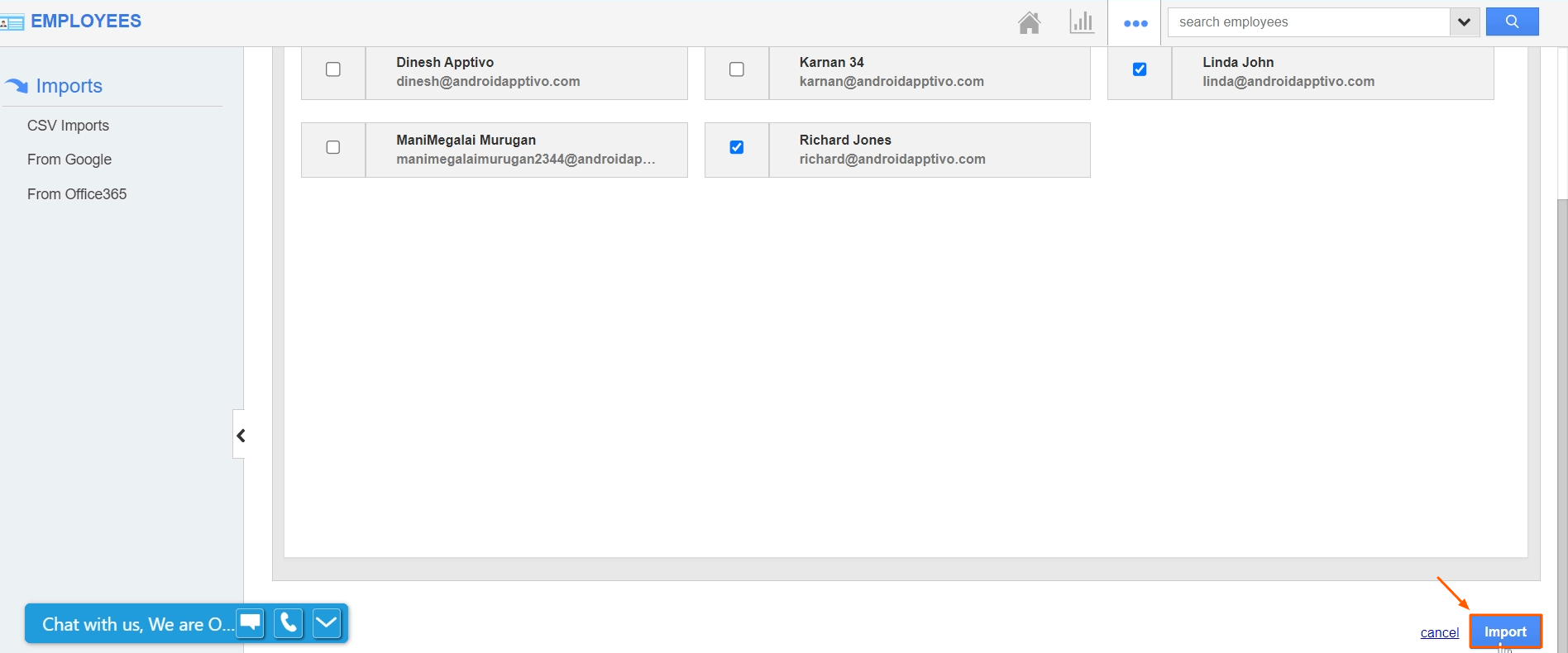
- Once the import is finished, you will see the imported users are added as employees in Apptivo. Now, select any of the imported employees to add the roles. Click on the More Details(...).
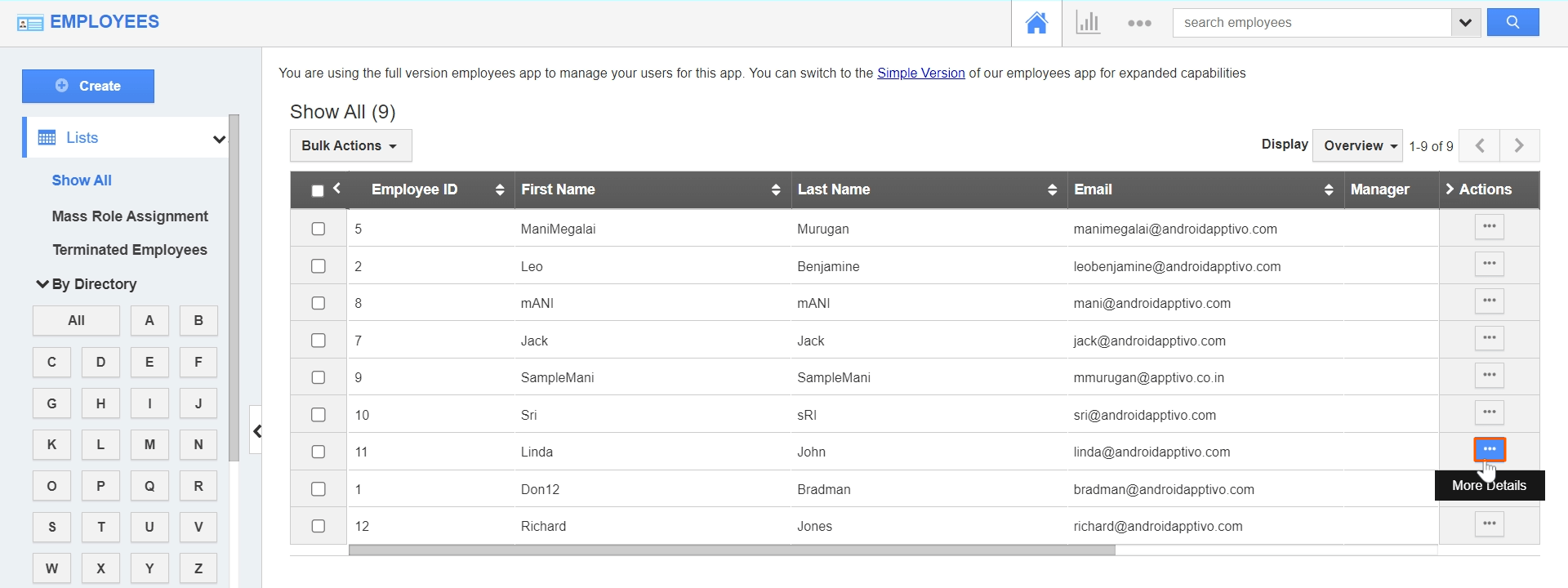
- You can also provide the App access by Enabling the Enable App Access toggle. The added employees will receive an Invite email from apptivo to set their account password.
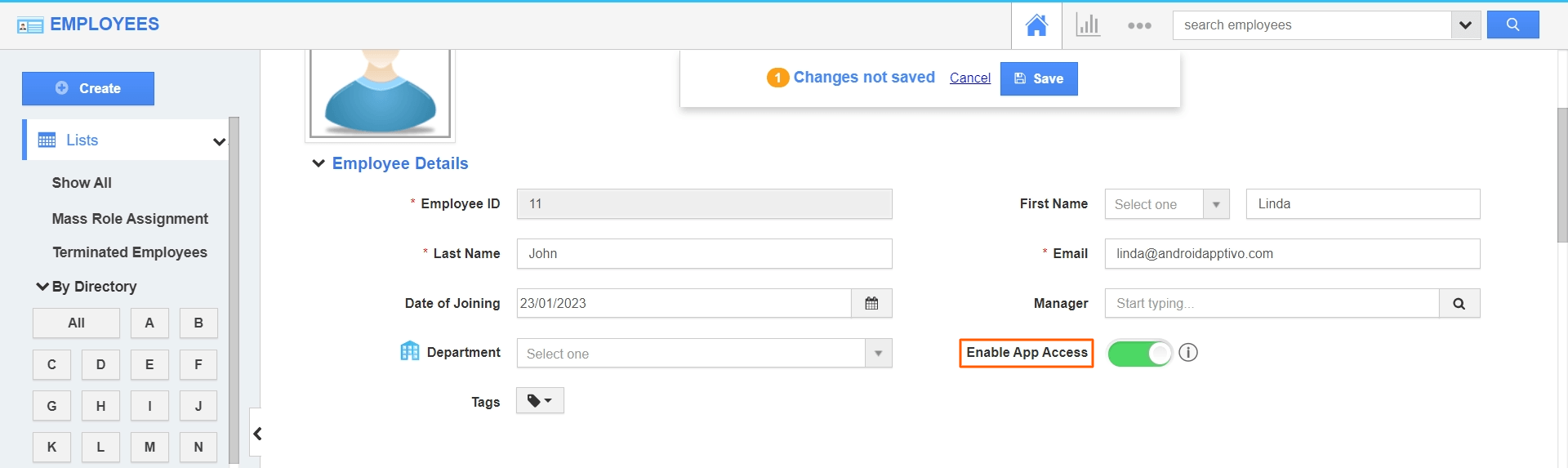
- You can Add the Roles to your employees by clicking on the Add button to access the applications.
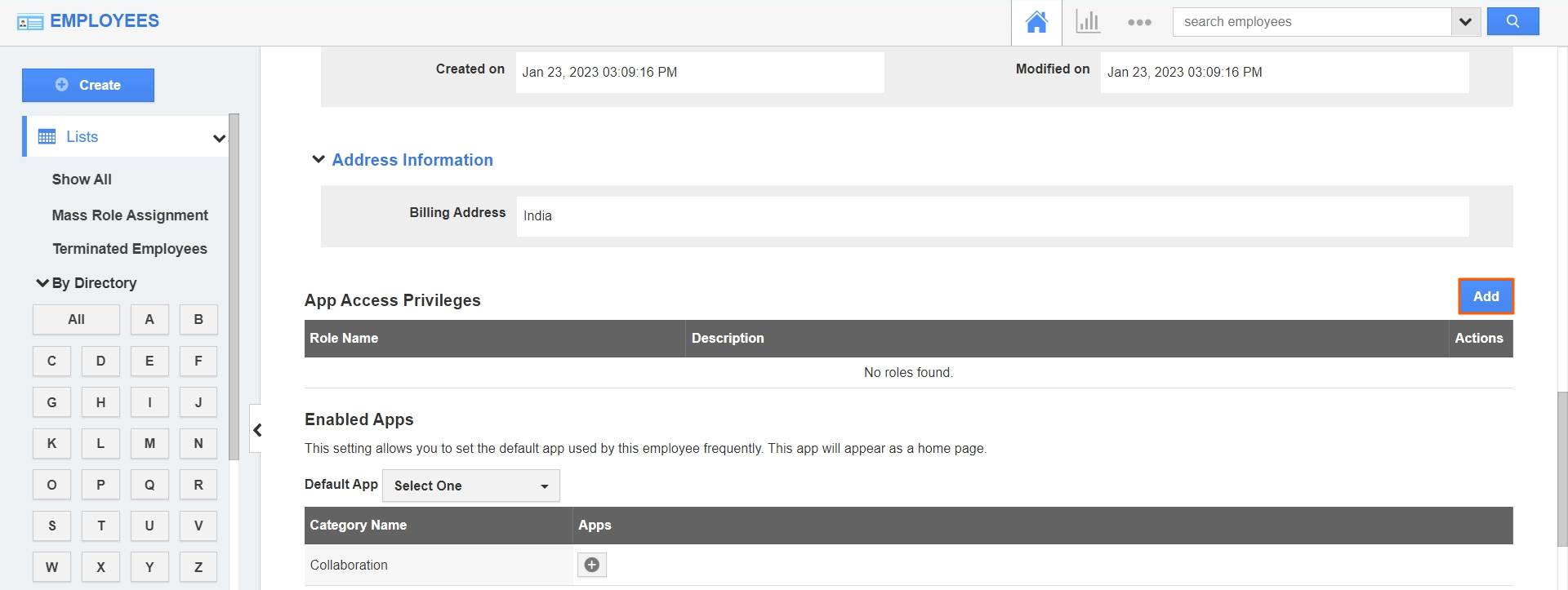
Flag Question
Please explain why you are flagging this content (spam, duplicate question, inappropriate language, etc):

