Browse by Solutions
Browse by Solutions
How do I Customize the Order Number Generation?
Updated on September 15, 2017 04:44AM by Admin
The process of numbering your orders is necessary and offers an easy way to identify the orders using the numbers associated. These are unique numbers that helps you to retrieve the order records instantly. Now the Orders Number Generation feature, enables you to create orders with unique numbers.
There are two ways to customize this order number generation:
- Manually - Enables you to manually enter the number accordingly.
- Automatically - Automatically generates the order number.
Steps to Customize the Order Number
- Go to the Orders App.
- Click on “More (...)” icon -> “Settings” -> “Orders” -> “Numbering”.
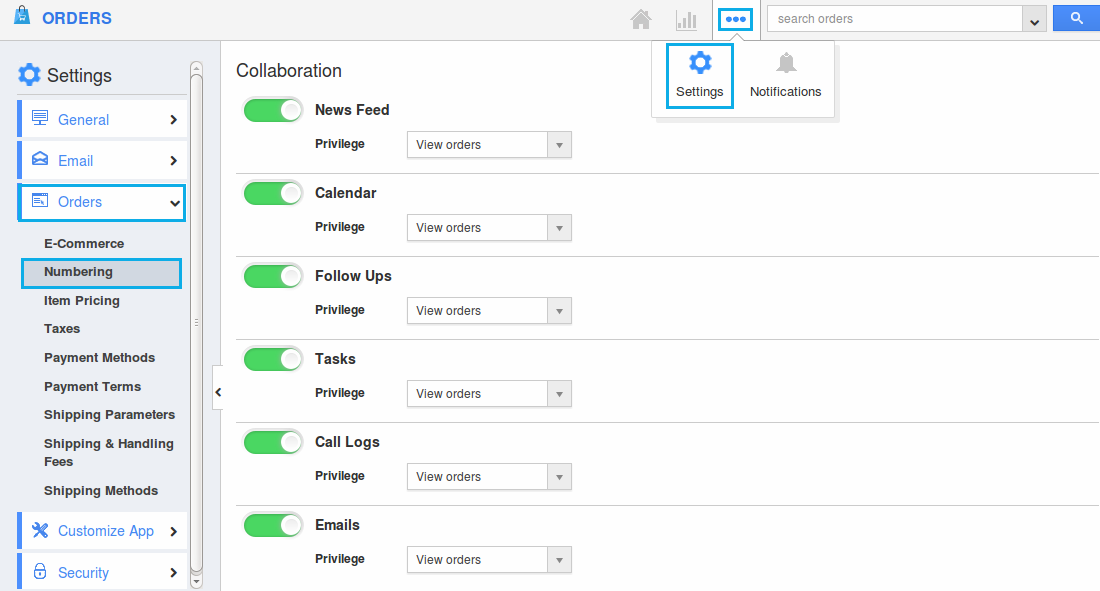
- You will be directed to the Numbering page.
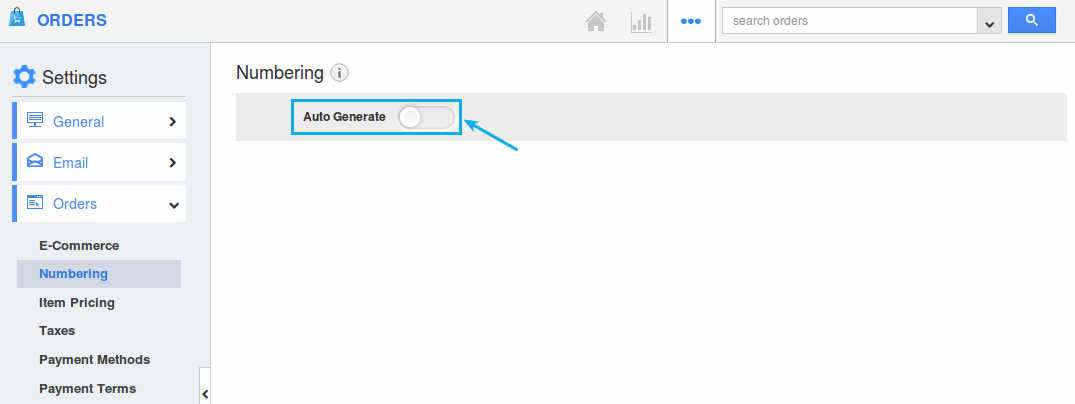
- Slide the “Auto Generate” toggle ON and specify:
- Prefix - Enter the text which should be added as the Prefix.
- Starts with - Enter the starting number of the Orders.
- For instance: here, the prefix is set as “Order-” and starts with as “1000”.
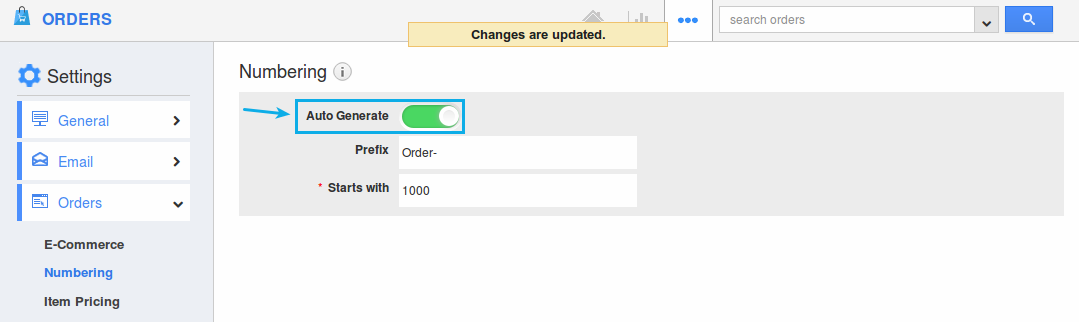
- The changes made will be auto-updated.
- Now when you create a new order, the order number will be generated as shown in the image below:
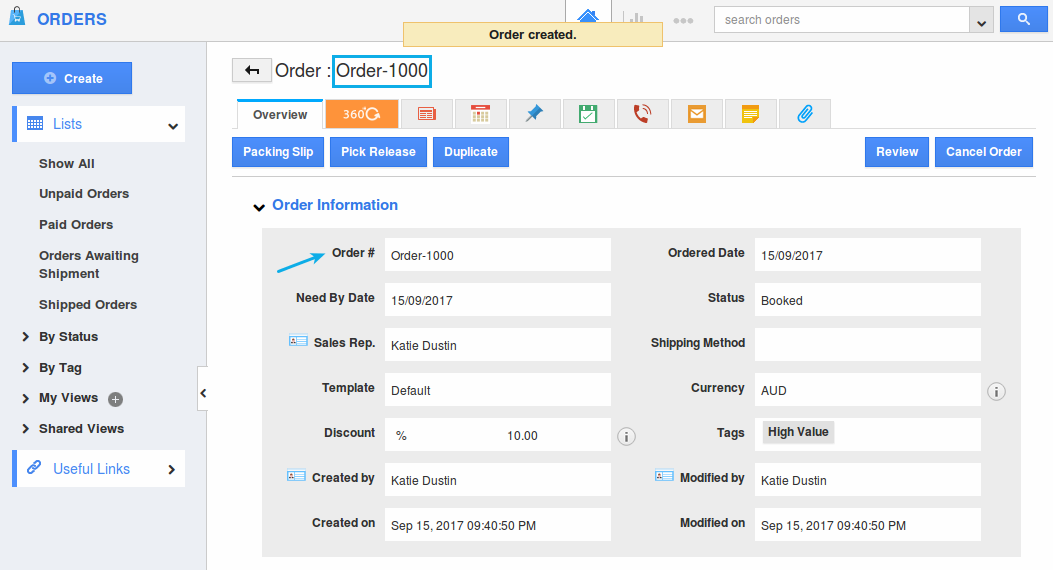
- To manually set the order numbers, slide the “Auto Generate” toggle OFF.
Flag Question
Please explain why you are flagging this content (spam, duplicate question, inappropriate language, etc):

