Browse by Solutions
Browse by Solutions
How do I Configure the Asterisk Integration with Apptivo?
Updated on September 23, 2024 07:26AM by Admin
Integrating Asterisk with Apptivo CRM will make the sales teamwork easier while having the calls recorded in the CRM app as well as in all other apps. Let's take a quick walk through Apptivo-Asterisk Integration to understand the key features.
Note: This is similar to the RingCentral Integration
To Configure Asterisk in Apptivo, the following are the steps that you should do to configure this cloud phone with the CRM:
- Enable Asterisk in Apptivo
- Logging into Asterisk
- Make Calls
- Calls from CRM Apps
- Call Log Creation
Enable Asterisk in Apptivo
- Once you have logged in to your account, click on the “Call Logs” from the left navigation menu.
- Click on the “Settings” icon to go configure for Asterisk.
- In the Settings page, click on “Asterisk” under “Services”.
- By default, the Asterisk integration will be disabled. Slide the “Enabled” toggle ON.
- On doing so, the Asterisk authentication page will be displayed.
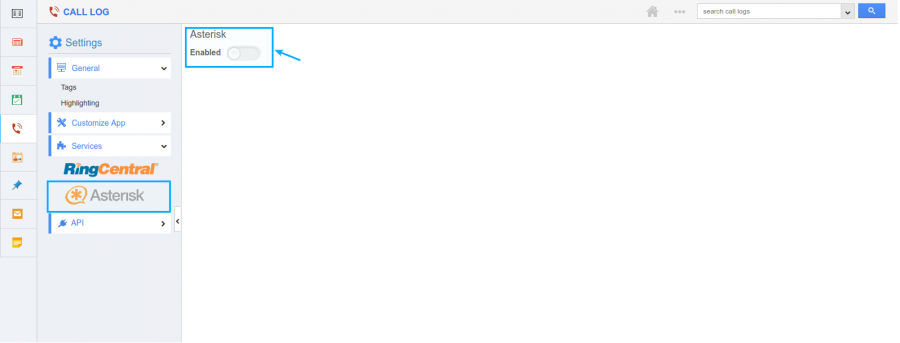
Logging into Asterisk
- In the Asterisk authentication page, please enter the “Host Name”, “Username” and “Password” then hit the “Save” button to authenticate.
- Once authenticated, Asterisk page will get opened.
- In this extension page, you’ll have the Employee Name, Employee ID will get auto populated and have to assign Extension and User Name to each employee in order to make calls.
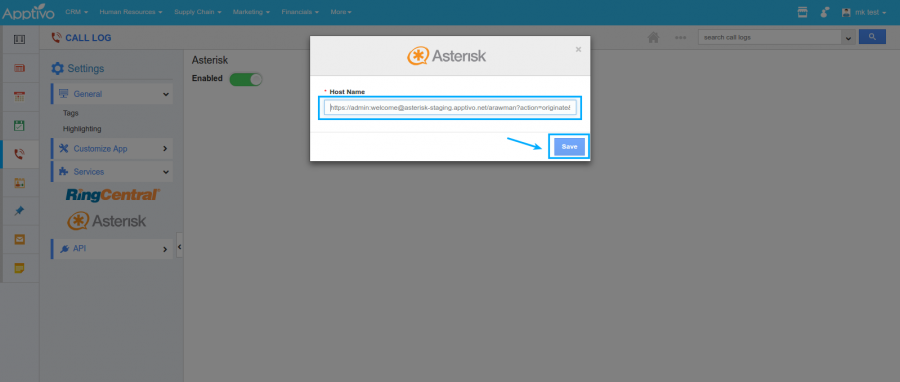
Make Calls
- After employees authentication, you can make calls in call log settings by clicking on “Test” button.
- Test dial the desired user and extension from the daily pad (Ex: Dialing Craig Berry and extension 6004 down below).
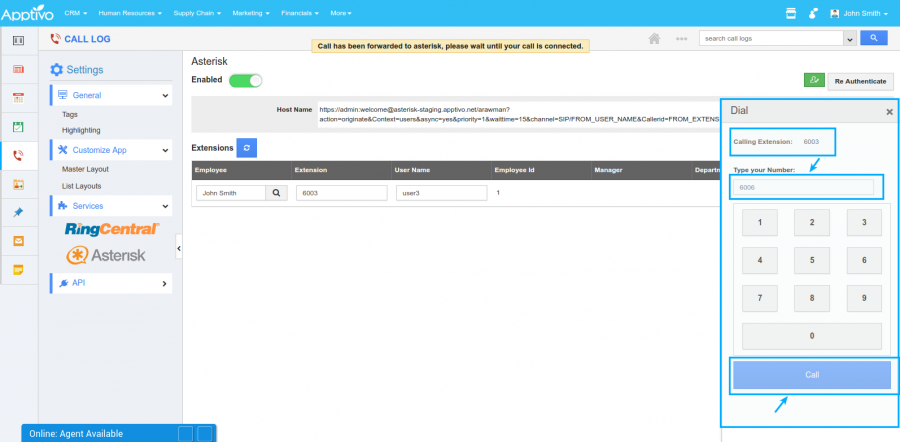
- Once you hit the “Call” button it will call the from user and extension first, either in #softphone or #desktop with help of “zoiper” installation i.e Helen Jones and extension 6003 as shown below:
- #Softphone
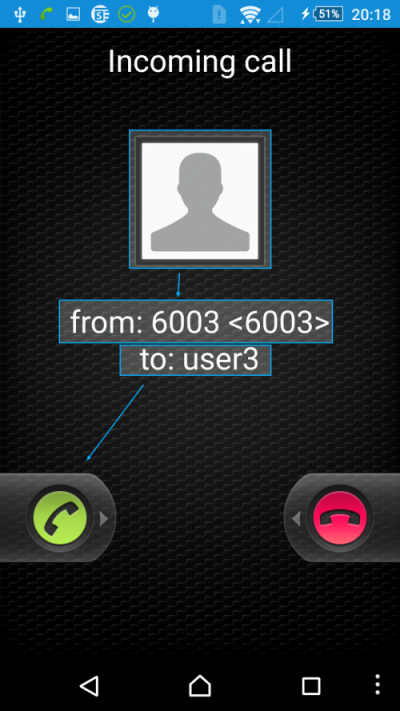
- #Desktop
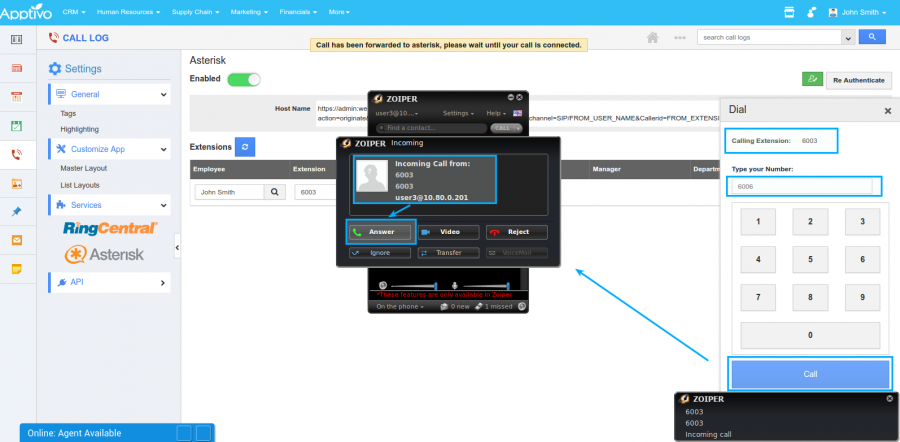
- #Softphone
- Once clicked on the green button “Answer” it will initiate the call to the desired user/extension i.e Craig Berry/6004 as shown below:
- #Softphone
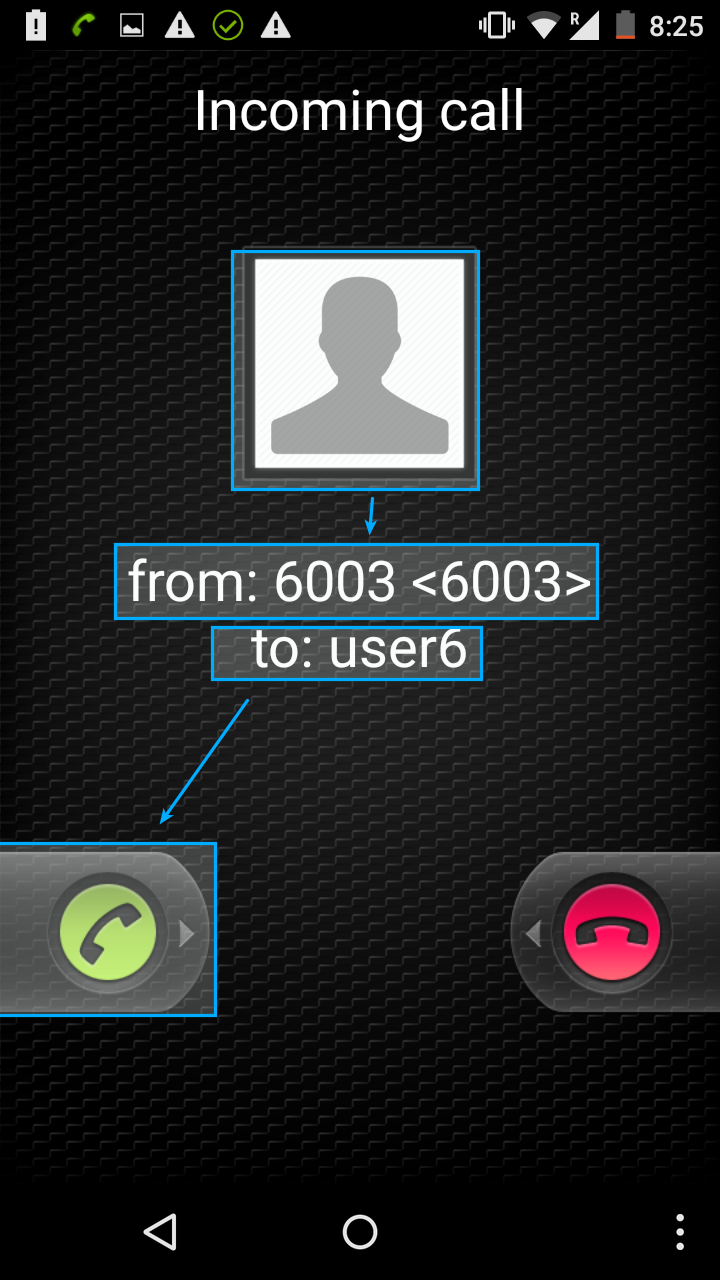
- #Desktop
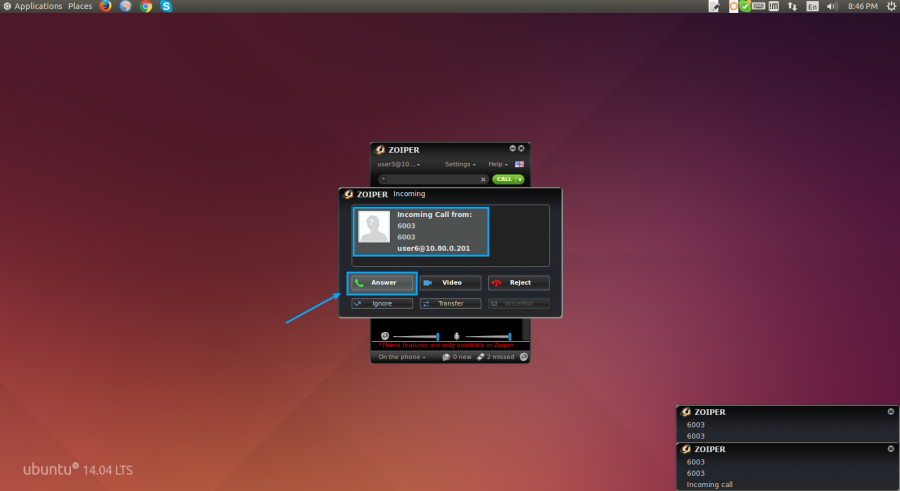
- #Softphone
- Click “Answer” toestablishcall between Helen Jones/6003 to Craig Berry/6004 as shown below:
- #Softphone
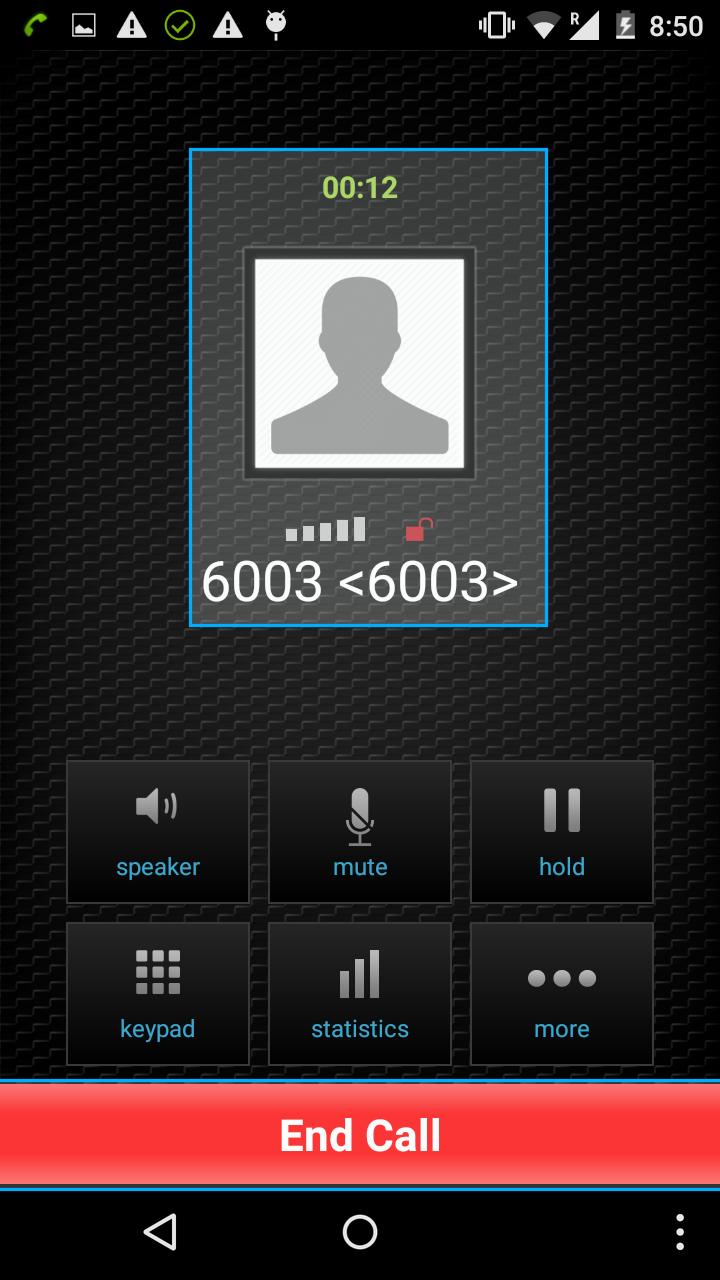
- #Desktop
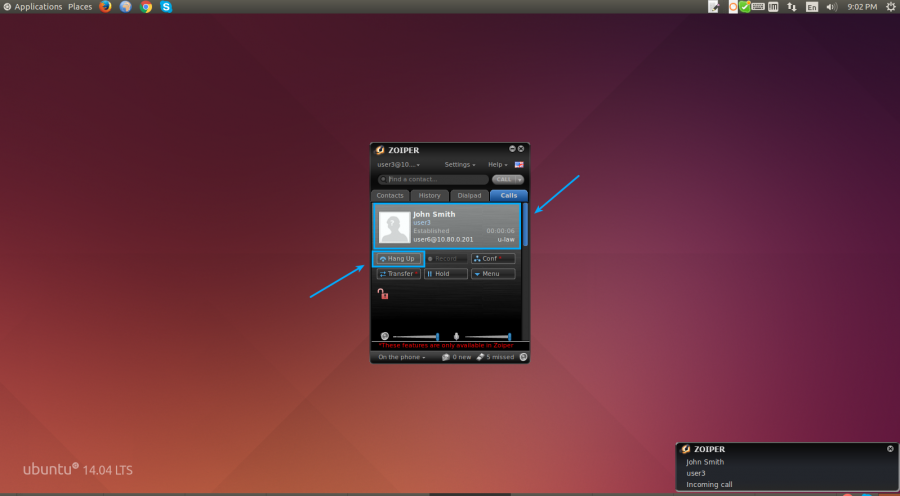
- #Softphone
- When you are done with the call, you can click on “End Call” or “Hang up”.
- After the call hang up, call logs will get recorded under the particular records “Call Log” tab in Apptivo (This is yet to implement from Apptivo end)
Calls from CRM Apps
- To initiate calls from CRM apps, please navigate to any of the CRM apps.
- Click on the desired record of contacts.
- And hit the Phone icon beside the Phone Number to make call to this Contact via Asterisk.
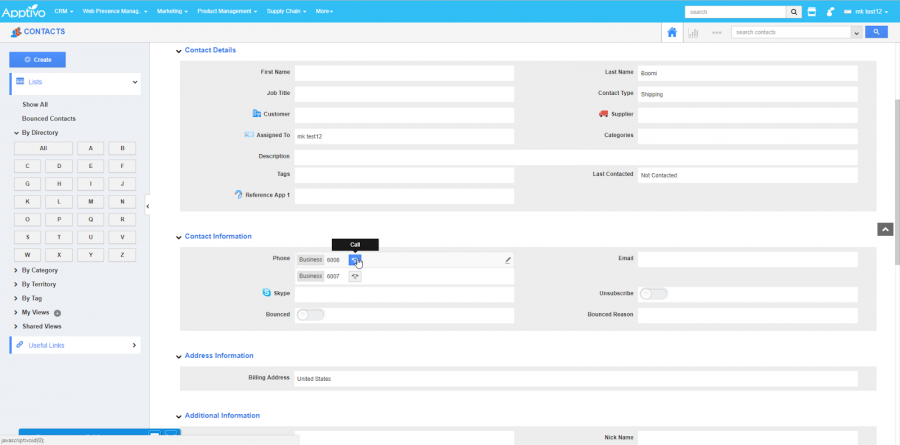
- The call process is same as explained from the above steps under "Make Calls" from c,d, e,f,g and h.
Call Log Creation
As of now, once you initiate a call, the call log popup will be displayed and the timer will start. After ending the call, you can just create a call log.
Flag Question
Please explain why you are flagging this content (spam, duplicate question, inappropriate language, etc):

