Browse by Solutions
Browse by Solutions
How do I Upload Business Logo in Invoices?
Updated on August 30, 2018 07:41AM by Admin
Your business logo will be automatically added to all the invoices and estimates you create if the logo is uploaded in the organization's Business Settings.
If you're using custom invoice templates, click here to know how to add the logo.
Note: This feature is available only for paid accounts. Apptivo Pricing
To add your business logo,
- Click your profile name at the top-right and click Business Settings from the drop-down.
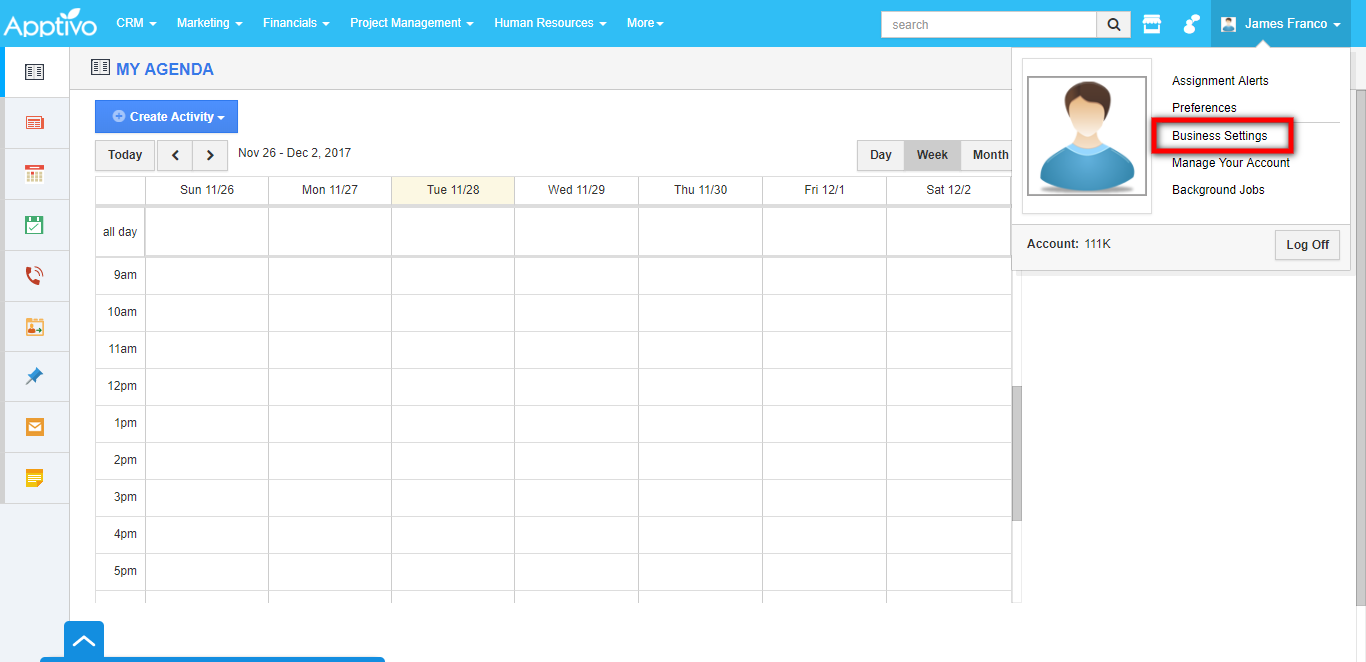
- In the page next, hover over the image in the right and click Change Business Logo button.
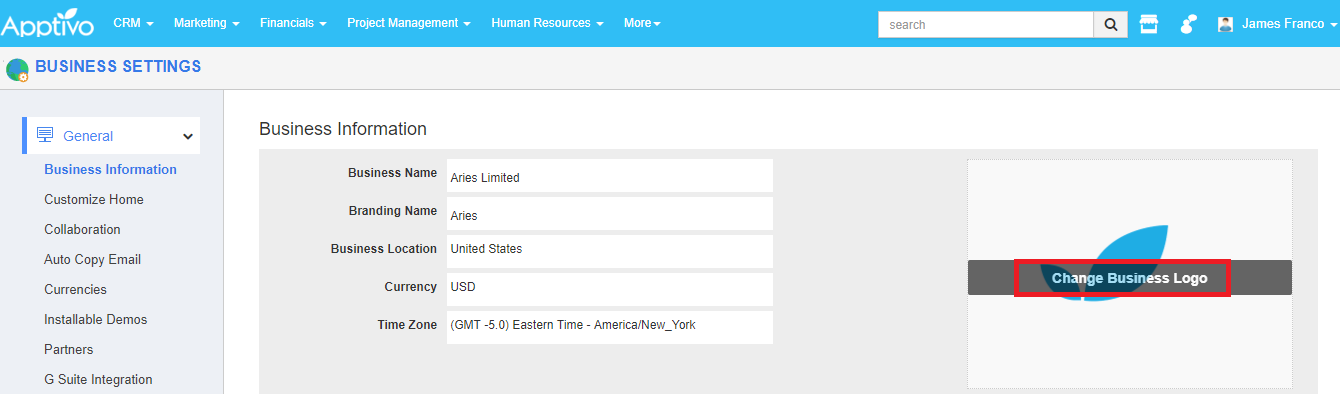
- Select the logo from the hard drive and click Open. The logo will be uploaded and saved automatically. If you want to change the logo, follow the same steps as above.
- Once you've uploaded your logo successfully, your logo will be automatically added to all the Invoice, Estimates, Sales Orders, etc. you create.
Flag Question
Please explain why you are flagging this content (spam, duplicate question, inappropriate language, etc):

