Browse by Solutions
Browse by Solutions
Creating Target Lists and Adding them to Constant Contact
Updated on February 9, 2023 10:25PM by Admin
Apptivo provides you the option to create a set of target lists for your campaigns which will make the marketing procedure of your company easier. Also allows you to export the target lists into different formats that are likely to make the import easier with different marketing software like MailChimp, Send Grid, and Constant Contact. You can select anyone and see your target list getting exported as per the selection.
- Log in and access the Targets App from the universal menu.
- Click on the Create button and select the Static Target list.
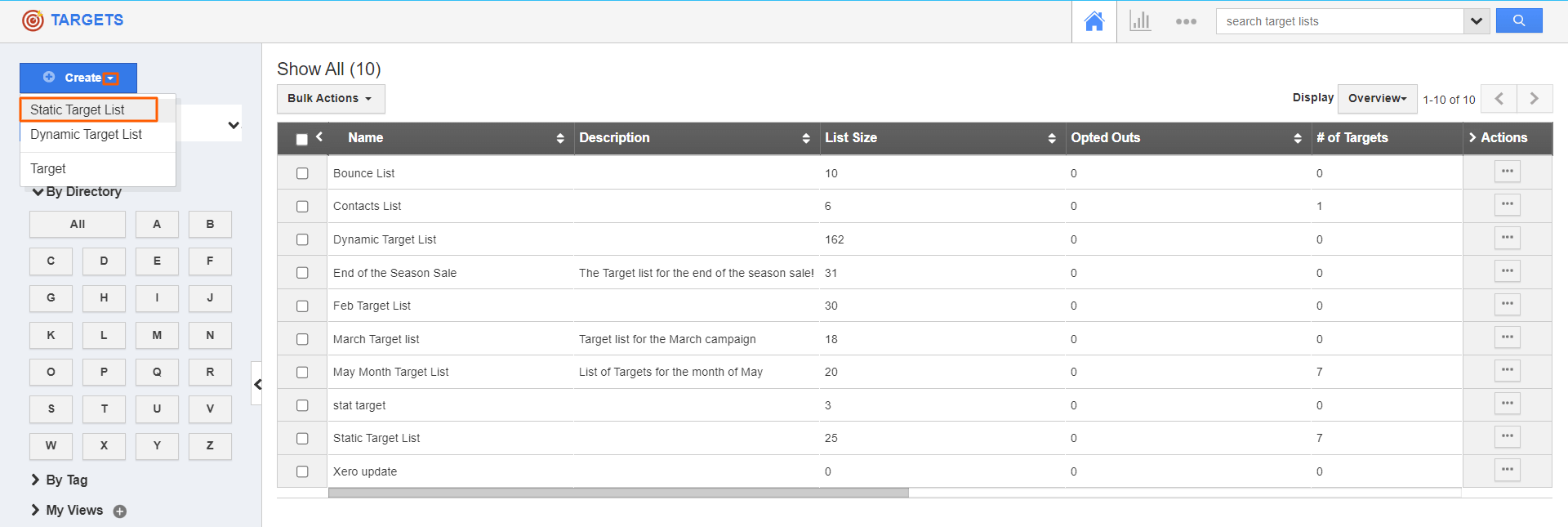
- Add the name of the Target List and add the Description as per your preferences.
- Then, click on the Create button.
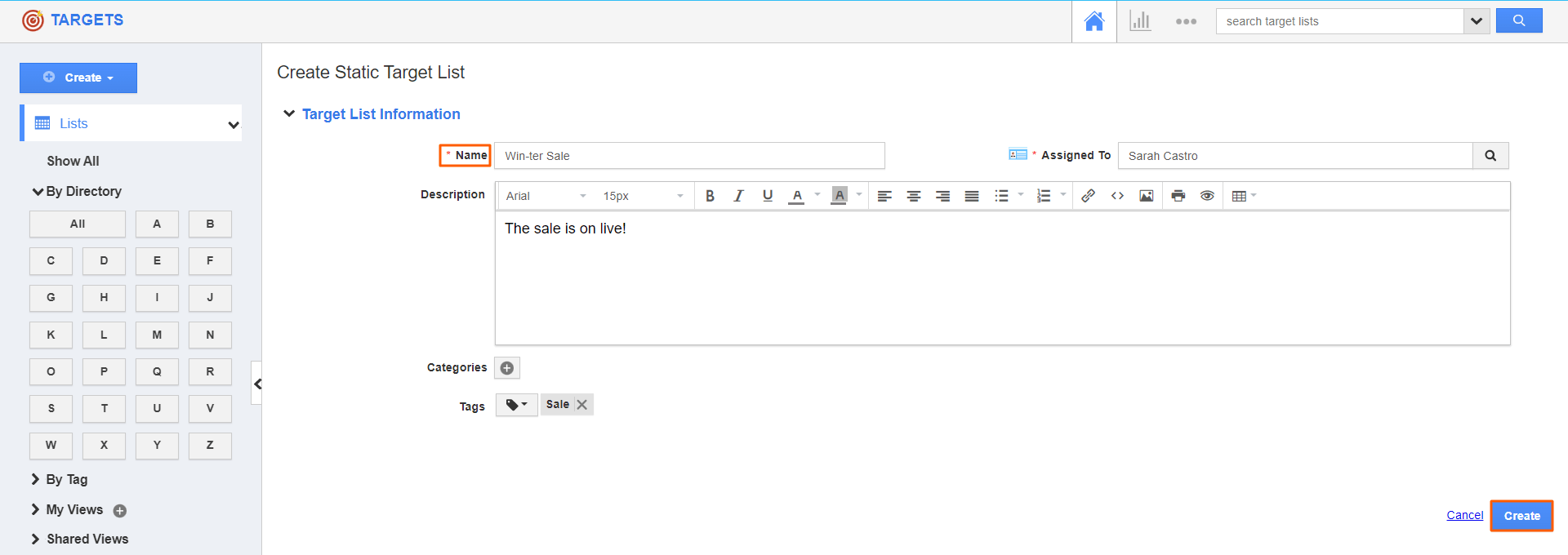
- The target list will get created.
- You can view the tabs of Targets, Contacts, Leads, Employees, and Customers.
- Click on the Targets tab, click on the Add.
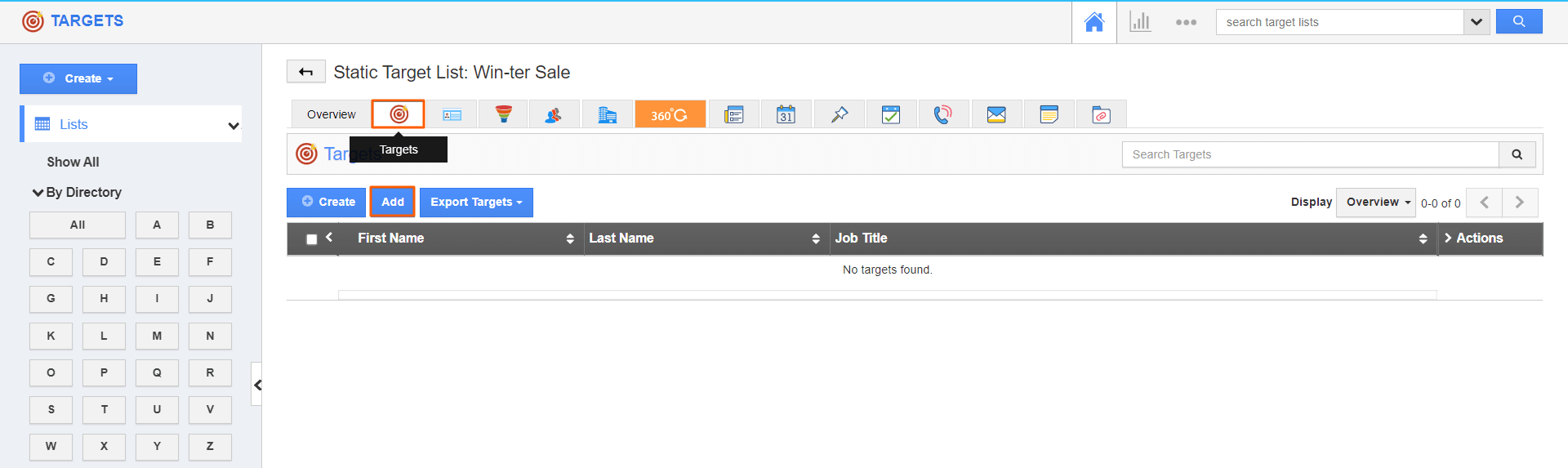
- Select and Add the Targets from the List.
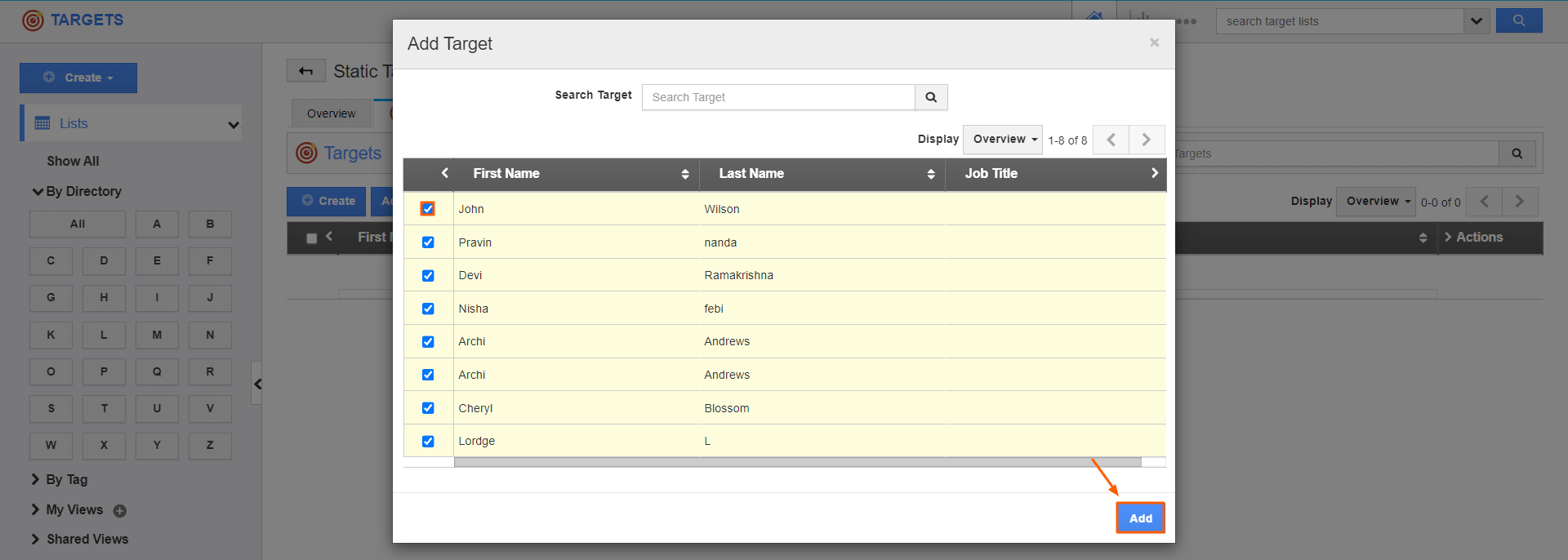
- You can view the selected Targets added on the list.
- Once the Target list has been added, click on the Overview tab.
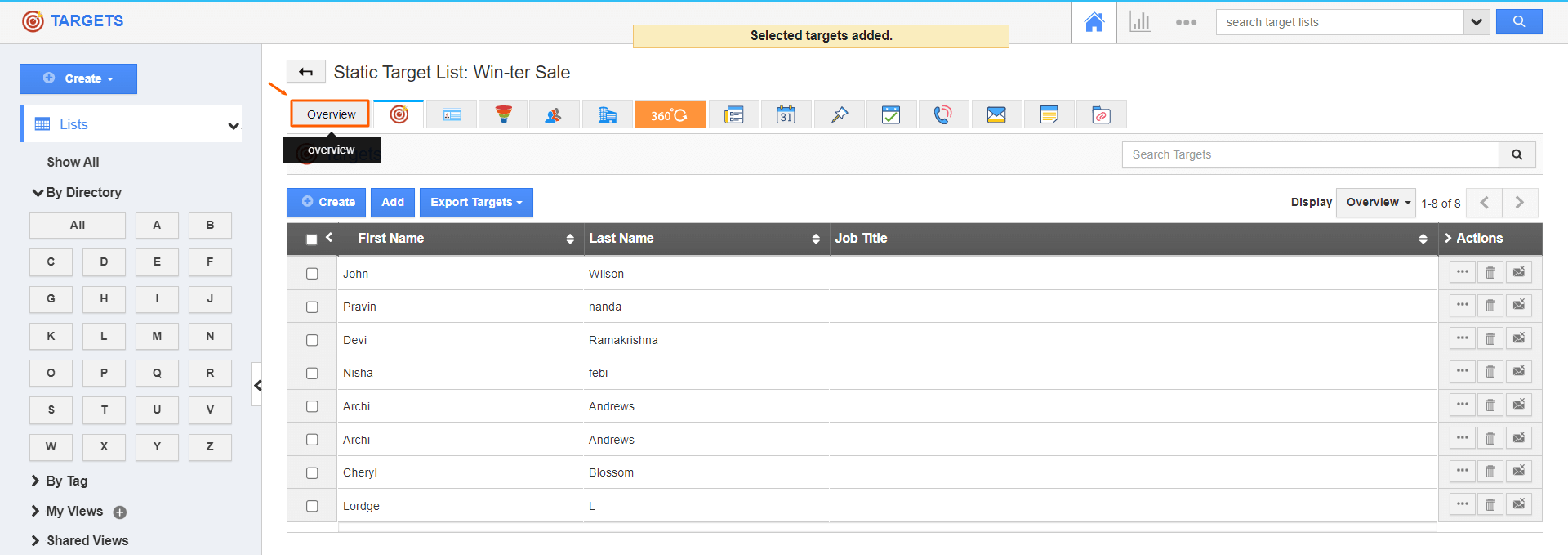
- Then, click on the Export button.
- By clicking on the Export button, you can view the MailChimp, SendGrid, and Constant Contact.
- Select the Constant Contact.
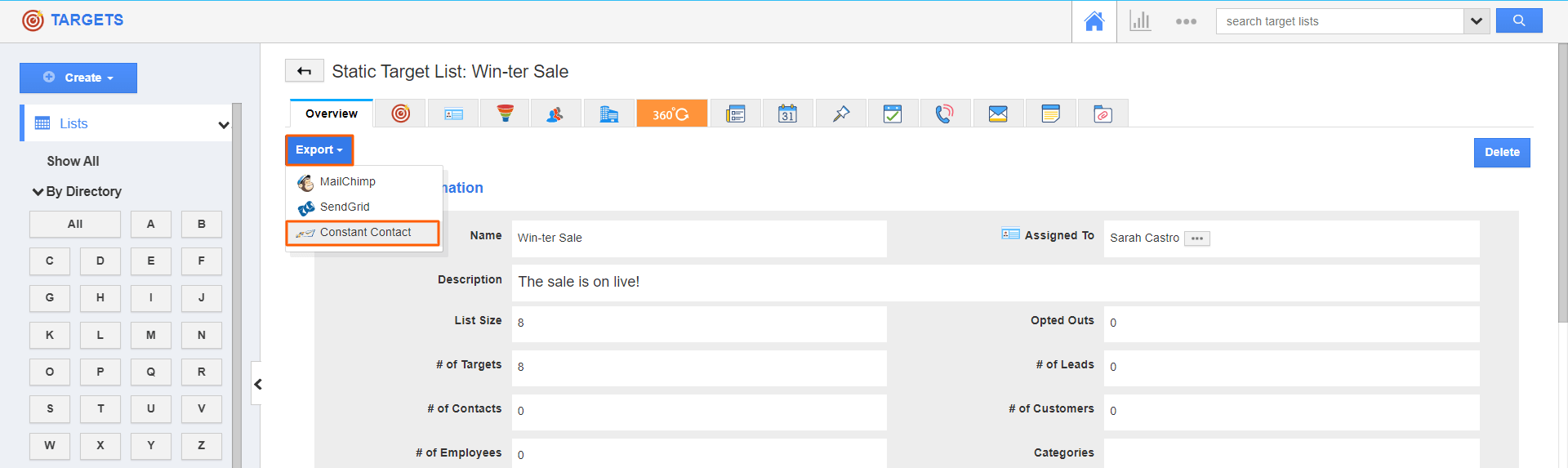
- Your Target list will get downloaded in the SendGrid Format in the CSV file.
- Then, Log in to Constant Contact account and use this CSV file to send a mail.
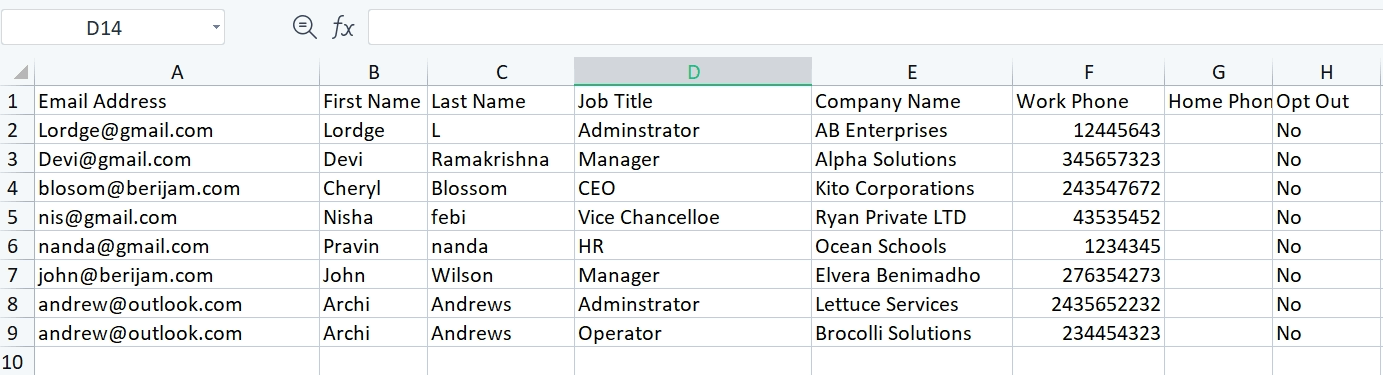
Flag Question
Please explain why you are flagging this content (spam, duplicate question, inappropriate language, etc):

